MacroSystem Bogart SE Ver.4 User manual User Manual
Page 102
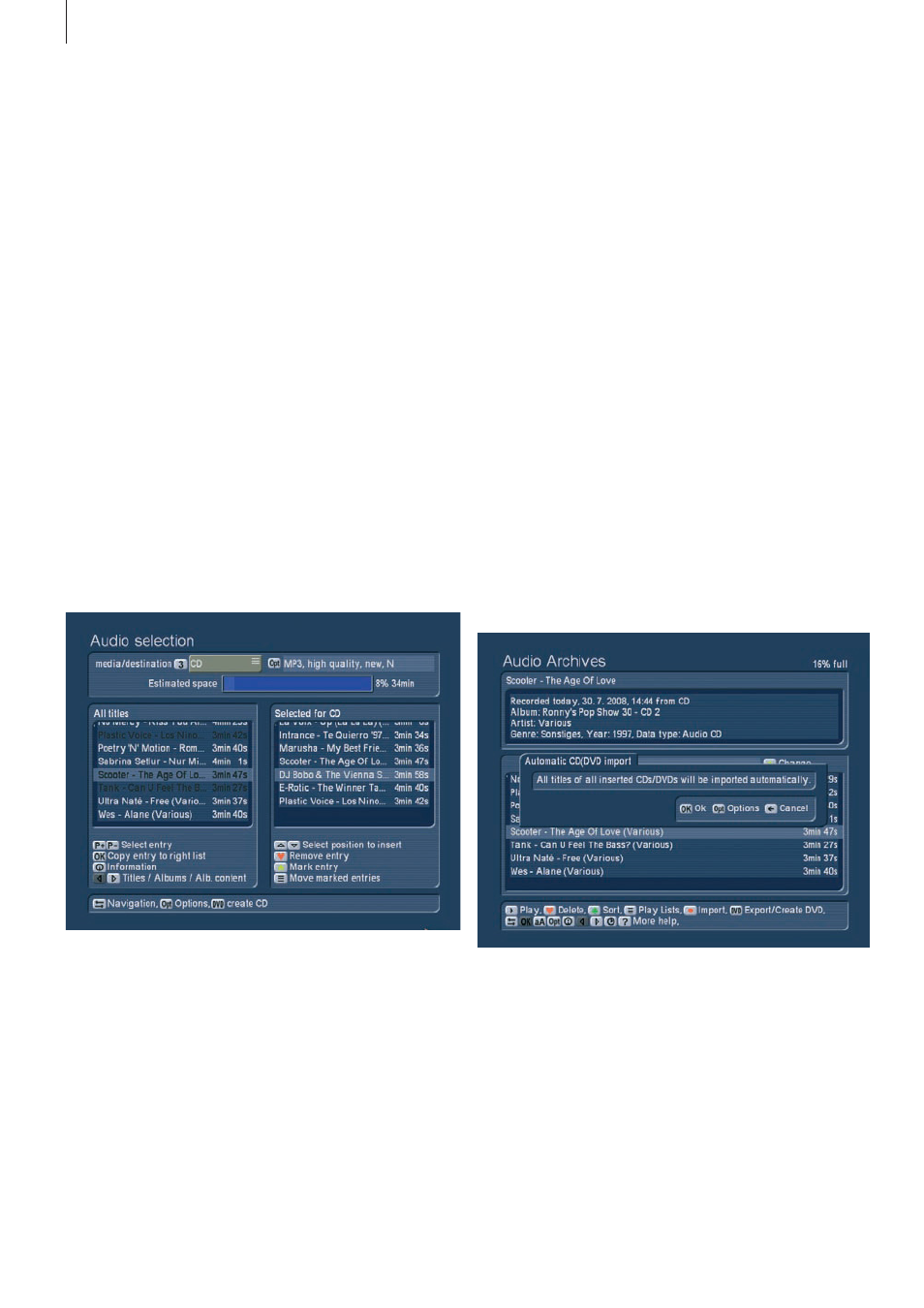
102 Appendix
percentage .
2.3.6 Burn music CD/DVD
After you press the ‘DVD’ button, a new screen will show the
progress of the CD/DVD/USB export . An RW-DVD will be
deleted if you confirm . A successful burning process ejects
the disc tray and you can remove the finished disc . The tray is
ejected once finished and closes after one minute if you do not
manually close it yourself .
2.3.7 Renaming music
See chapter 2 .2 .5 . of the film archive
2.3.8 Options
The music archives have the following options: ‘2’ for start-
ing the ‘CD/DVD import in the background’ and ‘3’ to end the
import . If you start the background import, you can use the
options to determine your storage format for the music, just
like the CD import above . Confirm with OK and the system will
go on to wait for you to insert an audio CD to automatically
transfer to your music archive . In the meantime, you can use
all other functions of the system as long as they do not require
the optical drive . While you are playing film, music or photos
from the archives, the CD import will continue .
When the CD is fully loaded, it will be ejected and you can
insert a new one . In a short space of time, you can import a
large collection of CDs to your archive and will no longer need
to use the discs themselves .
When finished, simply switch the background import off again .
If you switch the system off, the import will also be cancelled .
All other options are just like the film archive . Please read
chapter 2 .2 .6 for more information .
2.3.9 Music piece information
Press the Info button to show the extended information, re-
2.3.2 Playing music
(see chapter 2 .2 .1) If you do not specifically stop playback of a
single track, play-back will continue for all remaining tracks in
the list . The music archive remembers the last playback posi-
tion and asks if you want to continue playback from there next
time .
2.3.3 Deleting music
(see Film archive, chapter 2 .2 .2)
2.3.4 Organizing music
In the music menu, instead of actors in alphabetical order, you
can sort according to artists in alphabetical order . More infor-
mation can be found in chapter 2 .2 .3 .
2.3.5 Exporting/creating an audio CD
This enters the screen for adding a list of audio pieces . You
can read more about this in chapter 2 .2 .4 . of the film archive
section . The difference in the music archive: Press Options to
choose between ‘Audio CD’ and MP3 quality settings for CD/
DVD . If required, the system converts the audio format (PCM
<-> MP3) and the sample frequency .
If you select Audio CD, the target medium is fixed, MP3
formats require that you select from the available media: CD/
DVD/Blu-ray/USB . You can also enter the Options and create
folders/albums on the CD/DVD . If you activate both options
the top folder will be set up for the artist, the second folder
layer represents the albums . Please note that although the CD/
DVD holds this folder structure, the list itself shows all tracks .
You can also activate the option for adding the track number
in front of the track name . This is for creating an MP3 CD with
numbered tracks . Some players may require this to play the
music in the correct order . These numbers are not shown in
the title names and normally do not show up . Confirm the
settings with /Close . You will see the expected capacity of the
medium shown in the top of the screen, in minutes and as a