4 unlocking software – MacroSystem Bogart SE Ver.4 User manual User Manual
Page 9
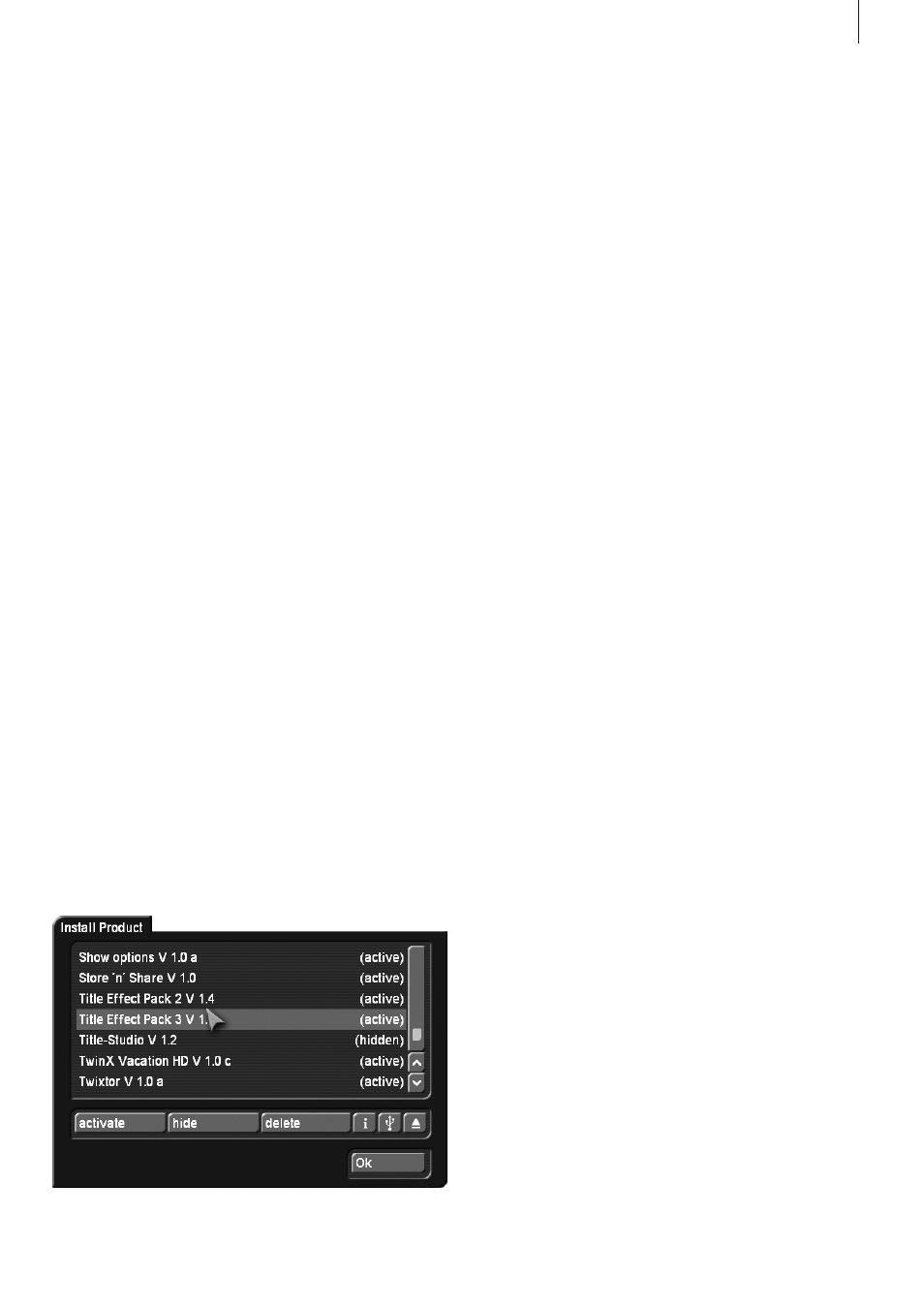
9
Bogart SE 4 User manual
The products contained on the medium are displayed in a list .
If you have inserted a DVD, you may have to wait for a while,
before the products are displayed . During this time, you will
hear a clear drive sound, indicating that the DVD is being read
by your system . This should not worry you . After the DVD has
been read, you will get to see a list of the products it contains .
The term after the product name indicates the status for your
installation . If you have already installed the demo version of a
product, you do not have to reinstall this product . In this case,
it can be activated directly using the unlocking code .
• (hidden): this product and the corresponding effects/fonts
are not displayed in the Bogart SE software list . This can be
used to hide demos once they have been previewed . Hidden
demo effects will no longer appear in the effects lists .
• (Demo): the products, effects, or fonts are displayed in the
lists, but are labeled with a red flag in the effect list and are
identified as demo effects when used in a scene .
• (active): the products, effects, or fonts are unlocked and are
available to the user without restriction .
Now select the product or the desired bonus effect and click
on “Activate” . If the effect is not yet unlocked, a menu for
entering the key code appears . Once more, you will see the
name of the product you wish to unlock . After entering the
code, remove the DVD and you can now use the new prod-
uct without restriction . If you do not enter the key code, and
instead cancel the procedure, then the software will only be in-
stalled as a demo version . If you are using more than one hard
drive, then you must install and unlock the software on all of
them . One key code will work for all hard drives . If you subse-
quently use one of the hard drives in a MacroSystem S-range
editor, you can only boot using Bogart SE and make use of the
effects if these have been licensed and unlocked . Please note
that if you are using a different hardware, you will require new
licensing codes for that editor .
2.4.1 Installing the music data base
A music data base can be installed for your Media Manager .
This data base enables a convenient way of displaying com-
mercial audio CDs in the music archive of the Media Manager .
When you display a commercial music CD, its contents will
be displayed, including singers, songs and song lengths . This
makes it easy to find specific songs . This information becomes
necessary when creating a music archive by importing CDs
and individual songs .
you will be asked to remove the medium . Press the OK key to
close the tray and end the installation . The installation is now
completed and the device has switched itself off . Restart the
device to begin working with Bogart SE .
Note: Should a problem occur during the installation, you may
wish to retry installing. Leave the medium in the tray and end
the installation with OK. Now restart the editor to begin a new
installation.
When you start the device again, it will take a few moments
until all required data is loaded . The Bogart main menu will
then appear . This menu is like the control centre of Bogart .
From here, you can initiate all the different parts of the video
editing process . If you have done a new installation of your
software, you must now first unlock the Bogart software in
order to activate it . You will be taken to the appropriate menu .
The startup phase is now complete, you can begin editing .
2.4 Unlocking software
The functionality of Bogart SE can be expanded considerably .
For this, there are many add-on software packages (more
effects, fonts, specialized add-ons), which you can purchase
from dealers . You must unlock these products, just like the
included bonus effects (have you registered already?) . Includ-
ed with your device is an Installation CD with lots of add-on
software that you can use in its demo version . When rendering,
demo versions will be labelled with a demo logo . In order to
use the effects (without the Demo overlay) you can give your
dealer the serial number of your system machine (found in the
System Settings menu, in the lower-left field) . Your dealer can
then charge you for the supplemental software and give you a
key code for unlocking the software .
Once you have received the code, switch on the system, insert
CD/DVD into the DVD writer, after having opened the tray and
click on “Install product” in the System settings menu . You can
also insert the medium if the “Install product” menu is already
opened .