Operating the system – MacroSystem Bogart SE Ver.4 User manual User Manual
Page 86
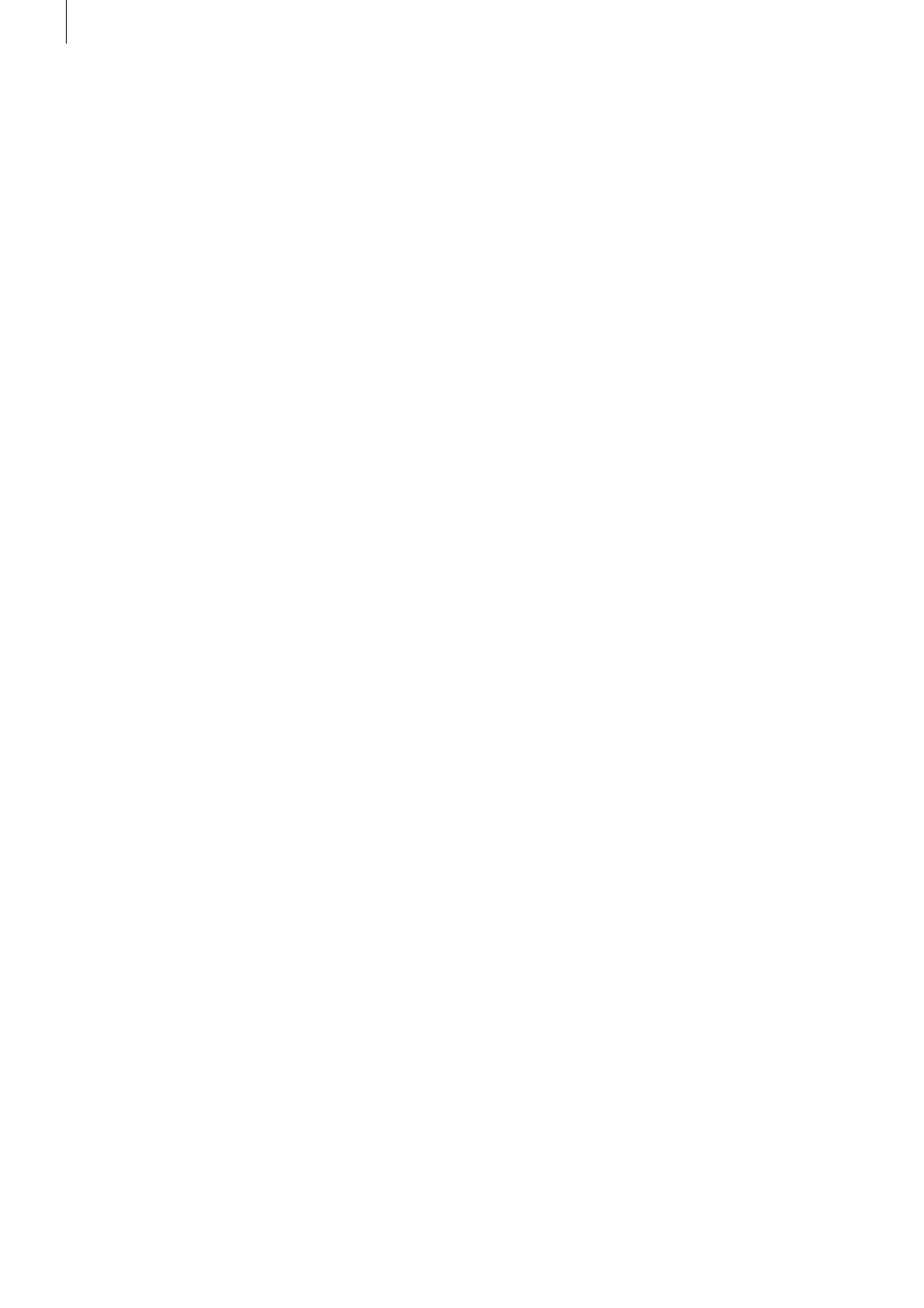
86 Chapter 6
Problem: The volume keeps changing when I play my story-
board .
Solution: Take care when dubbing that the volume of a track
is not affected unintentionally by the settings for other tracks .
Problem: My video is off to the side . I can‘t see part of the
menu .
Solution: The screen position depends on the monitor used .
Screen positioning is configured according to the studio norm .
It is possible that the display area is different for some non-
professional monitors . The size of the Bogart menus can be
adjusted in the system (from Bogart 4 onwards) . Go to the Set-
tings screen . Position and size can be set there .
Problem: The camera supplies a picture that has too much of
a blue tone .
Solution: Use the long-term effect “White balance“ or “Color
correction“ . If you wish to use other Image Processing effects
in the same portion of the video, then select these from the
“Special“ menu so that new scenes are created which contain
the additional effects . You can also use the multi-layering tech-
nique through the “Scene“ button .
Problem: The television picture is unsteady and flickers
strongly .
Solution: Reduce the contrast on your TV, which is usually set
too high at the factory . You might also want to use a 100 Hz
monitor .
Problem: When I power up the editor, there is no picture on
my monitor, even though I can hear it booting .
Solution: You have probably selected the wrong monitor
mode . If the output is set to DVI, you may have hooked up to
the analogue output (CVBS, Y/C, SCART) . Or vice versa, if you
have selected the analogue outputs, you will have no image
via the DVI out . Connect your monitor to the correct output .
In order to switch between video modes, you should keep the
right trackball button pressed for 5 seconds . Each display will
then show the current screen mode and how you can switch to
another one .
OPERATING THE SYSTEM
Problem: I want to exit the main operating panel for titling and
the DVD Arabesk menu but clicking on the right trackball but-
ton doesn‘t work .
Solution: If you want to exit the main operating panel in order
to enter the titling menu, you must click on “OK“ (to save your
settings) or “Cancel“ . If the right trackball button could be
used to cancel, then you might unintentionally lose the text you
entered .
For the DVD Arabesk menu you must click on the symbol for
the Finish menu .
Problem: The screen cursor won‘t move, or it can be moved
but not used to do anything .
Solution: Your machine has “crashed“ . Press the OK+ON/
OFF buttons (if available, some units are not equipped with
front buttons) for 5 seconds to reset the device . This should
switch off the device in a short time . On other systems, press
and hold down the ON/OFF button for 5 seconds to force shut
down . If this does not work, you should restart the system by
separating it from the mains for a few seconds and then recon-
nect it . Make sure to backup your data regularly to avoid losing
important footage as a result of hardware/software problems .
Problem: Creating individual effects is taking too long .
Solution: Create the effects in the “Finish“ screen (click
“Create“) . This will create all remaining effects and audio .
You can also activate the background rendering (by clicking
onto “Smart Rendering“ in the “system settings“ menu or by
clicking on the dots in the top right corner of the correspond-
ing menus) . This way, you can continue to work on your video
project, while the rendering of the inserted effects is done in
the background . Please refer to the relevant sections: Chapter
4 .1, item (6), Chapter 4 .7, item (25) . .
Problem: I have a lot of scenes in the scene bin and am hav-
ing trouble finding the scenes that I am looking for .
Solution: Be sure to rename the scenes in chapters and sec-
tions when splitting or recording . You can also sort the scenes
in the scene bin . To do this, delete a scene, select another,
and then click on the Undo button, causing the deleted scene
to be reinserted just after the selected scene . Sort your scenes
in groups . These groups can be activated or hidden are you
see fit .
You can also hide specific (already inserted) scenes . To do
this, use the `Opt .´ button in the scene bin .
Problem: Sometimes I can‘t insert a transition effect .
Solution: Transition effects cannot overlap . If an effect has al-
ready been assigned to an entire scene (can happen with very
short scenes), then it is not possible to insert another effect .
Problem: I have already recorded a lot of material and would
like to know how many more minutes I can record .
Solution: The remaining time (available space for video) is
displayed in the “Recording“ menu .
Problem: My project is finished . I want to start a new one .
How can I start anew?
Solution: If you want to keep your video material on the sys-
tem, then you can start a new project in menu “Project set-
tings“ . You can also select the “Delete“ option . After confirma-
tion, this will delete all data belonging to the currently active
project .
Problem: I can‘t find my project data .
Solution: Check the System settings screen . Perhaps you
have activated the wrong project by accident .