MacroSystem Bogart SE Ver.4 User manual User Manual
Page 100
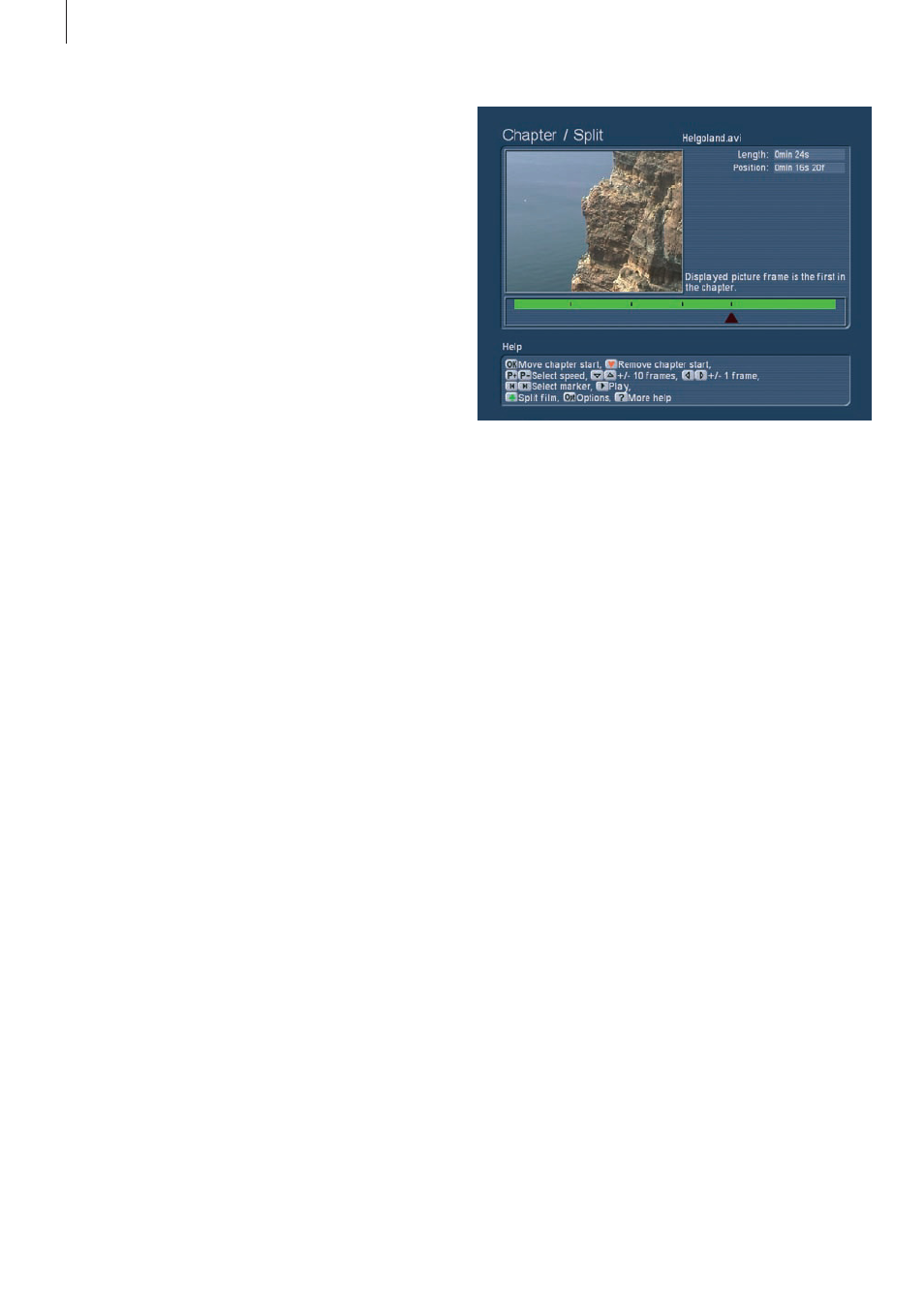
100 Appendix
Copy DVD
Press button ‘3’ to enter the ‘Copy CD/DVD’ screen . Please
note that in order to make a private copy of a disc, you may
require the permission of the copyright holder . Insert the disc
you wish to duplicate and press ‘1’ (Copy CD/DVD) . The me-
dium you insert is loaded and the tray opens . Insert an empty
disc (a recorded DVD RW will be deleted) and the system will
burn the contents to the new disc . The newly inserted DVD is
loaded and deleted, in case it is a written DVD-RW . The DVD is
now burned and finalized . When the process is completed, the
tray will open again and you can remove the disc . If you want
to burn another disc, you have to load the original disc again
first .
Galileo backup
This function is only available if you have purchased the add-
on product MacroSystem Galileo . More information about this
product can be found in the separate Galileo manual .
Galileo restore
This function is only available if you have purchased the add-
on product MacroSystem Galileo . More information about this
product can be found in the separate Galileo manual .
time segment in the film . Grab the point with OK and select a
minute-wise scrolling speed . Now press the direction but-
ton a few times to scroll along the film . Smaller skips can be
achieved with second or frame wise moves . Confirm the now
created segment to be deleted with OK .
OK, you have now created a segment to be deleted at the
start of the film . You’ll notice that the grey/green segment has
turned totally grey . Next, press the chapter button to jump
to the end of the film . Your aim is now to define the second
segment to be deleted at the film’s end . Grab the arrow again
with OK and move minute-wise to the left . More detailed steps
can be made with smaller second and frame moves . Confirm
the defined segment with OK and the green/grey area will turn
grey .
The new segment is automatically 1 minute long so you must
probably extend it . Scroll to the right until the commercials end
and you can see the first frame of the film again . When you are
sure, press OK and the entire segment will turn grey . Now hunt
down more positions with commercial blocks .
Once you have defined all segments to be deleted, press the
green clover button to remove all previously found delete seg-
ments and thus gain back capacity on the hard-drive .
Chapter / Split
Use this function to position your own chapter markers in a
film or to split the film directly in Media Manager . Should you
not insert any chapters in this menu, chapters with a 5 minute
distance will be set automatically when you burn a movie on a
Video DVD with Media Manager . You can see the first frame of
the film, which has been automatically positioned as the begin-
ning of the first chapter . In the time bar, the film is displayed
completely in green; a black narrow line marks a chapter be-
ginning . The arrow turns black as soon as a chapter has been
positioned and confirmed .
To move the placed marker, you must activate it by clicking on
“OK” . The arrow will become blue and you can roll it through
the film at the speed you want . Once you have found a suitable
location for the start of the chapter, confirm with OK . You can
see that the black marker has been moved and that the arrow
has also become black . In order to set a new chapter, move
the green arrow through the movie and click on the appropri-
ate spot to mark the start of the next chapter and click on OK .
A new black marker appears in the timeline . You can also use
the Chapter+ and Chapter- buttons to jump from one marking
to the next, allowing you to move faster through the film . You
can also use the red heart button to remove a chapter mark .
Press play to play a few seconds of the film . Press the green
clover button to confirm and split the chapters accordingly .
The movie archive will then not only contain the original, but
also a series of shorter clips that correspond to the markers
you have defined . Parts you no longer need later on can be
deleted at any time without affecting the original movie .