MacroSystem Bogart SE Ver.4 User manual User Manual
Page 68
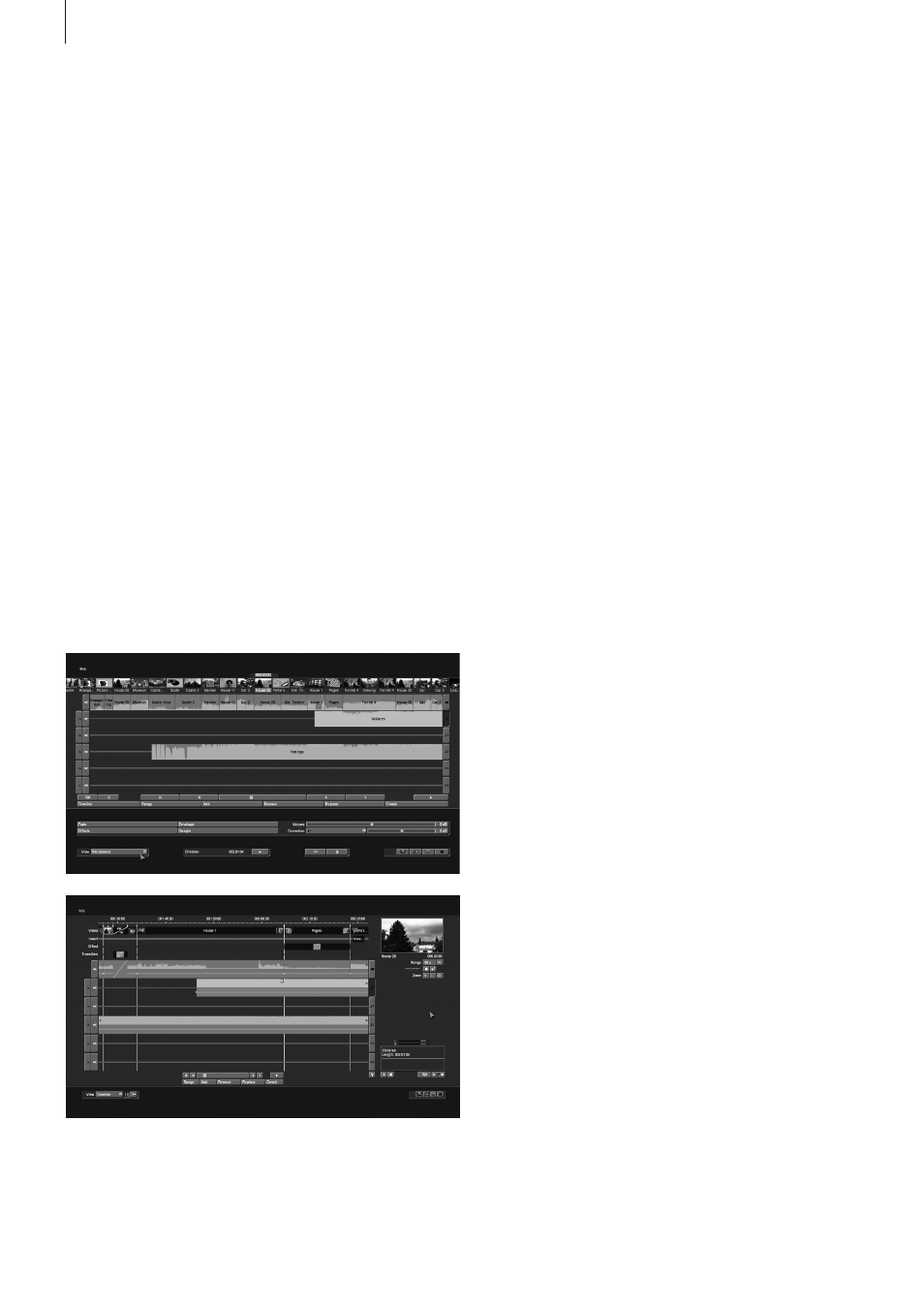
68 Chapter 4
Below the storyboard are several horizontal bands, the sound
tracks . If you have set the control “Audio tracks” to “normal” in
“Project settings” under “Audio settings”, the specific differ-
ences between the sound tracks are as follows:
Audio samples from the original sound track, the commentary
track and the effect track(s) are bound to the scene(s) above
them . Where changes are subsequently made to scenes be-
fore and after the audio samples, the sample remains synchro-
nized with its previous position . Where changes are made to
scenes which overlap the audio sample in time, the latter must
be deleted (following a prompt) .
Audio samples in the music tracks are not bound to a scene;
instead, they retain their position in relation to the starting
point of the storyboard . Changes to the video before or during
the audio sample result in shifts which are, however, generally
uncritical in the case of background music etc .
Owing to this difference in behavior, the tracks bound to the
video material are particularly suitable for commentaries or
for sound effect dubbing . The music track is mainly meant for
background music and similar audio . Provided the differences
between tracks are observed, it can of course be used for any
other purpose . You can also deactivate these links and define
them freely . This is what the button with the spanner is for, at
the bottom right of the sound tracks . In the audio editing menu
the symbols next to the sound tracks change into numbers
and arrows, indicating to you the setting for each sound track .
Audio mixing can be described in the following way .
1 . Adding audio samples to a sound track
2 . Moving and trimming audio samples
To define the starting point exactly, select Range . This will
activate the Range menu . It can be used to move the sound
(Select Start, then Move) shorten the sound at the beginning or
end (In and Out ; followed by Trim) .
3 . Creating and checking audio
4 . Correcting sound volume
Bogart SE offers a total of three methods of volume control:
Direct sound volume control, indirect volume control and vol-
ume control via the sound envelope .
The method of volume control employed in each case is there-
fore determined primarily by the task concerned:
• If the volume of a complete audio sample is simply to be
increased or reduced, direct volume control is the solution . Us-
ing the wave form for this purpose would be to use a sledge-
hammer to crack a nut .
• If an audio sample is to be dampened while another audio
means that, in our example, you could insert scenes, and the
song that was previously shortened will automatically be made
longer again, until the end of the song is eventually reached .
Should the storyboard now be shortened, the song will once
again automatically be shortened at the end .
This way, you can add pre-mixed sound to a storyboard and
then modify the storyboard as you see fit . You can insert and
remove transition effects, or modify their duration . You can
replace scenes by longer or shorter scenes . The pre-mixed
sound will always remain . This makes it very easy to change
scenes, with or without transition effects, following the rhythm
of the music .
4.13.2 Audio mixing
Audio mixing is similar in principle to video editing .
The audio mix menu depends on the view that has been cho-
sen . It can be shown in storyboard or in timeline mode . You
can switch between the storyboard and timeline views using
the Mode in the settings, after selecting “Storyboard, Time-
line” . The audio mix menu has a button at the bottom left with
which you can directly switch the view .
The storyboard with the scenes and video effects which you
have added to it is visible at the top of the screen .
Unlike the storyboard view of the Edit menu, transition effects
are however displayed as discrete scenes in the storyboard .
This display mode is advantageous, as it enables other audio
samples to be situated exactly within the duration of the effect .