Audio, 12 audio record / edit – MacroSystem Bogart SE Ver.4 User manual User Manual
Page 63
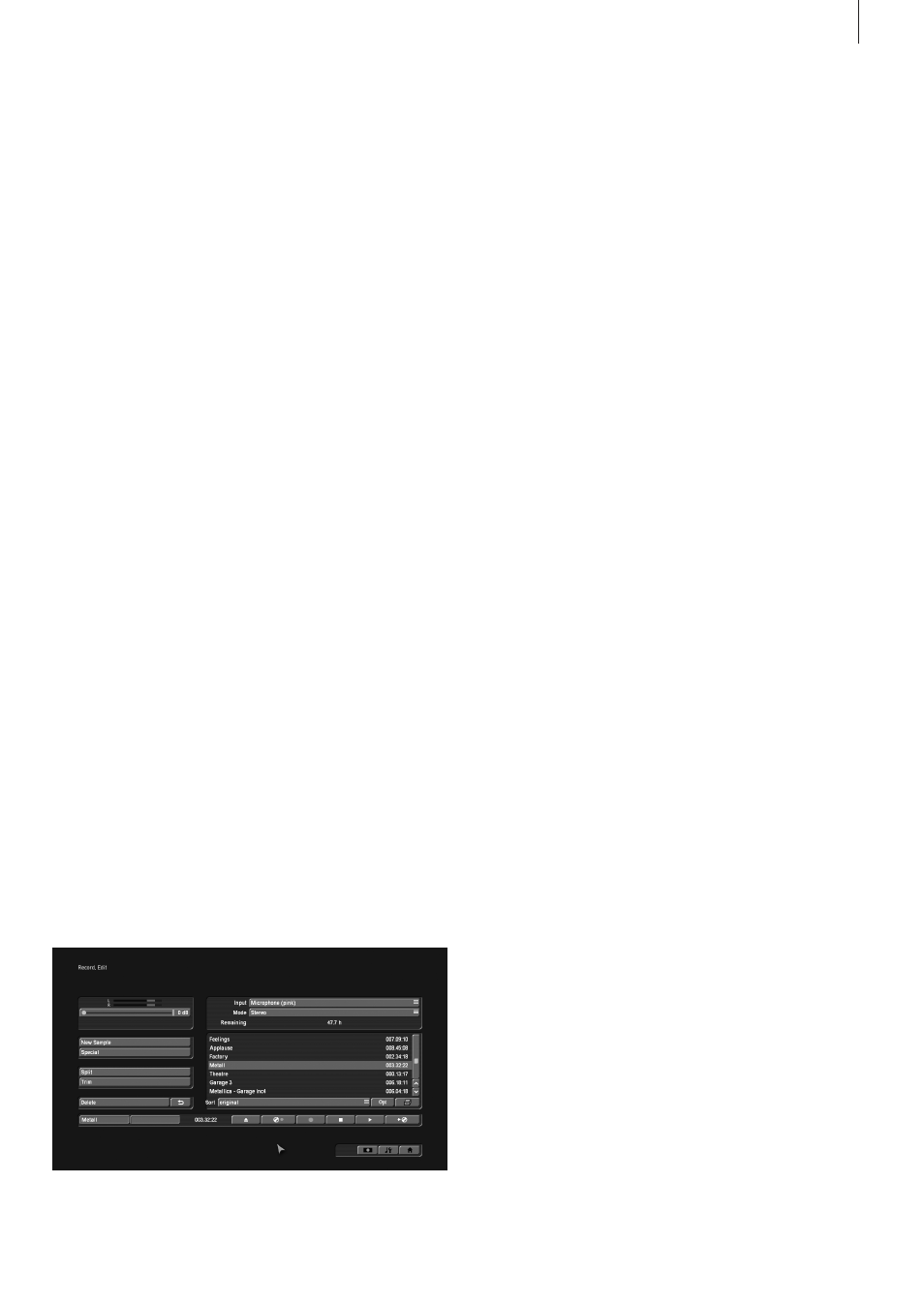
63
Bogart SE 4 User manual
other menus) . Use this menu to record your audio material by
clicking on the round red Record button . You can also use this
function to split, trim and name recordings .
(1) Use the volume display (top left) to adjust the volume level .
Try to set the recording volume level as high as possible so as
to obtain optimum sound quality, but do not over-modulate it .
Click on the scrollbar below the volume display to change the
volume level . Move the scrollbar to the left or right to reduce
(to a minimum of -12 dB) or increase (to a maximum of 19 dB)
the volume respectively . The range available depends on the
selected audio input . Flashing blue in the volume display indi-
cates that everything is in order, flashing yellow indicates a risk
of over-modulation during audio mixing (only if several over-
modulated segments are mixed), and flashing red indicates
over-modulation .
(2) If your system supports the “Sound” button, it can be used
if an analogue input has been selected, i .e . Microphone, Front
and Rear . Before recording audio material, click on the button .
A window is opened in which you can select the Treble and
Bass from -12 to 12 dB .
(3) Here you can see the audio input . The options available dif-
fer, of course, according to your particular model .
(4) Select between Mono and Stereo modes . When using a
mono microphone, check that Mono is actually selected . If DV
is selected as the input, you can also select Stereo B mode . In
this case, the sound is recorded from a second stereo audio
track of the input device, provided the input is in 12-bit, 32 kHz
mode . Not all DV input devices offer a facility for selecting this
mode, however .
(5) The field below the Modus button displays the remaining
capacity of the audio partition .
(6) The audio samples which you have recorded are automati-
cally assigned a label (A 1, A 2, etc) in the audio list, and their
length displayed . If you have added an audio sample to one of
the sound tracks of the Audio-Mix menu, it is marked with a
small white dot next to the length .
(7) The New Sample button opens a dialog in which the
Sound, Silence and Sine Wave Sound functions can be con-
figured and launched by means of the respective buttons . The
effect ‘Sound’ allows you to transform sound effects from the
audio pool (see chapter 4 .9, item (13)) and thus use them for
the audio mix . Click onto the button ‘Select Sound’ to open
the audio pool selection . Select the desired sound effect, exit
both the audio pool and the ‘New sample’ window with “OK” .
Note that the length that can be set in the ‘New sample’ win-
dow is not relevant - instead, the original length of the sound
effect is used .
8. Through fading pages: All document pages are crossfaded
one after another in sequence . The speed can be set from
0-12 seconds in “Fade”
Audio
You should not begin audio mixing until you have finished
editing the video . Effects and titling should already be com-
pleted . Editing video or adding effects after audio mixing has
been completed can damage the careful editing work which
you have already done on the sound track . To avoid misunder-
standings: When you edit video in Bogart SE you also change
the original audio . Transition effects in the video are also ap-
plied to the audio . This section deals with audio mixing, which
involves adding additional audio tracks overlaying or supple-
menting the original audio .
Audio mixing employs the same principle as video editing:
1 . Recording of the raw (audio) data
2 . Splitting of the audio sample into a number of discrete pas-
sages (if desired)
3 . Trimming of these data, i .e . cutting out of undesired compo-
nents such as coughing, residual material from adjacent CD
tracks, etc .
4 . Special processing of the audio sample or of a part of it (e .g .
interchanging of stereo tracks)
5 . Insertion of these audio samples into the storyboard
6 . Adjustment of the volume of the original audio and of any
commentaries and the background music to each other, and
adjustment of any fading
7 . Addition of audio effects (if desired) .
8 . Fine adjustment of the volume of individual audio samples
by means of wave form (if desired) .
9 . Creation (if necessary) of the complete sound track (all ste-
reo tracks are mixed on a single stereo track) .
10 . This just leaves recording to tape, and your video is fin-
ished .
4.12 Audio Record / Edit
This is the Audio - Record menu (accessed via the main
menu, or by pressing the respective quick select button in