MacroSystem Bogart SE Ver.4 User manual User Manual
Page 8
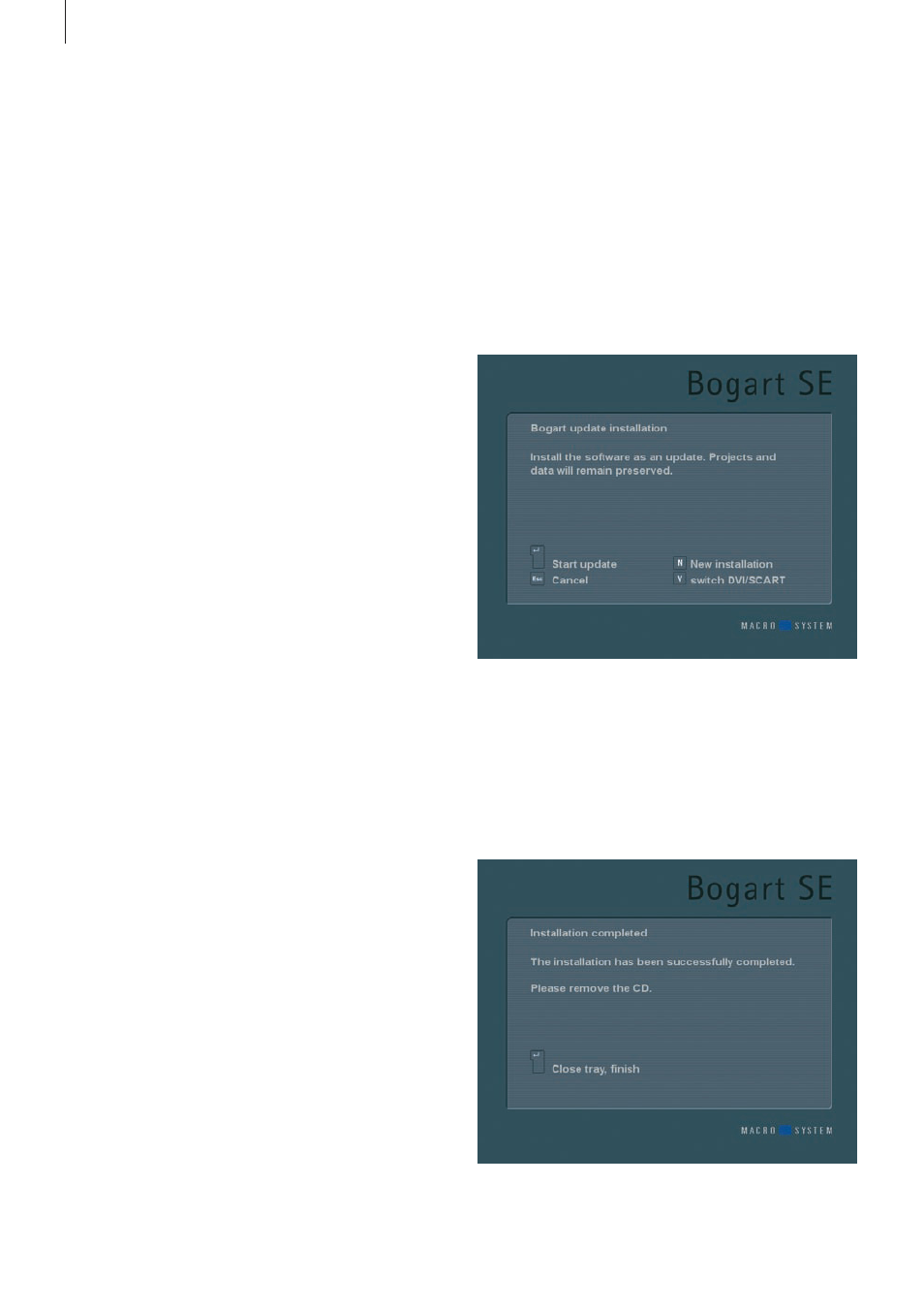
8 Chapter 2
the more recent version .
You must carry out the installation procedure if you do not see
the Main Menu screen once your system is turned on .
2.3.1 Installing from CD/DVD
Bogart SE is always installed from a CD . There is no other way
to install this software . The process is controlled using the
trackball/mouse or the keyboard . The installation procedure
can be monitored on a monitor, connected via VGA, DVI, HDMI
or SCART, depending on the last selected monitor (when using
a new hard-drive, VGA) . It should be possible to switch from
one monitor to the other by pressing the v-key of a USB-key-
board or on the screen .
Press the v-key repeatedly until your monitor displays the
menu . At the same time, the installation menu is always dis-
played via VGA . There are two methods of installing Bogart SE,
either as a full installation or as an update . Follow these steps
to install: The CD/DVD used to install Bogart SE is a boot
medium . This means that this installation cannot be started
from the “Install product” menu, but instead by inserting the
medium in the drive and restarting the editor (starting a system
is often called “booting”) . In order to do this, the CD must be
inserted in the CD/DVD unit before the system is booted .
Inserting the CD in devices without buttons on the front (Ultra
upgrade and Laptop):
To insert the CD/DVD, power up the editor . As soon as the
indicator light of your DVD unit lights up, you should press the
eject button of the unit, insert the CD and close the drawer .
Inserting the CD in devices without buttons on the front (Ultra
upgrade and Laptop):
If your device is already pre-installed with a system software,
please wait until it has fully powered up and is ready for opera-
tion . Open the CD/ DVD tray using the eject button on the front
panel of the editor . For an `empty´ system without any system
software (if you are using a new hard-drive for instance), the in-
stallation is a little different: Power up the device and press the
eject button a few times . The tray will open and the installation
medium can be inserted . Now close the tray using the eject
button . In some cases, the tray may re-open . Simply power
down the editor if this is the case . To do this, you should press
the OK and ON/OFF buttons (on the front) simultaneously for
about 4 seconds . The main switch, described in the hardware
manual, can also be used . The system will now switch off .
Now restart the device . The editor will now boot from the CD/
DVD and on-screen instructions will be displayed for complet-
ing the installation .
Please follow the instructions for the installation . In order to
select options, just click with the trackball (or the mouse) on
the function (or the symbol that represents it) or press the key
corresponding to the option on the keyboard .
You can choose to send screen output for the installation via
SCART, Video, HDMI or DVI . This is only possible in the first
few menus and only makes sense right here . If you do not see
a picture after the installation, the screen output may have
been switched to an unused screen . In that case, you should
press the v-key or click the menu option with the mouse
pointer in order to direct the video output to a different output .
Before the installation can be started, your hardware is ana-
lyzed and, if necessary, adjustments are made .
The installation begins with a language selection: English or
German . This menu also allows you to switch between SCART
and DVI .
Without a prior installed Bogart SE system software, only a full
installation will be possible . With a previous Bogart SE installa-
tion already on the hard-drive, the installation will automatically
offer to proceed with an update . If you wish to go ahead with
a full installation instead, use the front buttons to make the
change . Once you have decided on the installation type, the
installation will begin . In the meantime, a progress bar will be
shown . During that time, no other entry is possible .
When done, you will be informed if the installation was suc-
cessful . In any case, the DVD tray will open automatically and