8 finish – MacroSystem Bogart SE Ver.4 User manual User Manual
Page 44
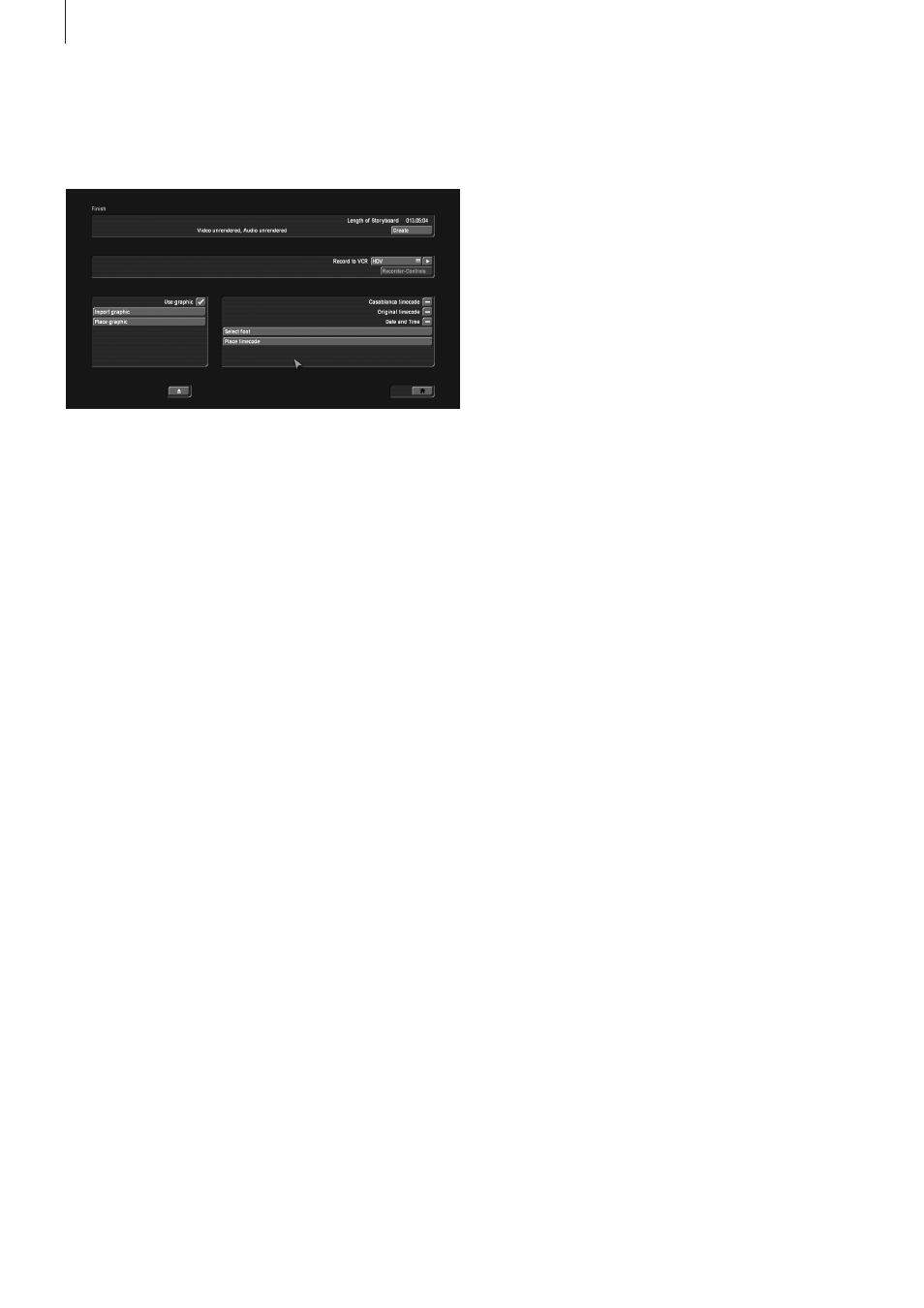
44 Chapter 4
4.8 Finish
In the Finish menu a completely finished project is recorded
out to a DV-/HDV-device or video recorder . In this menu,
video and audio can be rendered together .
(1) The counter at the top right displays the length of the story-
board, which is the total length of your video project . The total
length includes not only the scenes you have taken from the
scene bin but also all additions such as color scenes, black intro
scenes, etc . This tells you how much storage capacity you will
need for your output media (VHS, DV, etc .) .
(2) The top field also indicates whether the video footage, ef-
fects and audio samples are “Created” or still “Unrendered” .
Even if all effects except one have been calculated, the display
will show “Unrendered” . HD projects are treated in a spe-
cial way . In an HD project, both MPEG-2 (HDV) and MPEG-4
(AVCHD) output of each single frame must be analyzed and
changes in the next frame must be stored in so-called GOP
(Groups of Pictures) . The smallest change in the storyboard
therefore requires a new render process prior to output . To
avoid this when you mistakenly make some changes in the Sto-
ryboard, this kind of ‘in-between’ save is stored in the current
project . If you make changes after HD has been rendered, Bog-
art SE will inform you about this . However, you can also choose
to output the previous version without a new rendering process .
The last changes in the Storyboard will then be ignored .
Calculations of HD projects in the Finish menu are stored
separately for each particular project . Once it has been calcu-
lated, you can access it as often as you need to . Since you have
different HD project settings at your disposal, the final rendering
will be executed according to these settings .
(3) You can use the “Create” button to carry out pending calcu-
lations in order automatically (This is commonly referred to as
batch-rendering) . A display tells you which effect of the total is
currently being created and the progress bar shows the prog-
ress of the entire rendering process . Please note that this is an
approximation because the calculation times for different effects
may be different . Some effects (e .g . the 3D effects) need more
calculation time for every frame and this may lead to a certain
inaccuracy in the remaining time displayed .
Tip 1: When you render an HD project in Finish, the entire
storyboard will be calculated after the effect and audio calcula-
tions. This calculation can be done in the background. While
HDV footing is being rendered, a button “Smart Rendering”
appears. Clicking on it will relinquish the rendering process
to the background, allowing you to continue to work on other
projects. You should be aware however, that not all functions
will be available while the rendering is going on in the back-
ground. It is, for example, not possible to work with Arabesk at
the same time, or to render another project.
Tip 2: When you activate the ‘sound after creation’ (you can
find this in System Settings - Additional Settings), you will be
treated to an acoustic signal once the rendering process if
completed. This is a good help if you wish to do other things in
the meantime.
Tip 3: If you turn off the machine during the rendering process
(with the switch at the front), the calculation will be finished
before the machine actually powers down (not available for all
systems). A text field on top of the calculation window will tell
you that this function has been activated.
(4) Clicking on the “Choose Range” button brings up a menu
in which you can specify a segment of the storyboard (us-
ing the “IN” and “OUT” buttons and the arrow buttons) to be
recorded out (currently not supported in HDV mode) . Here you
can also use the sound envelope (Chapter 3 .2 “Envelope and
audio scrubbing”) to help you decide on the segment . To use
the segment you have chosen for finishing, exit this menu by
clicking the ‘tape’ button . The other button is used to exit and
cancel the settings you have made . This segment will only exist
for a short time . Each time you go back to the ‘Finish’ menu, the
range/segment will be full length . If you wish to set up a range
for a DVD, you should do so in this menu, and then exit with the
‘tape’ button, after which you should start DVD Arabesk .
(5) The Record to VCR function serves to record your video
project out to another device . If you want to record your material
on a VCR, then select Analog and then click on the Play button
next to it . Your video plays and is recorded out to the VCR .
Note: Playing via an analog output is only possible if the screen
settings have been set to “Video” and the menu has therefore
been set to video. At the end of an analog output, the screen
will remain black until any trackball button is clicked. This
has the advantage that the recorder will not record the Finish
menu, but simply a black scene.
If you want to record your material to DV, select the option
“DV” or “DV-Backup” and use the DV Controls . The differences
between DV and DV-Backup are explained in chapter 4 .2 under
item (11) . Start your recorder and click on the play button to play
and record the video footage . It is also possible to use specific
software to transfer the video to the hard disk of your PC in
order to edit it further . If all effects have not yet been rendered,