Chapter 4: reference, The environment – MacroSystem Bogart SE Ver.4 User manual User Manual
Page 19
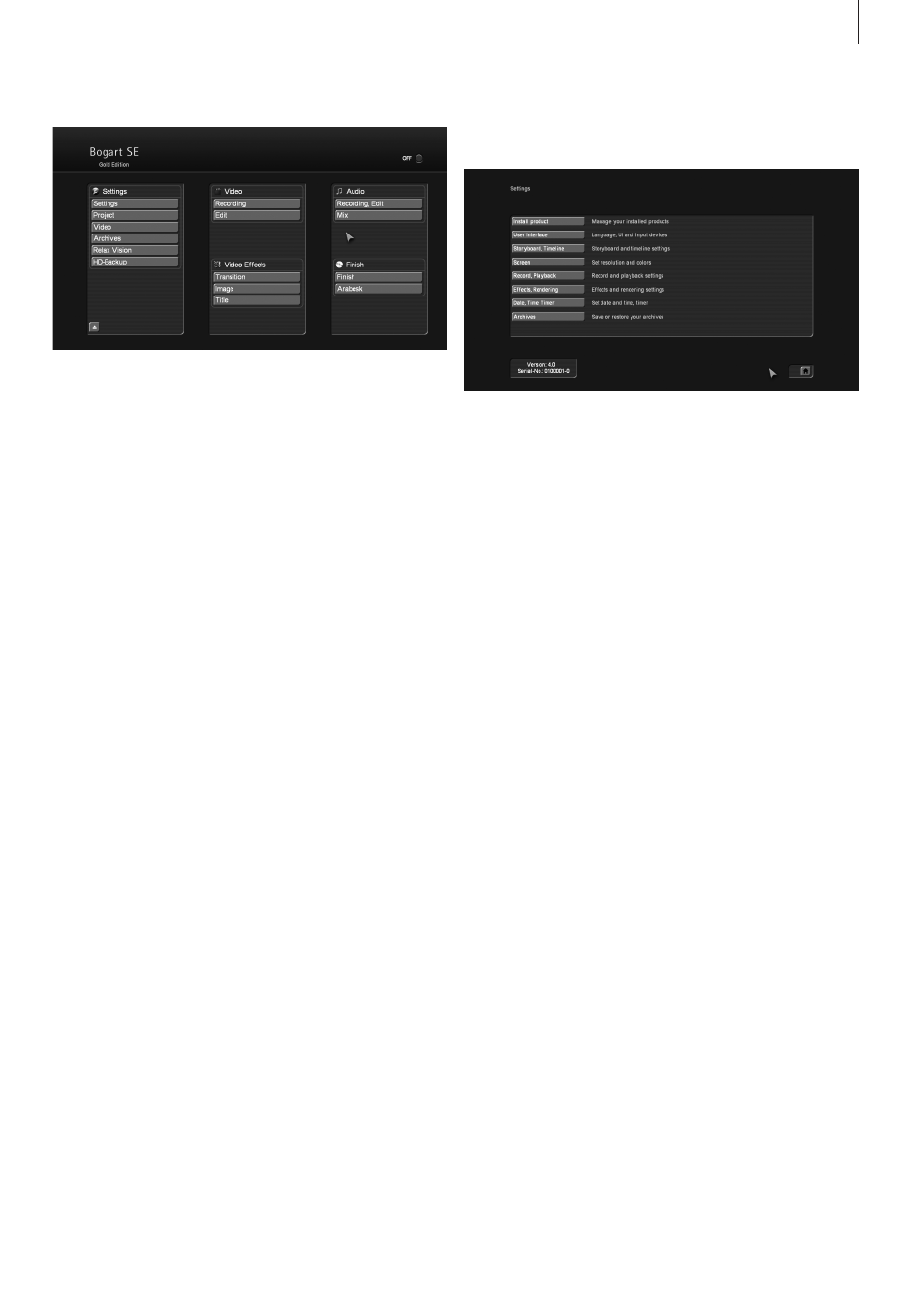
19
Bogart SE 4 User manual
Chapter 4: Reference
This part of the manual serves as a reference to the individual
menus . Look here for information on individual functions or
menu items you may be unsure about, as well as additional
features not explained in earlier tutorials . Beginners should
not read this part before starting to use the device - this is a
detailed reference text . Please note that depending on the
system model, the functions explained in this text may vary
slightly or may be missing .
Bogart always starts in this main menu . From here, it is possi-
ble to switch to the individual applications . It is also possible to
switch directly from one application to another . For example,
it is possible to switch directly from the transition effects menu
to the image processing menu . It is also possible to go via this
main menu . When a menu is displayed, clicking the right track-
ball button will go back one menu level . The last step will usu-
ally also be this main menu . Current Bogart hardware does not
have a directly accessible hardware switch to open the DVD/
BD tray . (This is hidden behind the front panel and can only be
accessed via an extension .) Because of this, a button to open
and close the DVD/BD tray has been incorporated in the main
menu and in some other menus . From Bogart 4 onwards, you
can also use the F4 key on an external keyboard to open and
close the DVD/BD tray .
THE ENVIRONMENT
4.1 System settings
This menu is used to make general settings .
Install product
Clicking on the “Install Product” button opens up a window
with three options . You can use the “activate” function to
activate software contained on the CD/DVD . You do this by
first selecting the desired software, after which a window is
displayed in which you then enter (through the keyboard) the
code obtained from your dealer . The product is displayed
in the corresponding selection menu and can now be used .
Software demo versions are installed by activating the product
without entering a code, instead by pressing the Demo but-
ton (see section 2 .4 “Unlocking software”) . The “Hide” button
prevents display of the product and thus also prevents its use .
A hidden product is not deleted from the hard-drive . It can be
reactivated at any time . You can activate the software by tell-
ing your dealer the serial number of your system (bottom left in
the information field) so that you can purchase the code for the
software .
By clicking on “delete”, you can remove the program which
is activated in the list above . After having clicked on “delete”,
a warning appears . If you confirm it by clicking on “yes”, the
corresponding software will be removed . It is certainly possible
to install it anew afterwards . This function can, for example, be
used in order to delete demo software which is not required
any longer .
Another function in this window is the “i” button . Clicking on
this button displays additional information on the selected soft-
ware (see section 3 .2 “i-buttons”) . To the right is the button to
open/close the DVD/BD tray .
Among these buttons, there is a button with a USB symbol .
This function can make it easier to repeatedly enter unlocking
codes . When you have unlocked all your products, and manu-
ally entered the unlocking codes, these codes can now be
stored on a USB key . This has the advantage that you will not
have to manually re-enter the codes in the system after a rein-
stall . Connect a USB key to your system . Click on the button
with the USB symbol . A small menu will open in which you can
choose between Import and Export . When you want to store