3 video and audio – MacroSystem Bogart SE Ver.4 User manual User Manual
Page 107
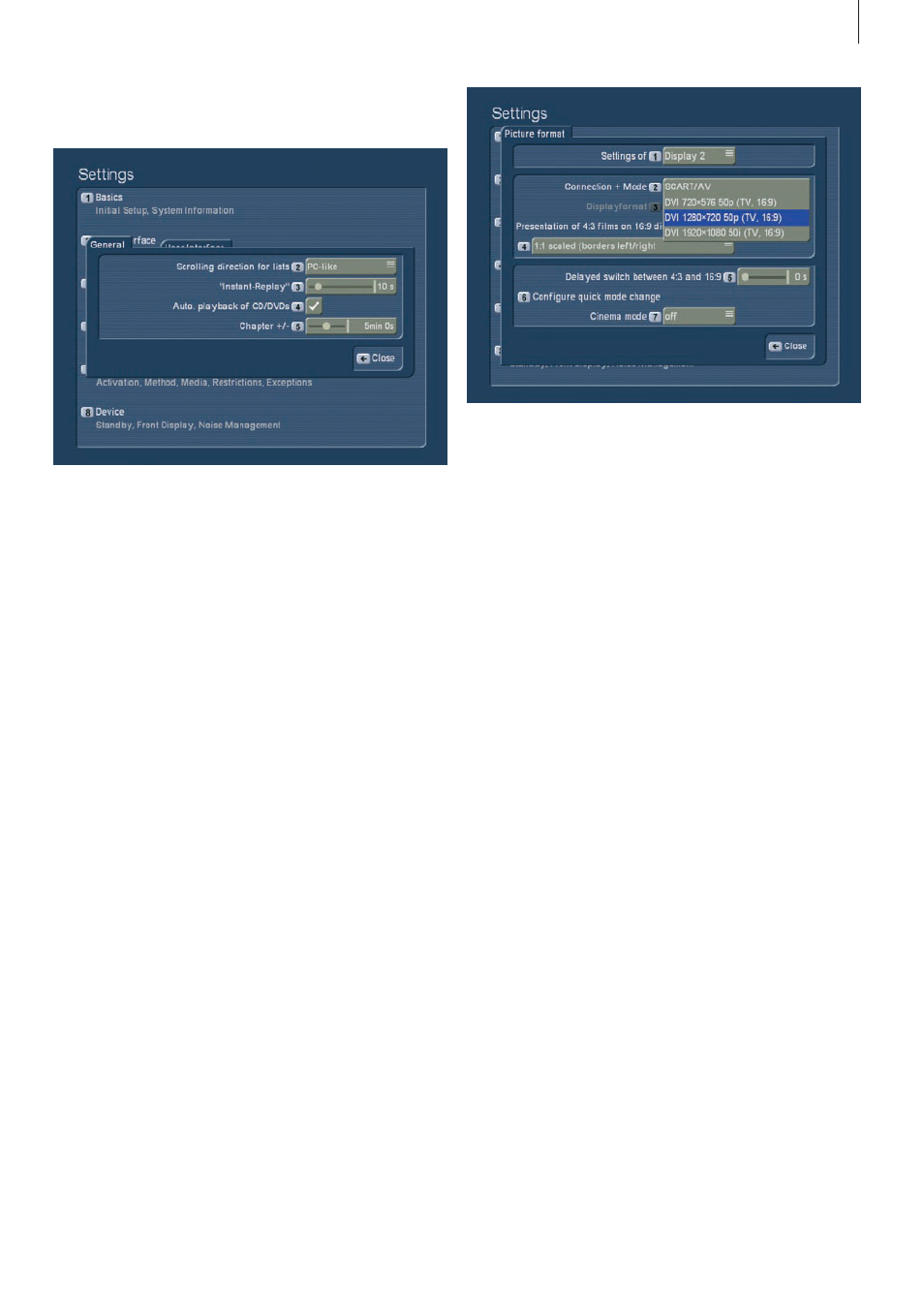
107
Bogart SE 4 User manual
Note: You can only use either the digital or analogue outputs,
not simultaneously. The other output is not activated at the
same time and remains blank.
You have to confirm a selection first, before the system
switches to the other output .
If you do not confirm within 30 seconds, the system reverts
back to the previous output . The editor’s front display will
show you a countdown . The function ‘Format’ is used to set
up a 4:3 or 16:9 screen format . Older TV sets usually have a
4:3 aspect ratio, newer sets (LCD, Plasma) often already have
a 16:9 ratio . Depending on the format you have chosen (4:3 or
16:9), the next choice will change . When watching a 16:9 film
on a 4:3 set, you can set up four different modes for display .
- 1:1 Automatic (borders on top/bottom)
Older 4:3 sets (TVs or beamers) often do not support the true
16:9 format . Even if you connect the system via SCART, the
picture may not be shown correctly . In this mode, the Casa-
blanca will always show a 4:3 signal . True 16:9 films will be
shown in 4:3 . The picture quality in this mode is somewhat
lower than in 16:9 mode than in 1:1 automatic mode, since it
has around 25% fewer lines . This is a letterbox format, such as
the format used by some smaller Pay-TV channels .
- Enlarged (cut off left/right)
Both previous methods have the disadvantage that a 16:9 film
only uses a portion of the screen . The top and bottom of the
screen is covered with bars . When you activate this mode, the
screen is zoomed . The bars disappear and instead, parts are
cut off left and right . With some films, the sides of the film may
not be that important . Please note that the black bars will not
always disappear completely . Also, some films originally filmed
for the cinema are even wider than 16:9 (Cinemascope, 2,35:1
or similar) . Despite the zoom effect, borders may still be visible
at the top and bottom if the screen .
- Panorama (left/right compressed):
This setting too ‘stretches’ the image so that the entire screen
Some adjustment is very important here . Another function of
this window it the slider for ‘Replay’ (Instant-Replay) .
This is the replay for playback of DVDs or archive contents .
You can set it to the amount of seconds: The amount deter-
mines the length that is repeated when you press the replay
button . Confirm with OK . If you want to have a longer se-
quence repeated than is possible, simply press the replay
button multiple times during playback .
In addition, you can activate or deactivate the ‘Automatic
playback’ of a CD/DVD after it has been inserted . Whenever
you insert a CD or DVD, it will be played right away, no matter
which menu you are currently working with . The buttons for
‘Chapter+/-’ allow you to set the length for ‘skipping’ through
your recordings . You can set it up between 5 seconds and 10
minutes . For example, if you set it up to 1 minute, you can use
the chapter buttons to skip in 1 minute steps . (not available in
all playback options) .
3.3 Video and Audio
3.3.1 Picture format
The screen format allows you to set up the screen (or beamer)
that you are using with your Casablanca system and which
cable you are using . You can also make settings for deviating
screen formats . Some Casablanca models may offer separate
options for separate picture screens . ‘Screen 1’would usually
be the TV set . If you are also using a beamer, make sure to
make the beamer settings under ‘Screen 2’ . You can then later
switch between both screens back and forth . If you are only
using only one screen, use ‘Screen 1’ . You can also set up
the connection and mode for the chosen screen . If you have
multiple connection options, choose the connection type for
the current screen (TV set, beamer, …) . SCART AV is used for
analogue connections, in other words either the SCART con-
nection or an AV connection via the SVHS/YC or CVBS/cinch
cables . If you go for the DVI/HDMI modes, the digital connec-
tion is activated (with various resolutions) .