Chapter 2: installation, 1 registration / update service, 2 using the trackball – MacroSystem Bogart SE Ver.4 User manual User Manual
Page 7: 3 installing the system software
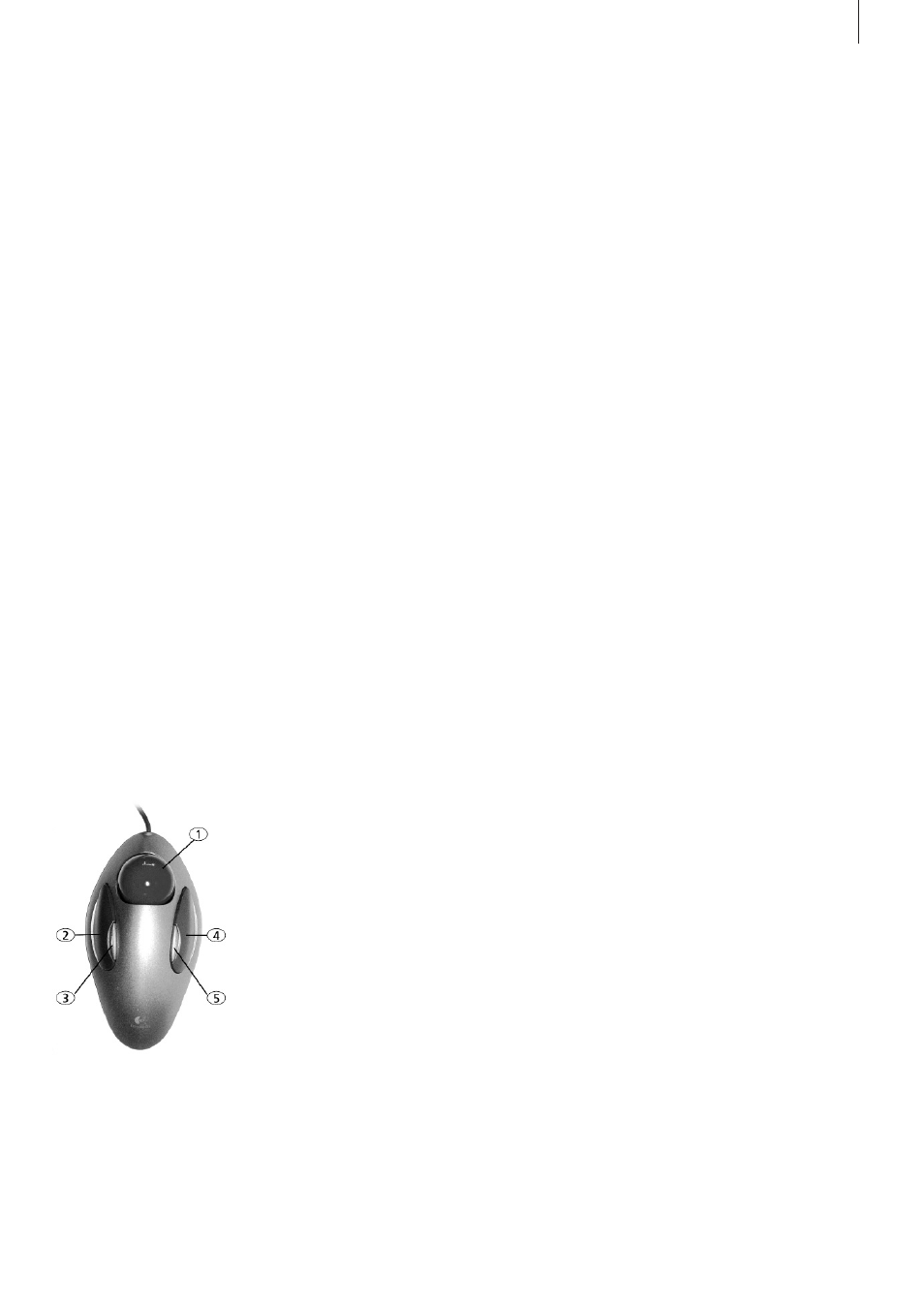
7
Bogart SE 4 User manual
Chapter 2: Installation
2.1 Registration / update service
2.1.1 Registration
Please take the time to register with us . There is a registration
card in the package . This registration allows us to offer you a
better service . Your registration ensures that you are also au-
tomatically informed about new products, news, modifications,
and updates to various MacroSystem products . As a token of
our appreciation you will automatically receive the activation
code for the bonus effects that have been installed together
with Bogart SE . This is registration is not binding and your info
will not be given to third parties . Please register, even if you
are already registered as the owner of another MacroSystem
device .
2.1.2 Automatic Update Service
The registration card allows you to register for the automatic
update service . This will automatically entitle you to a 20%
reduction of the price of new Bogart SE updates (usually once
a year) . As a subscriber, you will receive the update earlier than
is the case for normal orders . They are delivered without mail-
ing costs and on account . The automatic update service can
be cancelled anytime - You are therefore not committing to a
multi-year term .
2.2 Using the Trackball
A trackball is used to work within the screens . Click on buttons
to perform functions and access functions by moving the on-
screen pointer . Because its handling is needed for the instal-
lation of the program, the trackball is explained in this part of
the manual . Chapter 3 .2 (The user interface) explains how to
operate the device .
Note: the trackball shown here
is only an example. Another
model may be supplied with
your machine, but it will function
in a similar manner. Depend-
ing on the system in use, the
trackball may utilize two or four
buttons.
The trackball consists of three or five components:
(1) The ball is used to move the screen cursor or, in the Trim
and Split screens, to scroll through the video . This is also used
to change the settings of sliders (scroll bars) .
(2) The large left button (selection button) is used for selecting .
You press a button on the screen by positioning the cursor over
the on-screen button and pressing (clicking) the left trackball
button .
(3) The small left button is used by software, such as Photo
Studio 3 . Please read the separate manual for that product for
information on the corresponding functions .
(4) The large right button (cancel button) returns you to the
previous state, canceling or stopping the current operation .
Pressing this button without having selected anything will return
you to the previous screen . Pressing the cancel button when
you are making settings cancels anything you have just set
and reinstates the prior settings . If you are playing or recording
video, then clicking the cancel button will cause playback or
recording to stop .
(5) The small right button is used by software, such as Photo
Studio 3 . Please read the separate manual for that product for
information on the corresponding functions .
What is a click?
A click is simply when you press down and quickly release
one of the trackball‘s buttons . It makes a quiet clicking sound .
“Click on the . . . button” means that you position the cursor on
the corresponding field on the screen with the ball and then
press and release the large left trackball button to select (click)
the on-screen button . Computer users will please note that our
systems have neither a “double-click” nor a “drag” operation .
These operations are not needed for our easy-to-use systems .
Why use a trackball and not a mouse?
Many users may ask this question . After all, a trackball is usu-
ally more expensive than a simple mouse, and the mouse is
better when using a computer . The reason for our decision can
be found in the editing philosophy of Bogart SE . The trackball
has the one big advantage that you can use it in your hand or
lap without having to use a table . A mouse would also require
too much space, especially when “scrolling” through the entire
hour-long video for trimming or splitting purposes . However, it
is possible to use a mouse instead of a trackball .
2.3 Installing the system software
The software is loaded from the hard-drive during the start . It
is possible that the supplied software version on the CD/DVD
is more recent than the version already installed by your dealer
(or at the factory) . To check this, press the button on the front
side of the machine to turn it on (the operation of the button is
explained in detail in the hardware manual of your system) .
The Main menu appears after a greeting message . The version
number on the CD/DVD can be compared with the number
displayed at the bottom left in the Settings screen . If your sys-
tem runs a current version, you can start editing directly . If the
version number of the CD/DVD is higher, then you should install