Chapter 6: tips & error handling, Switching on the machine, Connection options – MacroSystem Bogart SE Ver.4 User manual User Manual
Page 85: Trackball, Picture and sound
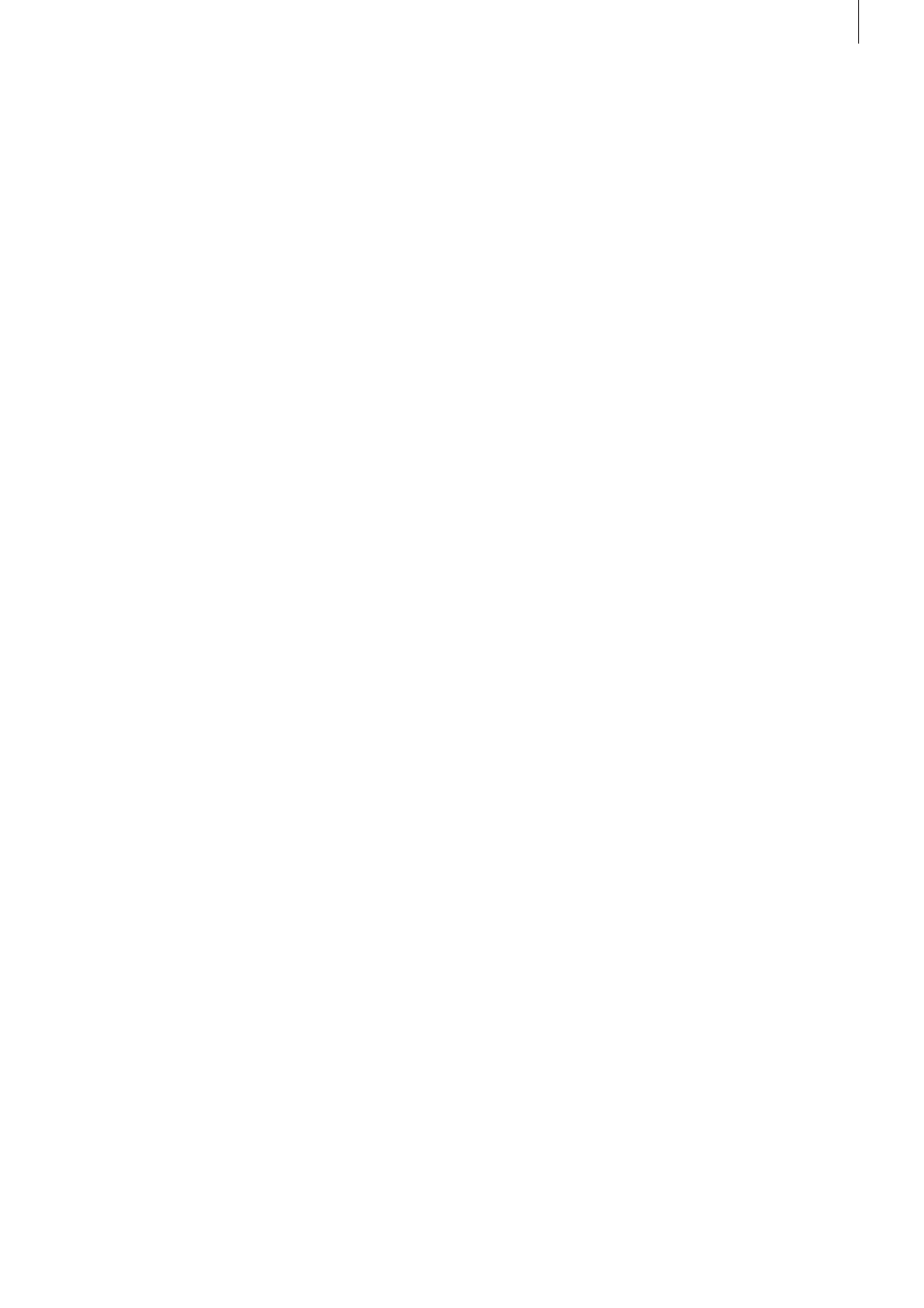
85
Bogart SE 4 User manual
Chapter 6: Tips & Error Handling
This collection “Tips and Error Handling“ will continue to grow .
We are always happy to receive your ideas and suggestions . In
the following pages you will find some of the most frequently
occurring problems and tips for handling them . Please become
familiar with the following tips and help on errors . If you can‘t
find the solution to your problem here, then contact your deal-
er, or visit our home page . He or she will gladly answer your
questions concerning operation of your machine . The Mac-
roSystem hotline can only help you with technical problems .
More support information can be found at: www .macrosystem .
de (Europe) www .macrosystem .us (North America)
Tips: If you have installed the Power Key Option, you have the
possibility to arrange the scenes within the storyboard. The
key combination SB, Ctrl, c allows you to copy a scene and
position it at another place by clicking the key combination SB,
Ctrl, v. If you wish that the scene won’t be shown at its original
position, copy it with the combination SB, Ctrl, x and place it
at another position. If you wish to trim a scene which is to be
found in the storyboard, call up the trim menu by pressing the
combination SB, t.
SWITCHING ON THE MACHINE
Problem: Every time the machine is turned on the installation
query appears
.
Solution: After successful installation you must remove the
CD/DVD from the machine (and store in a safe place) . The
system then starts and displays the Main menu of the user
interface .
Problem: When the machine has been switched on, there is
no image on the screen, but the display says that the system
has been started .
Solution: It is possible that your system is being displayed on
a different screen . If you are using a large screen, then after
the system has been started it will show for a short time at the
bottom of the display the video output used for the image . In
order to switch between video modes, you should keep the
right trackball button pressed for 5 seconds . Each display will
then show the current screen mode and how you can switch to
another one .
CONNECTION OPTIONS
Problem: Can I connect other input devices?
Solution: Yes . You can connect most types of USB mice
and trackballs that are available on the market . You can also
use USB keyboards (Power Key Option) or the Twister input
device .
TRACKBALL
Problem: The trackball makes a grinding sound and/or cursor
movement is jumpy or works only in one direction .
Solution: The trackball is probably dirty . Carefully remove the
ball and clean it .
PICTURE AND SOUND
Problem: There is no video picture when I am trying to input
from my VCR or camera . When I bring up the “Video settings“
menu I see the menu but the screen is otherwise black .
Solution: Check to be sure that
• You have connected and activated the video input device.
Are all the cables connected properly?
• You have activated the correct input.
• The video input device is actually sending a signal, meaning
that it is playing a cassette with recorded material .
Problem: During titling letters appear correctly on the screen
but after being recorded out or even during transfer “jagged-
ness“ and “bleeding“ are seen .
Solution: This is a problem to colors being too “hot“, meaning
that they are over-saturated . Bogart SE can create colors that
can only be processed by professional video machines and
that lead to distortions when using VHS, SVHS, or even DV
devices . In such a case simply reduce the color saturation and
brightness (section 3 .2, Color box) . You will retain almost the
same color shade but can record it without distortion .
Problem: There is no picture when I record from the video
input device . The message “No video signal“ appears .
Solution: Set the input according to the cabling . Please refer
to the hardware manual for this .
Problem: When recording the video material I hear no sound .
Solution: Set the correct input in menu “Audio recording/edit-
ing“ so that the volume level is visible .
Problem: When playing video footage, I hear no analog sound .
Solution: It is possible that the sound volume of your system
has been set too low . Go to the “Settings“ and then to the “Re-
cording, playing“ menu . The sound volume can be set in this
menu . While it is being adjusted, a test sound will be played .
Use this to set the sound volume to your liking .
Problem: When playing video footage, I hear no digital sound .
Solution: Since the sound can be output via S/P-DIF or HDMI,
this functionality should be activated . This happens in the Me-
dia Manager of the system . The type of digital audio transfer
can be set in the settings of the Media Manager . There, you
use the settings for “Image, Sound“ and the “HDMI sound“ .
This allows you to set whether your digital audio should be
made audible over HDMI or over S/P-DIF . If you have connect-
ed an analog audio output, it will always play the audio .
Problem: The audio is distorted .
Solution: Before recording, set the volume level so that over-
modulation (red appears in level display) does not occur .