MacroSystem Bogart SE Ver.4 User manual User Manual
Page 24
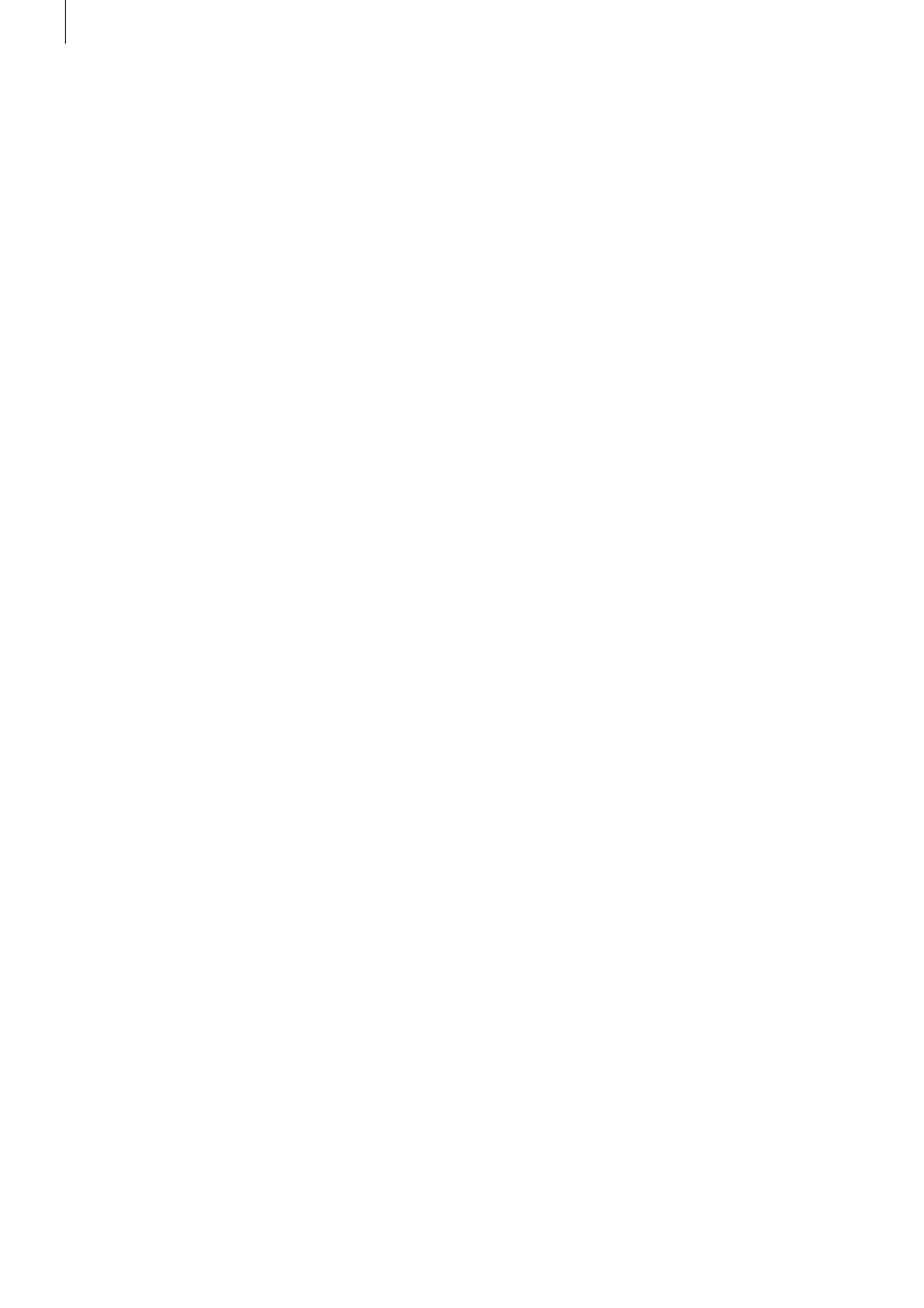
24 Chapter 4
tor .
“Set border”: This sets the size of the border area .
“Sound after creation”: This setting is used to set up a sound
after a rendering process . This is to let you know that the
process has ended . The rendering time after which the sound
signal has to be played can be set here . This function is useful
when you want to do something else during longer rendering
times, but still do not want to miss the end of the rendering
process .
Should you not want to hear a sound signal, you should
change “when” to “never” . Use “when” to set the minimum
rendering time after which a sound signal should be played .
The duration of the sound signal can be set with “Max . sound
signal duration” . Should you choose a sound that is shorter
than the set duration, it will be played shorter as well . It is also
possible to set a repeat to indicate how often the signal should
be repeated . It is also possible to set the sound itself . Either
the system default sound is used or you can choose a sound
from the audio jingles .
“Operator list”: This is where you define if and how you use
the favorites list . This list consists of effects that are listed
once again at the start of the list . The followings settings can
be made . The setting “List only” lists no favorites, but displays
the effect list as a normal list . The setting “Often used” lists the
most recently used ten effects as a favorite list on top of the
effect list . When you choose “with favorites”, you must also set
the favorites list . In that case, only the effects you designate
will be shown on top of the list .
“Edit favorite list”: This menu is used to fill your favorites list
with operators of your choice . First, choose the list you want
to edit and then select the effects in the list on the right . To do
this, multiselect must be activated . This can be found on top
of the scroll bar . Below the list, you can select one of the effect
lists in order to only be presented with certain effects for selec-
tion . You also have the possibility to delete the correct mark-
ings of the list or even all markings of all favorites lists .
Should you want to delete the list with the most used effects,
in order to rebuild it, click on “Delete list of most used effects” .
Smart Rendering
This can be used to activate the background rendering of the
effects .
Just checkmark the box (next to “Smart Rendering”) to do this .
Click on it again to deactivate the background rendering func-
tion . When you activate the ‘Smart Rendering’ function, most
effects are rendered in the background . In the meantime, you
can continue working in other menus . Several renderings can
be started that will be completed one after another, while you
continue to work .
The function”Abort rendering” is used to abort the current and
waiting renderings . Below this, you can see the number of ef-
fects and their total time .
In addition, you can decide how the current effect is to be ren-
dered . For the “last inserted” effect, you can choose between
“first” and “last” . Confirm your settings and close the window
with “OK” . While rendering in the background, you will see a
small ‘k’ symbol in the top right corner of the effect menu .
You can also access the ‘Smart Rendering’ menu from the ef-
fect screen by pressing the ‘k’ symbol .
Date, time, timer
The button “Set date and time” offers the possibility to set the
date and time of your machine . This time is used if as soon
as you create new scenes . These new scenes use the cur-
rent time mode . The creation time can be found in the scene
information panel . Clicking on the button opens a window in
which you can choose the “Year” . Click onto the year, so that
a window is displayed in which you can select the year by
moving the slider . Afterwards confirm it with “OK” .
“Year”: Click in the text field where the year is displayed . This
will call up a slider you can use to modify the year .
By clicking onto “Month”, a menu is displayed allowing you
to choose the current month . Afterwards, the dates which are
displayed underneath change, so that they correspond to the
weekdays of the selected month . Now choose the current
date . Then you can set the time by moving the sliders and
finally confirm your settings by clicking on “OK” .
“Format”: Use this to set the format of the time display . The
Automatic setting bases itself on the language that has been
set in the system . The German or English format can also be
used .
“Auto . off after”: You can set the amount of time after which
the unit powers down automatically . You can set it (in minutes)
to stay on for up to one hour (in the Main Menu) until it powers
down or you can deactivate the automatic power off procedure
totally (slide the slider to the left) .
Archive
The “Backup/Restore Archives” function allows you to store
saved data archives (colors, title texts, audio-effect combina-
tions) to a separate medium and later restore back into the
system . This way, you can access your archives data after a
full re-installation, or you can transfer data to a second unit .
Click onto the ‘Backup/Restore Archives’ button and a win-
dow will appear . This allows you to choose between ‘Backup’
and ‘Restore’ . Click on the button “Storage” to select as the
destination medium a CD/DVD, external Firewire hard disk or
USB key . Select one option and click on “OK” and you will be