MacroSystem Bogart SE Ver.4 User manual User Manual
Page 55
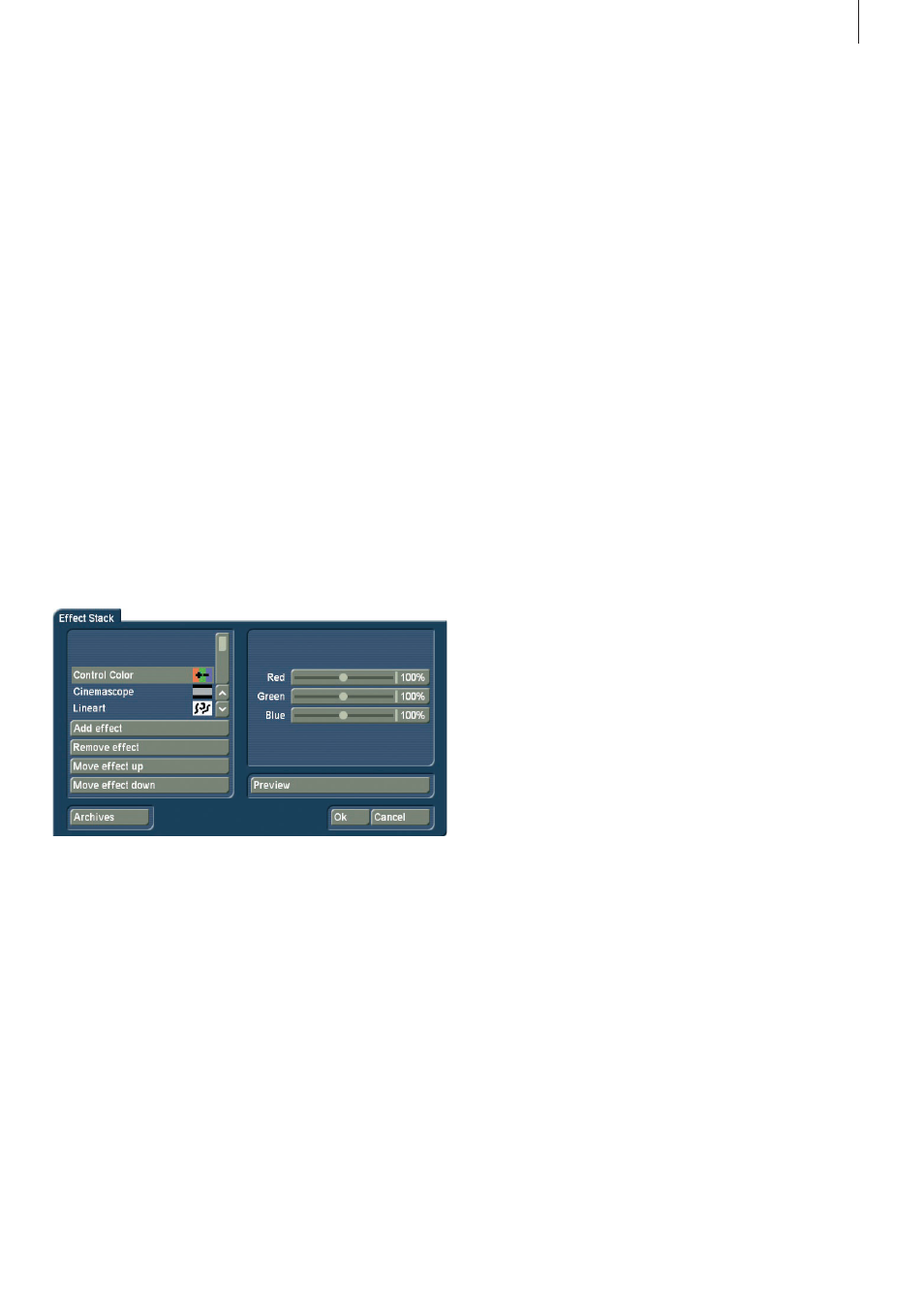
55
Bogart SE 4 User manual
brightness . With “Color 0” you bring up the color box in which
you select a color that replaces the darker areas . “Color 1”
replaces the brighter areas . The “Threshold” of the transition
from light to dark can be set from 0-100% . And you can set
“Transition” between the two colors from 0-100% in order to
prevent “edge shimmer” .
5. Doubler: This effect blurs the scene by overlaying the image
with itself so that a light colored shadow appears .
6. Dynamic range: This effect is used to limit the extent of
brightness and contrast . This makes interesting estrange-
ment effects possible . You should experiment a little with the
settings . The preview offers a good approximation so that
you don’t have to make time-intensive calculations . All image
information is retained under “Type” . “Clip” . The controls “Min”
and “Max” are used to change brightness and contrast . Under
“Compress”, however, image information is lost for areas
brighter than maximum or darker than minimum, which are set
to maximum or minimum, respectively . You lose the details in
the bright and dark areas . Other areas are unaffected .
7. Effect stack:
This effect allows you to bundle as many effects as you wish
and apply them to a scene in one go . To use it, access the set-
tings for this effect . In the screen shot above, you can see the
effect list in the top left corner . Below this, you find the follow-
ing options:
Add effect: Choose effects from the image processing effect
list to be added to the stack . Remove effect: Removes an ef-
fect from the stack .
Move effect up: Moves the currently selected effect to the top
of the stack .
Move effect down: Moves the currently selected effect to the
bottom of the stack .
Moving effects within the stack makes sense as the effects are
applied in the order going from top to bottom . This way, each
effect is influenced by the previous effect . The order of effects
may therefore be crucial . Use the preview button to check the
result before rendering .
The operator makes it possible to also include effects from
the image processing effects list . It is possible to archive your
composed effect, to make it possible to re-use it later on . The
effects that are stored in the archive will also be shown in the
effect list . If you stored a combination with the archive name
“Binary frame”, this combination will be listed as the effect
“ES: Binary frame” . It is possible to show only the effect stack
effects in the selection filter for the effects .
8. Fade-in: This effect helps you to fade in the scene, e .g . at
the beginning of your film . Choose the desired color with the
effect options and see how the color becomes less and less
dominant until the scene is completely revealed and the color
no longer visible . This effect fades in only the footage, not the
audio .
9. False colors: The video is strongly altered with this effect .
The original colors are ignored and new colors are created that
are dependent on the brightness . Black is replaced by blue,
gray values are converted to orange, yellow, green, cyan, and
even blue where the very brightest image areas were . You can
sometimes see similar images in TV science programs or in
crime movies as so-called “heat images” . Hard transitions may
lead to shimmering edges, especially for VHS or when using
the CVBS connection . The effect “CVBS filter” can be used
to alleviate this (before or after .) You can set the “Saturation”
from 0-100% . The higher the percentage, the more color the
image has . 0% results in a black-and-white picture .
Tip: False colors are frequently used in science to highlight
small differences in brightness for the human eye. The human
eye can distinguish only about 100 different levels of bright-
ness, but about 100,000 different colors.
10. Control Color: With this effect you can correct the colors
“Red”, “Green”, and “Blue” in the scene (later adjustment) . You
can set the color from 0-200%, where 100% corresponds to
the regular color .
11. Color depth: A very frequently seen effect can be achieved
with this . The number of colors in the picture is reduced . This
function can be used to create a sort of animation movie,
especially in combination with the special “Jitter” function . The
“Depth” can be set from 2-50 . The “Transition” can be set from
0-100% in order to prevent “edge shimmer” .
Tip: Up to 16 million different shades of color can appear in a
video image. This allows fluid transitions.
For each color component (there are a total of three color
components) there are about 256 possible levels . This effect
reduces the number of possible color levels per component to
between 2 and 50 . The resulting image has now a maximum