RLE FMS V.1.13 User Manual
Page 106
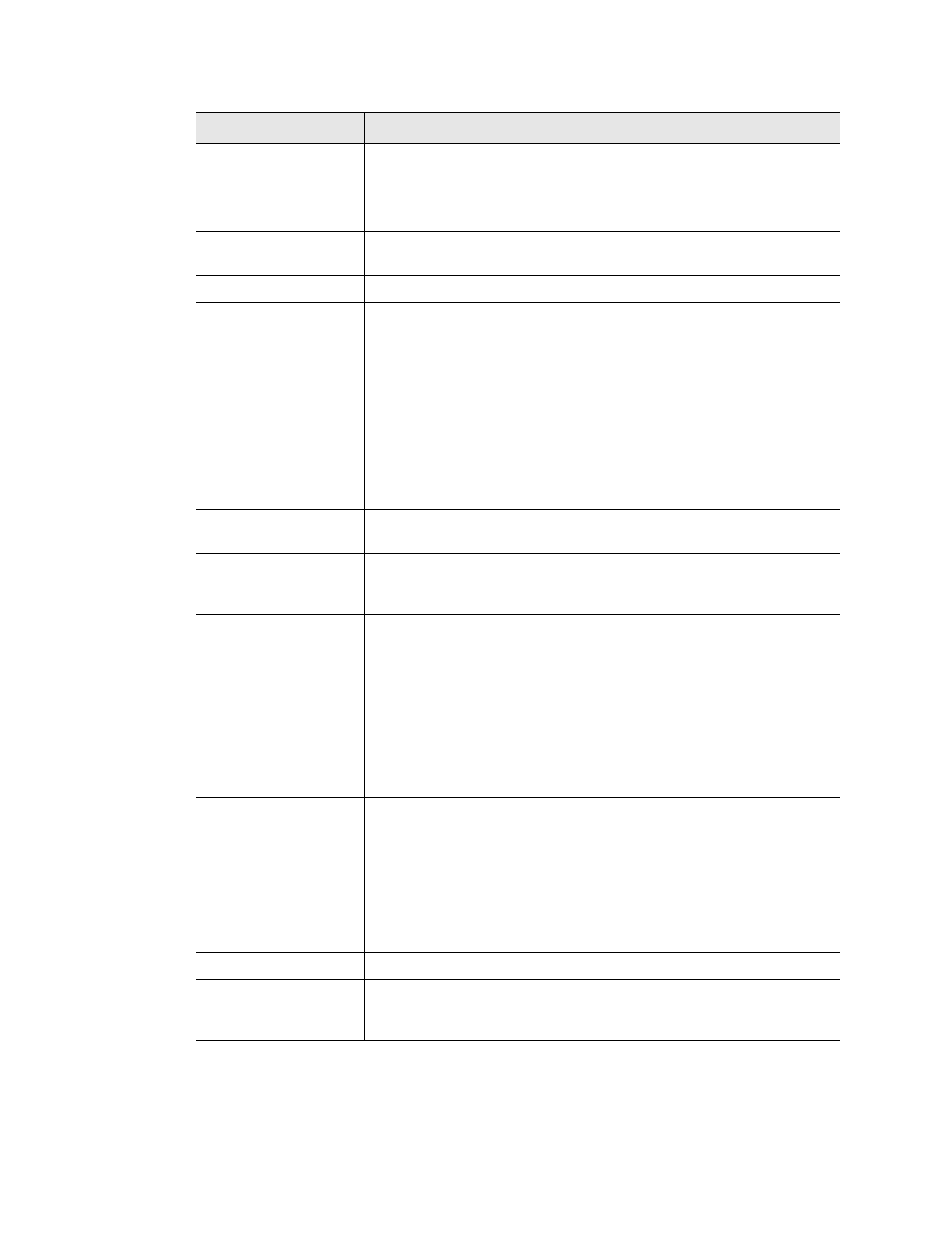
106
FMS User Guide
800.518.1519
3
Web Interface Configuration
RTU Station
Address
Enter the address of the Modbus Slave device. Be sure this
matches the address programmed on the particular Slave device.
Enter a 0 to disable this functionality.
SNMP Community
Assign a community name to provide an added layer of security,
and control access to the SNMP device.
Description
Enter a description for the Slave device.
Pager Alarms
Enter the Phone Number Configuration Entry ID for up to five pager
numbers to which the FMS will send notification when any alarm for
this Slave occurs. The Entry ID numbers correspond to phone
numbers configured from the Configure Phone Number links at the
bottom of the Modem Configuration page. Separate the ID numbers
with commas. Enter zero to disable. The FMS will dial the lowest
number listed regardless of the order the numbers are listed.
Example: If the Alarm dial out string is set to “3, 5, 1, 0, 0,” the FMS
will dial Pager #1, Pager #3 and then Pager #5 when an alarm
occurs.
Summary Relay
When any alarm is activated on the Modbus device, a designated
relay can be tripped.
Web Page URL Link
When this feature is enabled, a link to the IP address of this slave
device will appear on the slave unit’s register status page within the
FMS’s web interface.
Map Coordinate
Adjust the numbers in the X and Y coordinate boxes to fine tune the
location of this Slave unit on the FMS’s graphical map.
If you edit the values in the boxes, be sure to click the Submit
Changes button at the top of the screen to save the new
information
If coordinates do not appear in these boxes, then the Slave unit has
not yet been added to the Falcon’s graphical map.
Graphical Mapping
To add the Slave device to the FMS’s graphical map, click the
Graphical Mapping link. A blue dot that represents this slave unit
will appear on the upper left corner of the screen. Drag and drop the
blue dot into the appropriate position. Click the Submit Changes
link at the bottom of the map to save the unit’s location.
If you have further questions regarding Mapping, refer to
“Map (Facility Mapping)” on page 114
.
Test Map
Click this link to view the mapped location of this Slave unit.
Email Recipient
Notification
Check the recipient email addresses that require notification when
any alarm occurs on this Slave. Email addresses are displayed
once they are entered on the Email Configuration page.
Option
Description
Table 3.28
Modbus/SNMP/BACnet Slave Configuration Options