Figure 3.46 designate kw gathering devices – RLE FMS V.1.13 User Manual
Page 110
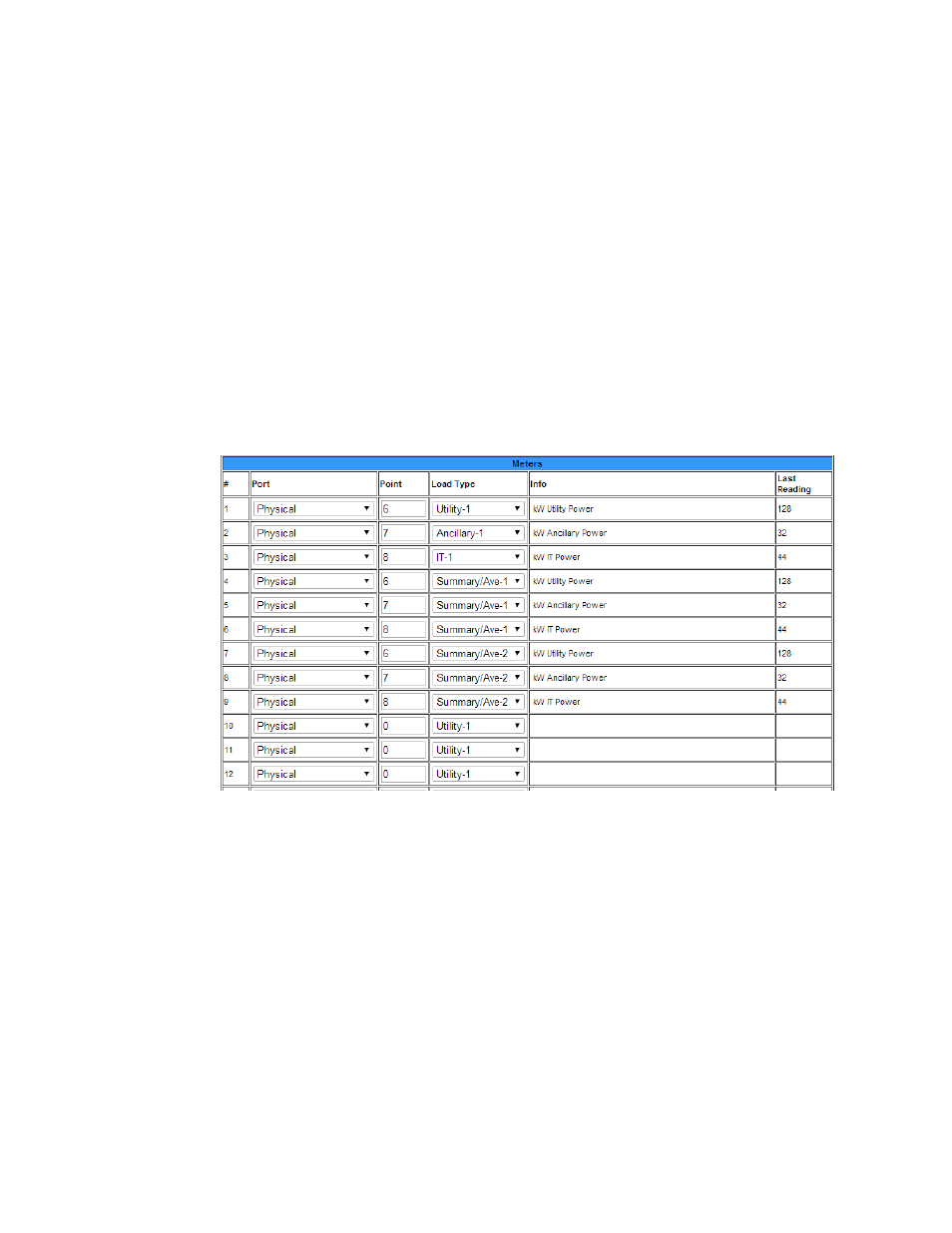
110
FMS User Guide
800.518.1519
3
Web Interface Configuration
6
You can also generate summary or average values that will summarize or average analog
points monitored by the FMS. Enable either up to 8 summary or average values in the drop-
down menus, or leave these fields disabled.
If you’ve decided to create summary or average values, enter a label for each value in the
corresponding box. This label will appear with the values on the FMS home page.
7
Next you’ll see a table labeled Meters. Up to 32 inputs can be used to develop metrics. Each
number represents one submeter or output device’s kW reading.
a
First, you’ll need to specify if the device is a physical meter or a Modbus/SNMP/BACnet
input.
b
Next, if necessary, input the Modbus register index number for the data.
c
Then, you’ll need to designate if the reading represents an IT load, a utility load, an
ancillary load, or a summary/average value. Since you can generate multiple sets of
metrics, the load types are differentiated with a 1 or a 2. Make sure your selection
corresponds with the correct metric.
Figure 3.46
Designate kW Gathering Devices
8
Once all your information has been loaded into the table, click the Submit Changes button
to save the information. This process may take up to two minutes. Once the data is saved,
the Info and Last Reading fields of the table will populate.