RLE FMS V.1.13 User Manual
Page 64
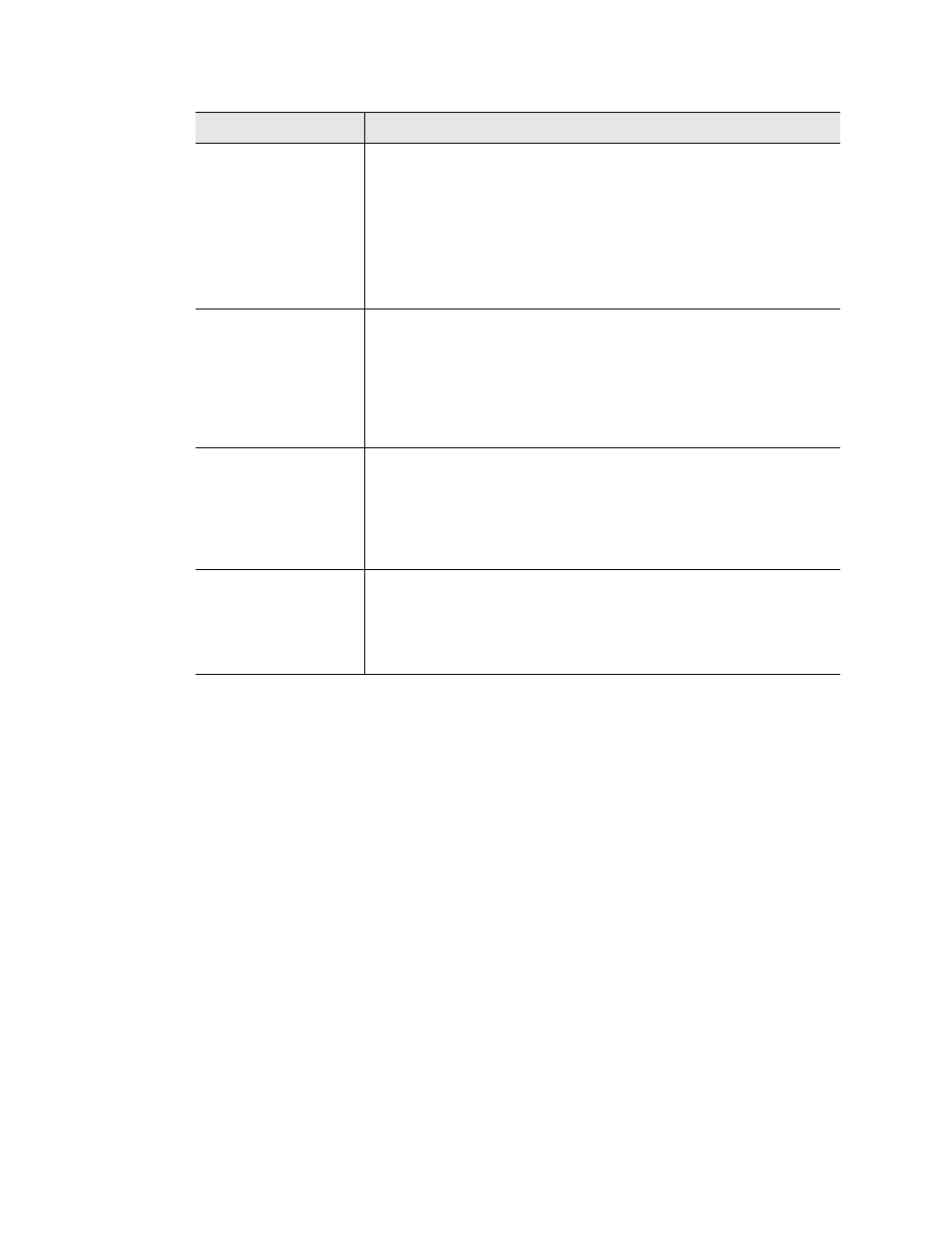
64
FMS User Guide
800.518.1519
3
Web Interface Configuration
Default URL
Designate the view you’d like to see when you type the IP address
of the FMS into your browser’s display bar.
•
Home Page - displays the FMS’s home page (IP/index.htm)
•
Alarms Page - displays the alarms page (IP/alarms.htm)
•
Falcon Nest Map - displays the FMS nest map page
•
Floor Map - displays the map loaded into the FMS as Map
Image#1. Go to the Configuration>Map page to upload an
image.
Button Controlled
Relay Password
An individual relay can be configured as button controlled - do this
on the specific relay’s configuration page. This allows a relay to be
activated by clicking a button on the web interface. This button will
appear next to the relay on the Relays page.
If you wish, you can password protect the button so only users with
the password can push the button. Set that password here.
Graph Type
The FMS generates graphs for data trending. If you choose to use
Java graphs, you must have Java installed and updated on your
computer, and may have difficulties viewing the graphs on some
machines.
Default: Dy Graph
Exit to Bootloader
Click this link to access the FMS’s bootloader.
This features should be reserved for system updates and
troubleshooting, and should only be accessed by individuals with
the technical knowledge to use this feature.
Option
Description
Table 3.6
System Configuration Options