RLE FMS V.1.13 User Manual
Page 75
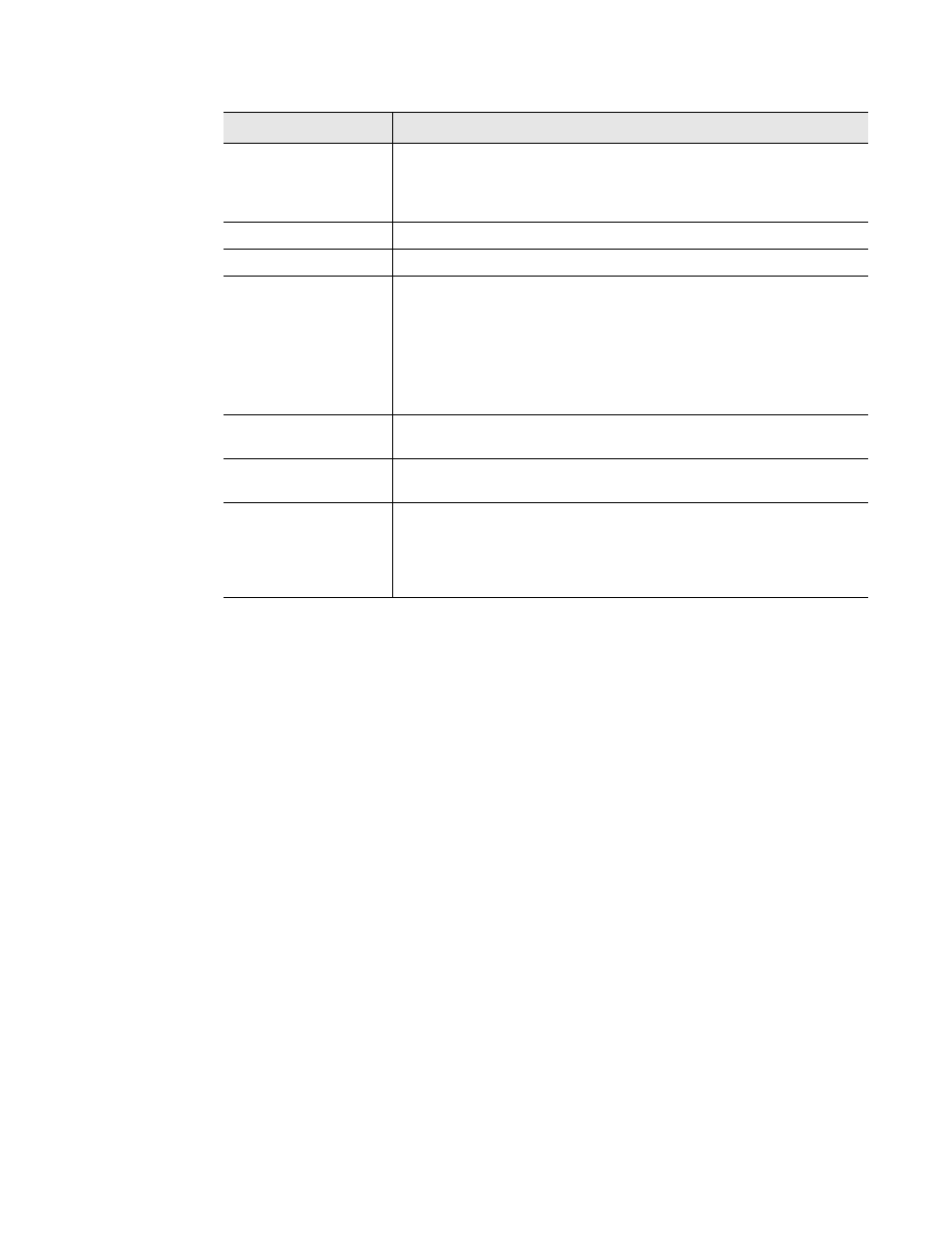
rletech.com
FMS User Guide
75
3
Web Interface Configuration
Nest/Map
Coordinate
This coordinate represents the spot on the map where the Nest is
located. Specify the point by clicking the Graphical Mapping link
and designating the location. Fine tune it, if you wish, by adjusting
the coordinate values in the boxes.
Graphical Mapping
Designate a location on the FMS graphical map.
Test Map
View the mapped location of the nest.
Nest/Egg Map
Offline Timeout
If an Egg quits communicating, its icon on the Nest map will turn
orange to indicate its offline status. Use this feature to set an
amount of time that the Egg must be offline before the Nest reports
a problem.
If you’d like the FMS to wait a set amount of time before indicating
an Egg as offline, set that amount of time here.
Enable Mouseover
Labels
If you’d like labels to appear when you mouseover mapped points,
select Yes.
Delete Nest Image
Button
Delete the currently uploaded nest map image from the FMS
memory.
Nest Image Upload
Box
Click the browse button to designate the map image (saved on your
computer) you wish to upload. The image must be a .jpg, .png, or
.gif file, no more than 500kb. Click the Upload button to upload the
file. Once uploaded, the file name appears just above the upload
box.
Option
Description
Table 3.13
Nest/Egg Configuration Options