Figure 8.3, Firmware load messages, Figure 8.4 – RLE FMS V.1.13 User Manual
Page 173: Flash copy prompt, Figure 8.5, Flash overwriting message
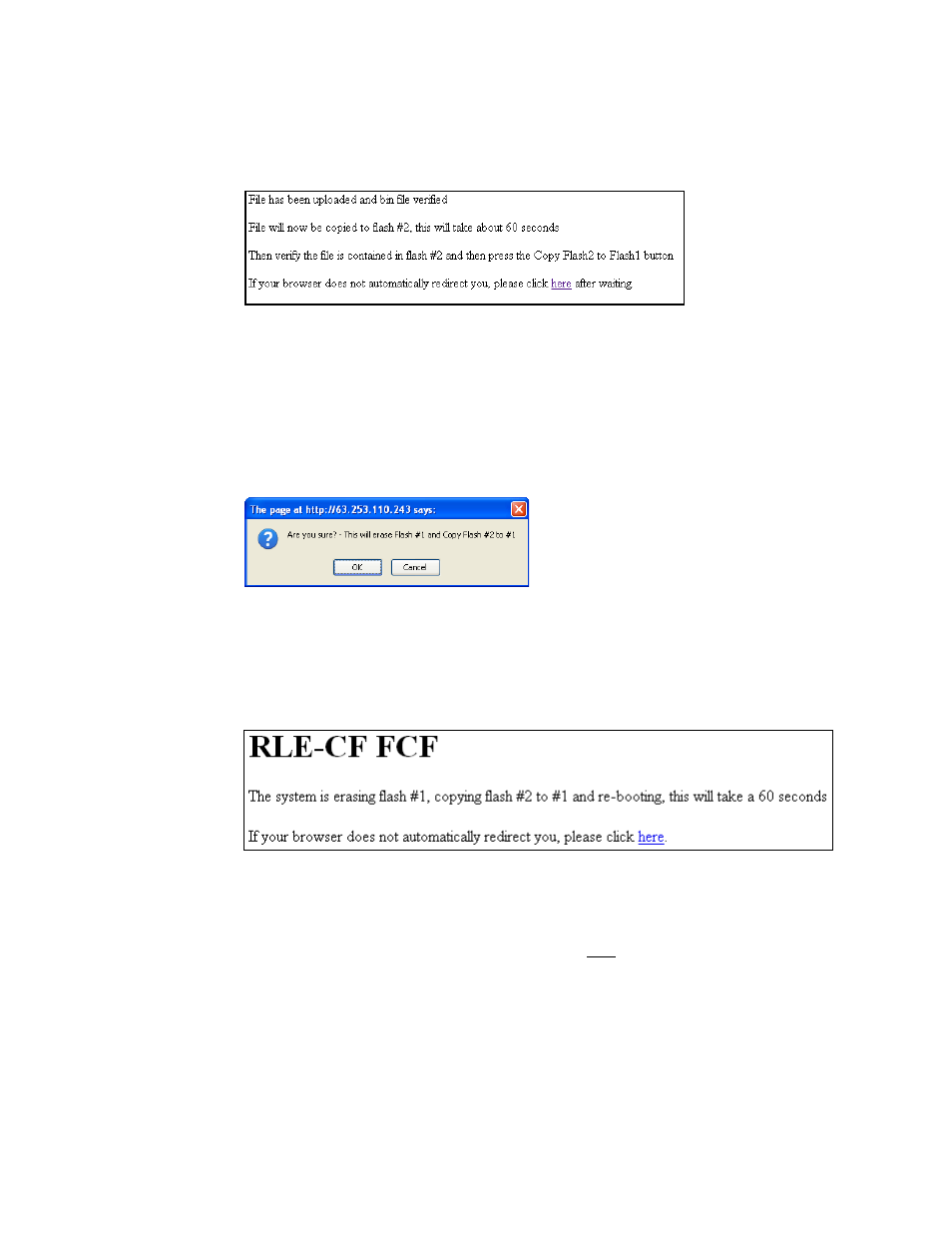
rletech.com
FMS User Guide
173
8
Load Firmware and Configuration Data
6
Click the Upload button.
The firmware is loaded while the FMS displays a message confirming that it is loading the
new file.
Figure 8.3
Firmware Load Messages
The file is loaded to the Flash #2 Program area, which is also called the Backup area. The
Flash #1 Program area (also called the Active area) contains the current flash firmware that
is in use.
7
To copy the firmware you just uploaded from Flash #2 Program to Flash #1 Program, click
the Copy Flash2 to Flash1 button. The following prompt displays:
Figure 8.4
Flash Copy Prompt
8
Click OK to start the erase and copy process.
During this process, the following messages display:
Figure 8.5
Flash Overwriting Message
9
If the system does not reboot on its own, click the here link to display the FMS Home page.