3 use the ping command, 4 troubleshooting the arp/ping commands, 3 set the ip address using a web browser – RLE FMS V.1.13 User Manual
Page 36: Set the ip address using a web browser
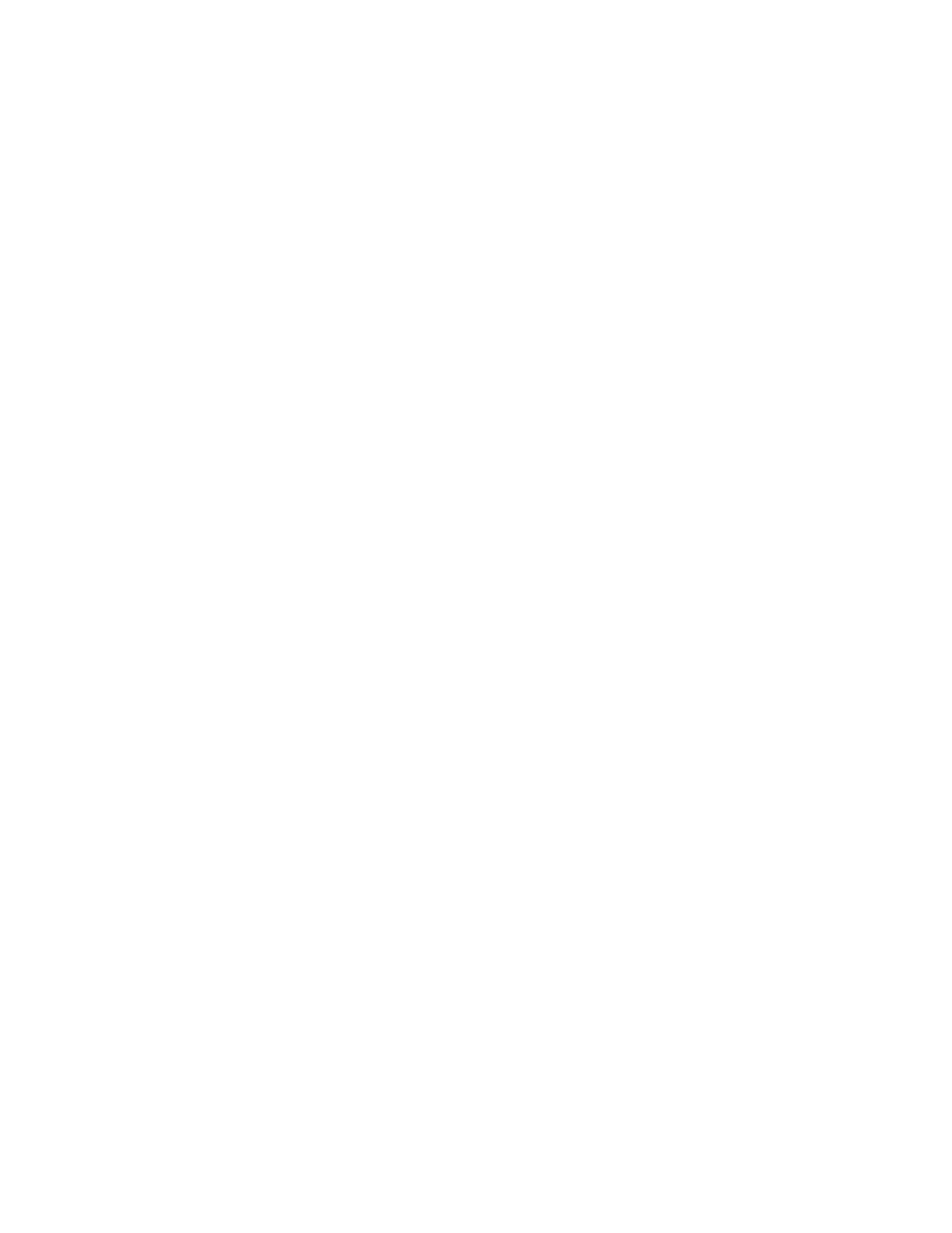
36
FMS User Guide
800.518.1519
2
Getting Started
2.3.2.3 Use the PING Command
After the ARP command has been entered, the PING command must be entered from the same
computer in order to set up the IP address of the FMS. The PING command will use the ARP
entry added from
2.3.2.1, “Obtain the Ethernet Address (MAC Address)” on page 35
the IP address information directly to the FMS (which is just one of several methods to
initially configure the IP address on a new FMS).
To do this, enter the following from a command prompt:
PING ip_address
Where “ip_address” is the IP address that was entered using the ARP command. In the above
example, the following would be entered:
PING 192.168.1.14
This command changes the IP address of the FMS to: 192.168.1.14.
2.3.2.4 Troubleshooting the ARP/PING Commands
If problems are encountered, it may be for one of the following reasons:
♦
The FMS already has a non-default TCP/IP address. Once the IP address of the FMS has
been changed from the default of 10.0.0.188, it is not possible to change it again with the
ARP/PING commands. This method of setting up the FMS IP address can only be used on
an FMS that still has its original default IP address, as shipped from the manufacturer.
♦
The device is not on the same Class C subnet as the computer from which the ARP/PING
commands were sent. The FMS default router and Subnet Mask must be changed via a Web
browser pointed at the FMS default IP address (i.e., http://10.0.0.188) or via a direct EIA-
232 terminal connection to the FMS-both of which are alternate methods for setting up the
FMS IP address.
2.3.3 Set the IP Address Using a Web Browser
1
Plug the blue and yellow crossover network cable that shipped with the FMS unit into the
laptop or workstation that will be used to configure the FMS. This cable is not intended to
be connected to a network hub.
2
Write down the computer's IP address and Subnet Mask. Then change the IP address and
Subnet Mask of the computer from its existing address to one that will allow it to
communicate with the FMS, such as 10.0.0.180. It may be beneficial to set the IP address to
one that is one number different from the FMS IP address. Consult the computer’s manual
or your IT Department before attempting this.
3
Connect the other end of the network cable to the Ethernet port on the back of the FMS.
Access the FMS through a Web browser by typing the IP address (10.0.0.188) into the
location bar. Enter the FMS user name and password when prompted.
Note
The default user name is “falcon” and there is no default password – leave the password
field empty.