Nstrument, Tart, Lash – Super Systems 9130 Series User Manual
Page 15: Eader, Perator, Nterface, Creen, Aver, Efault, Tatus
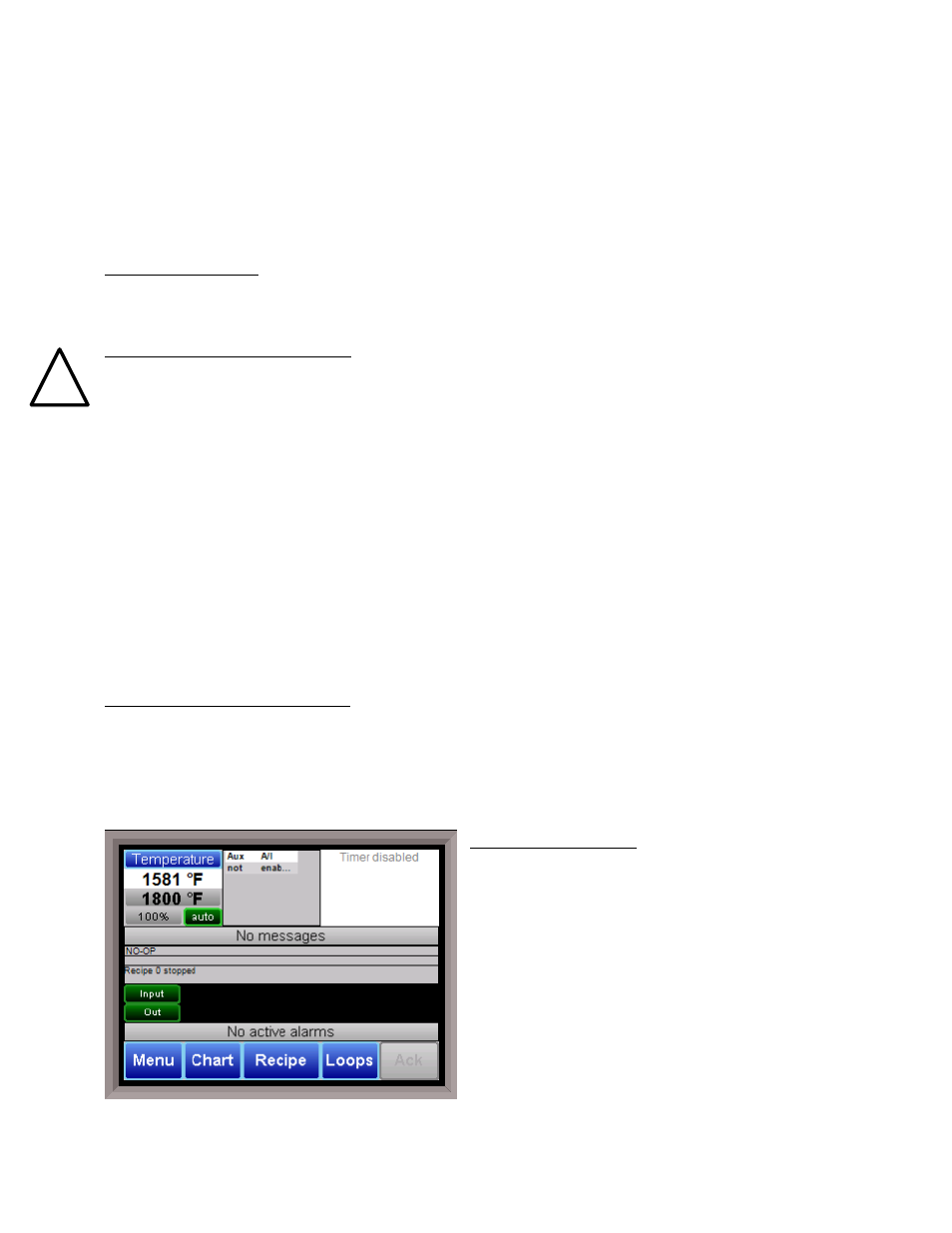
Series 9130 Operations Manual Rev -
14
!
laptop needs to be operating a WINDOWS 98® or higher with Internet Explorer. The default IP
address is 192.168.0.200. If you are experiencing problems please call 800-666-4330 and talk with
our computer communications personnel. Secondly, the Ethernet port can be used for
communications to a SCADA software package. Call us at 800-666-4330 if you are interested in
this option. The third use for the Ethernet Port is the primary communications connection for the
Configurator 2.0 Software.
Instrument Start-up
On power-up, the Operator Interface will display a Microsoft Windows desktop screen for a few
seconds and then switch to the default Status screen.
Flash Card & Flash Card Reader
Never remove the flash card when the Operator Interface is “ON”.
To properly shut down the Operator Interface, press the Menu button on the default status
screen. Once the menu has been displayed, select the
Shutdown
option. At the prompt, press Yes
to shut down the Operator Interface. See the
Chapter 2 – Configuration
section for information on
navigating and using the menu system. This will display a conventional Microsoft Windows
screen. Sliding the black switch to the OFF position (located directly over the green power
connector, on the back of the Operator Interface) will turn off the power to the Operator Interface.
Once the Operator Interface is turned off, remove the compact flash card cover at the top of the
display unit, exposing the card. Press the black release button and the card will pop out of the
slot. To replace the flash card, simply return the card to the slot making sure that the release
button is in its UP position, and replace the flash card cover to its proper position. To restore
power to the unit, move the black switch to the right or ON position.
Operator Interface Screen Saver
The Operator Interface has a default screen saver. It automatically “blanks” the screen after ten
(10) minutes of non-activity. To disengage the screen saver, simply touch the screen and it will re-
appear.
Default Status Screen
Display
The Status Display shows the temperature controller
information as well as any auxiliary analog inputs, the
status of the timer, and an overview of the
programmer. There are five active buttons on the
Status Display: Menu, Chart, Recipe, Loops, and Ack.
The Menu button will display the
configuration menu.
The Chart button will display the video
recorder screen. Use of the Chart Display
is explained below.