Super Systems 9130 Series User Manual
Page 52
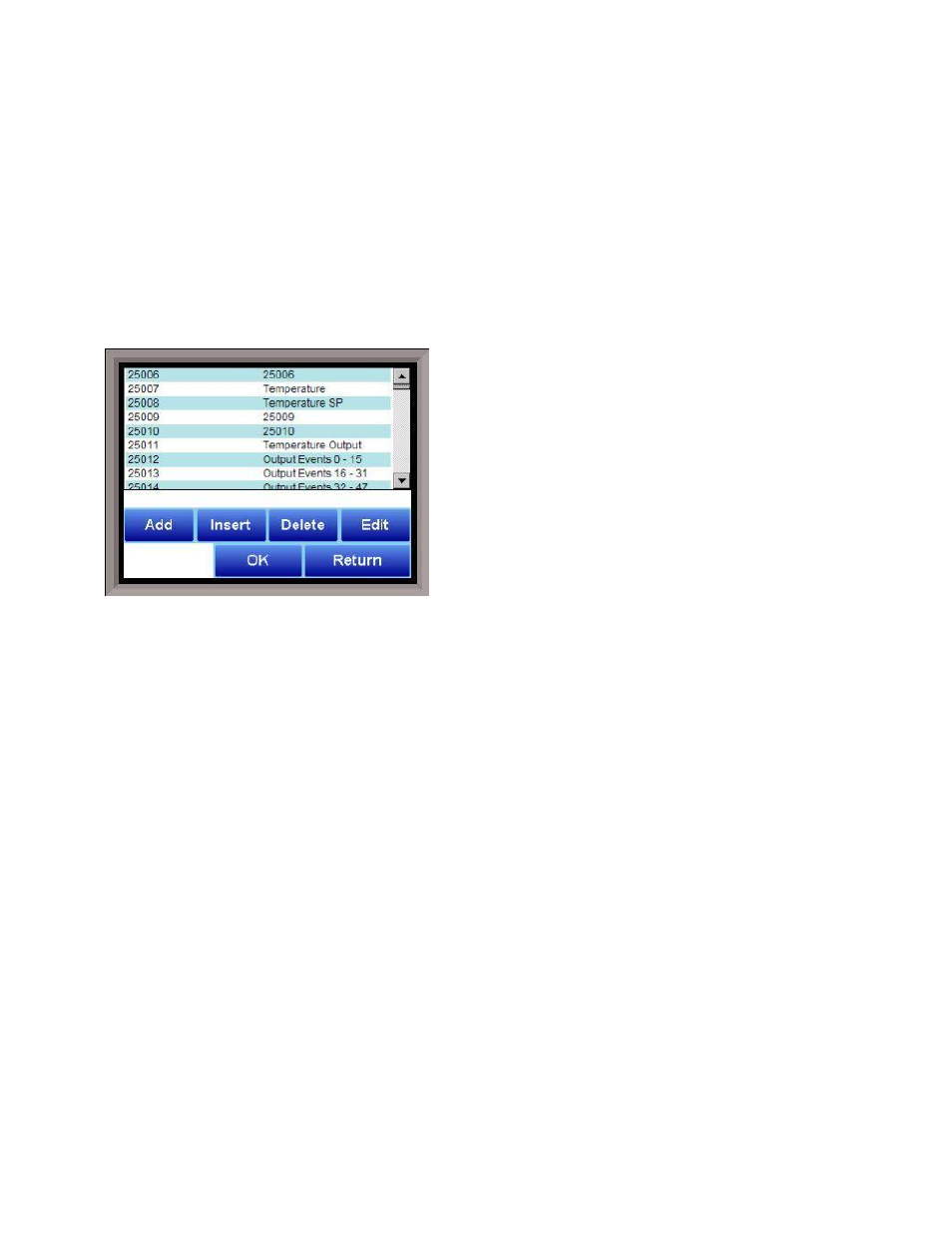
Series 9130 Operations Manual Rev -
51
Datalogging Setup
Note – Contact Super Systems before making any changes on this screen, since any changes made can
have an adverse effect on the data being displayed
.
This menu option will allow the user to modify which registers in the 9130 will be used as datalog data.
This list of data values is shown at the top of the screen.
Click on the Add button to add a new set of data values, or click on the Edit button to edit an existing set of
data values. Click on the Delete button to delete a set of values. To add or edit data values, enter the initial
offset of the register, as well as the number of sequential registers to read for. Using the example from the
image, the data values added would be: 850, 851, 852, 853, and 854. Clicking on the Save button will save
the new data value registers.
Note – The Save button must be clicked on to save any changes to the datalog
data, including resetting the configuration
. Clicking on the Cancel button will cancel the action. Clicking on
the Reset button will reset the values to the original configuration.
Note – any changes made to the data
values will need a restart of the application before those
changes will take effect
. Clicking on the Descriptions
button will display any descriptions for the data values.
The default description for a data value is the data value’s
register. So the default description for data value 25007 is
“25007”. Changing this to “Temperature”, for example,
would make it more descriptive. Register 25007 holds the
actual temperature value for the 9130.
To add a new description, click on the Add button. To
insert a new description, click on the Insert button. To
delete a description, click on the Delete button. To edit an
existing description, click on the Edit button. The Add or
Insert feature will only create valid descriptions if there
are existing data values without descriptions. Click on the
OK button to save the description changes. Click on the Return button to cancel any changes and return to
the previous screen.
Recipe Configuration
This menu option is not currently available on the 9130.
The Compact Database button will compact the mb.sdf database file that is located on the Touchscreen.
When records are added, space is reserved in the database table for the maximum amount of characters,
regardless of the actual number of characters in the record. Once the record is added, this space is not
released. Instead, it will still be associated with the record, thereby adding to the total disk space and
slowing down the communication time with the database. Compacting the database will free up this extra
space, which will speed up the amount of time it takes the software to communicate with the database.
Product Activation
This menu option is not currently available on the 9130.