Load t/c configuration, Trend chart edit – Super Systems 9130 Series User Manual
Page 27
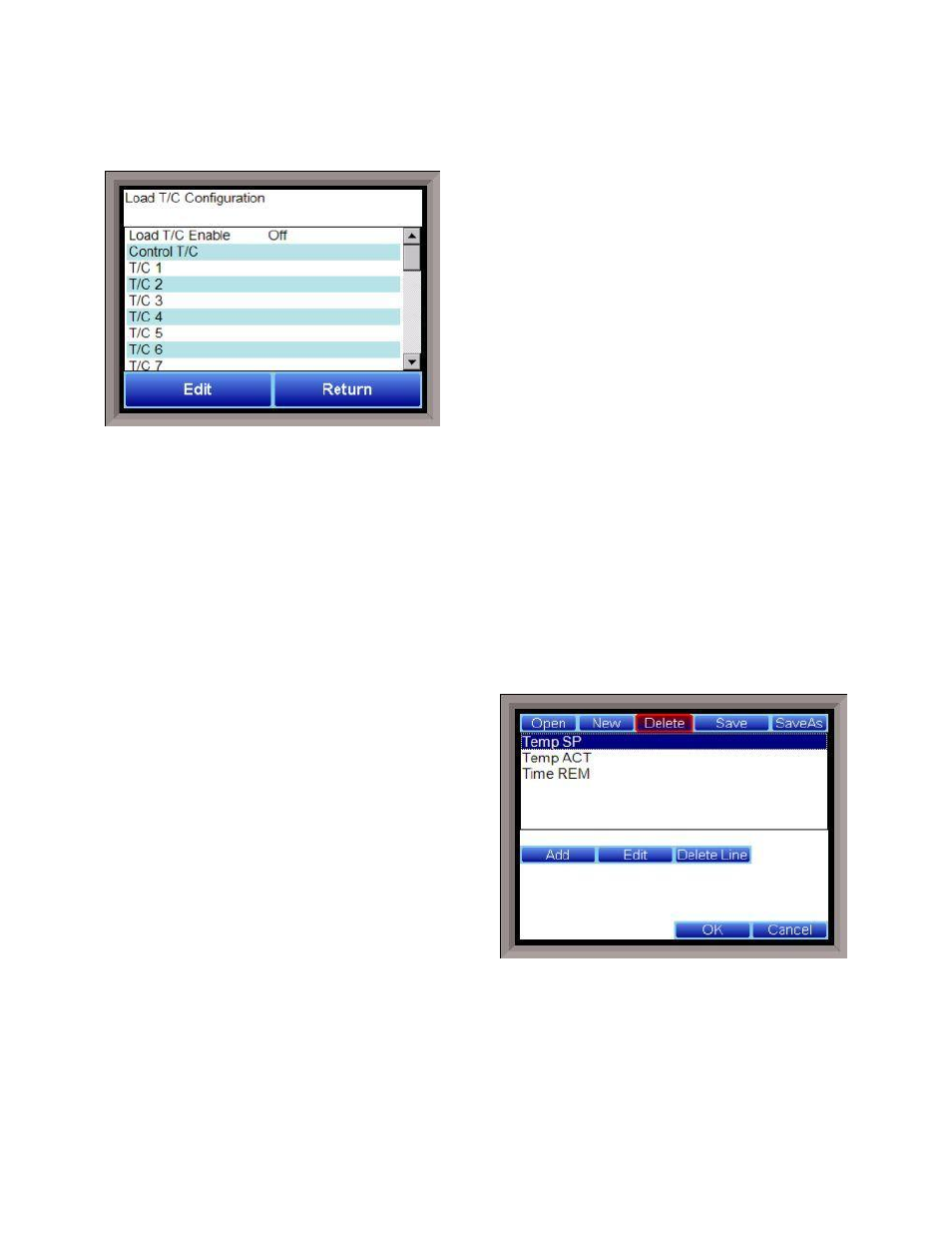
Series 9130 Operations Manual Rev -
26
The Return button will return the user to the menu screen.
Load T/C Configuration
Configuration of any analog input device must be
completed under this menu item.
Load TC Enable
This value will manually toggle between on, on + alarms,
and off.
On – T/C Enabled
On + Alarms – T/C Enabled, Programmer alarm114
provided if out of band (Default wait limits)
Off – T/C not enabled
Control TC
This value allows the user to set the TC to be part of the
group of Load TCs that can hold the program if it is out of
band. The values are active or not active (shown as blank).
TC 1 – 30
This value allows the user to manually turn the T/C from active to not active, shown as blank, to be part of
the group of TCs that can hold the program if it’s out of band. TC 28 – TC 30 correspond to Analog Input 1 –
Analog Input 3. The values are active or not active (shown as blank).
Load T/C Alm On Delay (Sec)
This option will allow the user to set a delay time, in seconds, before the load T/C alarm is activated. The
range is 0 – 32767.
The Return button will return the user to the menu screen.
Trend Chart Edit
This menu option will allow the user to add, modify, or
delete trend lines in a trend chart file, as well as the
trend chart files themselves. The trend lines are the
number of variables displayed on one screen. For
example this could be a control, overtemp, or load
thermocouple on a batch furnace. Or it could be one
thermocouple from eight temper furnaces. There is
not a maximum for template selections, but the
number of variables displayed on one screen must be a
consideration in this process. The buttons across the
top of the screen – Open, New, Delete, Save, and Save
As – deal with the trend chart files themselves, not the
individual trend lines.
Open will allow the user to select a trend chart file to
open up to edit.
New will create a new trend chart file to begin adding trend lines to.
Delete will delete a specified trend chart file.
Save will save all changes to the current trend chart file that have been made.
Save As will allow the user to save the current trend chart file as a new file with a different name.