Hart – Super Systems 9130 Series User Manual
Page 16
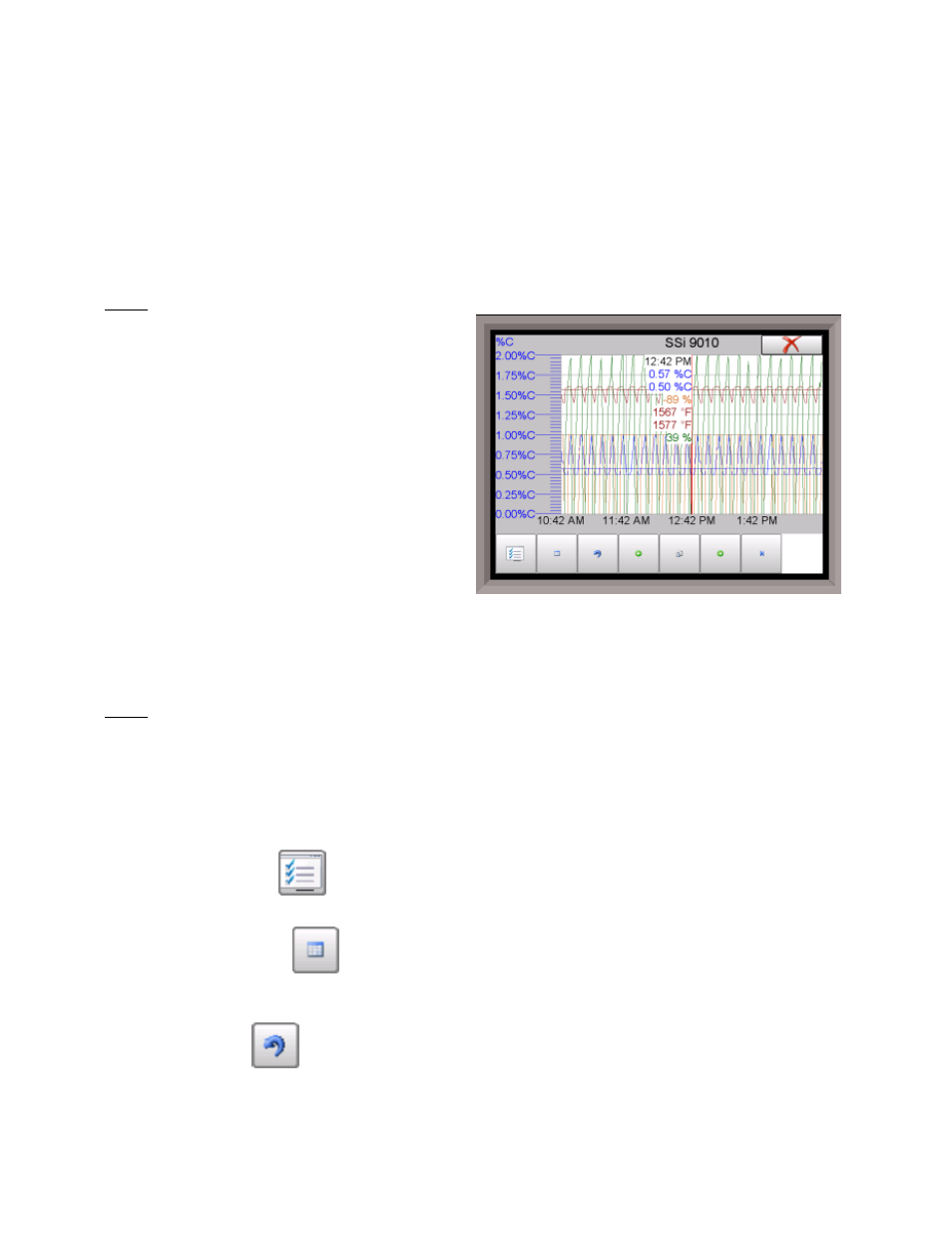
Series 9130 Operations Manual Rev -
15
The Recipe button will switch to the Program Display. This is a companion display to the status
screen and is described below.
The Loops button will display the main control loop, Temperature, as well as the timer status
and any auxiliary analog inputs.
The Ack (Alarm Acknowledge) button is used to acknowledge an alarm. The alarm message is
displayed directly under the recipe display. Is this only present when an alarm is going off.
Menu
There are three levels of menus in the SERIES
9130.
The first level is the
operator level
. These
are functions or operations that are typically
handled by the furnace operator. This menu
is accessed without the need for a pass code.
The second level is the
supervisor level
. This
level requires the entry of a level 1 or a level
2-pass code.
The third level is the
administrator level
. This
requires the level 2-pass code ONLY.
As shipped, the
supervisor
and
administrator
level
codes are set as 1 and 2 respectively. The pass codes can be changed at the Passcode and Alarm Screen.
Note: Any level can access a lower level screen. For instance, the Administrator level passcode can access
all of the Supervisor and Operator level screens
.
The menu items are explained in detail in
Chapter 2 – Configuration.
Chart
The Chart Display shows between 1 hour and 24 hours of process variable data on the screen and can be
scrolled back to view all of the data stored on the hard drive. The vertical timelines change as the time
changes on the screen. Any trend charts that have been created through the Configuration menu are
accessible here. See the
Chapter 2 – Configuration
section for more information on creating trend charts.
The function buttons run along the bottom of the screen.
The Trend Lines button -
- will allow the user to select or de-select the trend lines on the trend
chart to display. If the checkbox next to each trend line is checked, then that trend line will be displayed.
The Datagrid View button -
- will display a screen with the trend data in a grid format instead of with
trend lines. The trend data is shown in 1-minute intervals. Clicking on the OK button on this screen will
close the screen down and return to the Chart Display screen.
The Refresh button -
- will refresh the screen’s trend data if the screen is not in real-time mode.