Recipe edit – Super Systems 9130 Series User Manual
Page 26
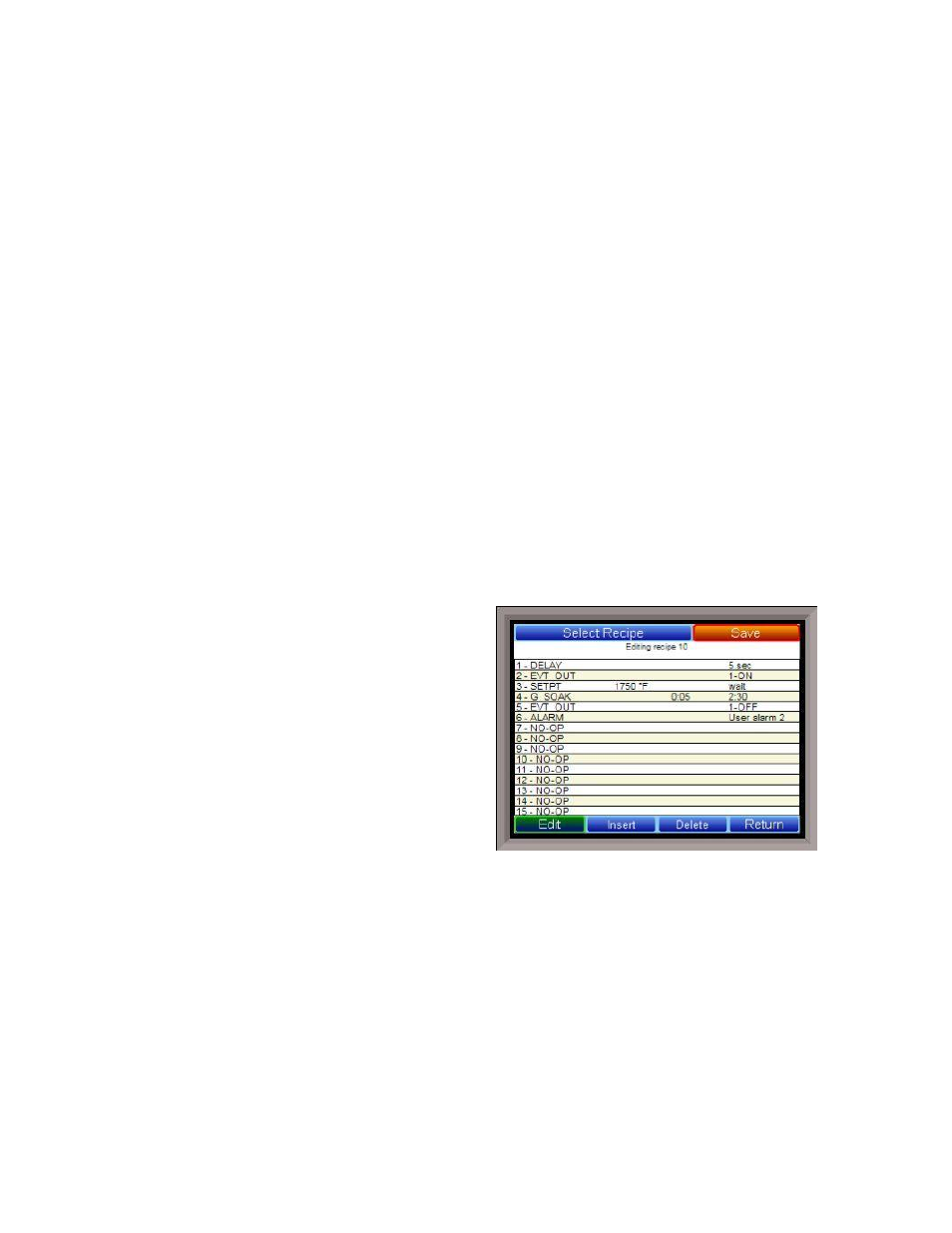
Series 9130 Operations Manual Rev -
25
Setpoint Lower Limit
This is the lower limit of the setpoint. The range is –300 to 9999.
Setpoint Upper Limit
This is the upper limit for the setpoint. The range is –300 to 9999.
Cascade SP Lower Limit
This is the cascade setpoint low limit. The 9130 uses the difference between the cascade SP lower limit and
the cascade SP upper limit and multiplies that value by the % output of the load loop. It then offsets this
value by the cascade SP lower limit and feeds the furnace loop this value as a setpoint.
Cascade SP Upper Limit
This is the cascade setpoint upper limit. The 9130 uses the difference between the cascade SP lower limit
and the cascade SP upper limit and multiplies that value by the % output of the load loop. It then offsets
this value by the cascade SP lower limit and feeds the furnace loop this value as a setpoint.
Example:
Cascade SP Lower Limit: 0
Cascade SP Upper Limit: 2000
The load has a setpoint of 1700 and it is at 37 % output. The furnace setpoint will be calculated as follows:
(2000 – 0) * 0.37 + 0 = 740.
The Return button will return the user to the menu screen.
Recipe Edit
This option will allow the user to edit a recipe that is stored on the 9130 controller.
The Select Recipe button will allow the user to select
which recipe to load (1 – 300). Once the recipe has
been selected, the recipe will be displayed on the
screen.
The higher recipe steps can be viewed by holding a
finger or stylus on the screen and scrolling up or
down.
To edit a specific step, highlight that step and press
the Edit button. This will allow the user to select a
different Opcode to use, or to change the information
entered for the current Opcode. See the
SERIES 9130
Opcodes
section for more information on each Opcode
and its purpose.
To insert a step into the program, highlight the step
number for the step, and press the Insert button. The user will have to confirm the insert. Once this has
been confirmed, the user will be able to select the Opcode to use.
Note – Inserting a step will push every
step after down one, so an Opcode at step 24 will be lost
.
To remove a step from the recipe, highlight the step number to remove, and press the Delete button. The
user will have to confirm the delete. Once the delete has been confirmed, the step will be deleted and every
step after will be moved up one step. Blank step numbers will be replaced with a NO-OP Opcode.
Press the Save button to save the changes that have been made. The recipe can be saved as any valid
recipe number (1 – 300). If the desired recipe number already contains a recipe, the user will have to
confirm the save before the old recipe will be overwritten.
If the user wishes to delete an entire recipe, they have one of two options. First, they could load up the
desired recipe and change every step to the NO-OP Opcode and save those changes; Or, they could save the
24-step “blank” (NO-OP) program that is loaded up when the
Recipe Edit
screen is first displayed as the
desired program number. This will save the “blank” recipe to the desired recipe number location.