Oops – Super Systems 9130 Series User Manual
Page 19
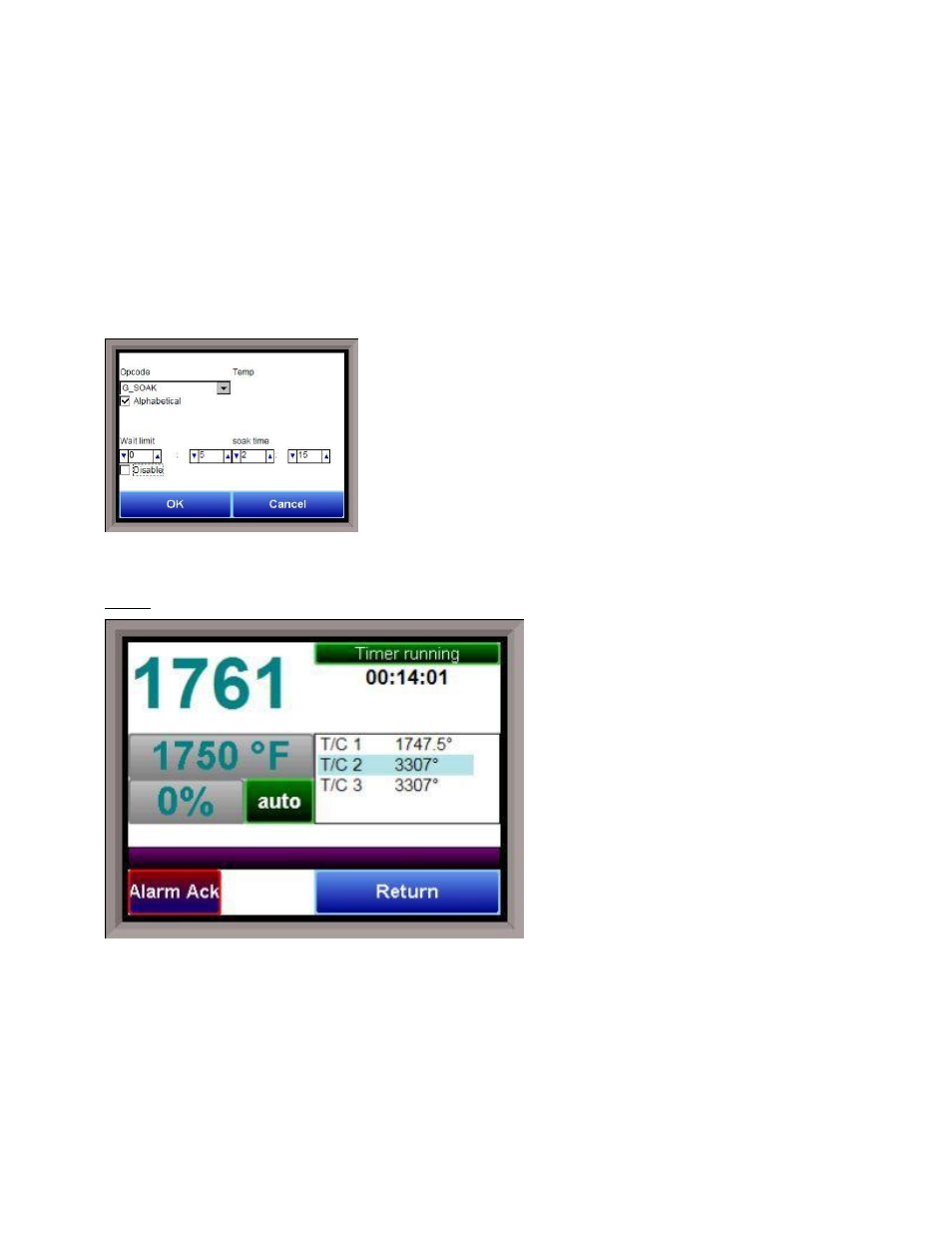
Series 9130 Operations Manual Rev -
18
The Load button allows the operator to enter the recipe number to be run and to view the
recipe before pushing the Run button. Pushing the Run button starts the recipe. If a recipe
program is running and the operator enters a new recipe program it can be viewed and
modified. The recipe does not become active until the Run button is pushed. Pressing Run
places the program currently being viewed in the active memory and will begin to run the new
recipe. To select the recipe to view or edit, click on the recipe number button in the top left
corner of the screen. This will display a screen where the user will be able to load up a valid
recipe (range 1 – 300). The program can be started in any step by clicking on the step number
button next to the “Step” text and entering the new step number (range 1 – 24), and then
pressing the Run key.
While reviewing the program that is about to be run, each step can be modified. Highlight a
step number and click on the Edit button. The opcode can be
changed with the drop down list at the top. This list can be sorted
alphabetically by click on the “Alphabetical” checkbox. The
parameters of the opcode can be modified on this screen as well.
See the
Chapter 5 – SERIES 9130 Opcodes
section for details about
each opcode. Click on the OK button to accept the changes; click on
the Cancel button to ignore the changes.
Note – Any change to the
recipe is a one-time edit, and will not affect the recipe that is saved
on the 9130 controller
. Click on the Cancel button on the Load
Recipe screen to cancel loading a recipe and return to the main
recipe screen.
The Return button returns you to the main status screen.
Loops
This screen will display the program loops
for the 9130. Currently, there is only one
loop to display – temperature.
The current process variable is displayed at
the top, with each loop set point displayed
beneath the process variable. The operator
can change the process set point by touching
the screen area below the large process
variable numbers. When pressing the
Temperature set point, a numeric keypad is
displayed, showing the current value and
allowing the operator to enter a new set
point by simply pressing on the appropriate
numeric keys. Once the correct set point has
been entered, press the OK key to make the
change. When the OK key is pressed the
display returns to the
Loops
Screen. Another
active key within the
Loops
Screen is the
Auto/Man (Auto/Manual) button. Pressing that button toggles the controller’s mode between Auto and
Manual. In the manual mode, pressing the percent output button on the
Loops
Screen (next to the Auto/Man
button) displays a numeric keypad, allowing a % output to control the “loop” in a manual mode to be
entered. If a timer is running, the status will be displayed at the top right of the screen. Any load T/Cs that
are actively communicating will be listed in the box to the right of the setpoint/percent output values. If an
alarm condition is present, the alarm text will be displayed below the loop information. If the alarm needs
acknowledging, then the Alarm Ack button will be displayed in the bottom left corner. If the alarm is part of
a recipe step, the alarm will need to be acknowledged before the recipe can move to the next step.