Canon EOS R5 C VR Creator Kit with RF 5.2mm f/2.8 Dual Fisheye Lens User Manual
Page 437
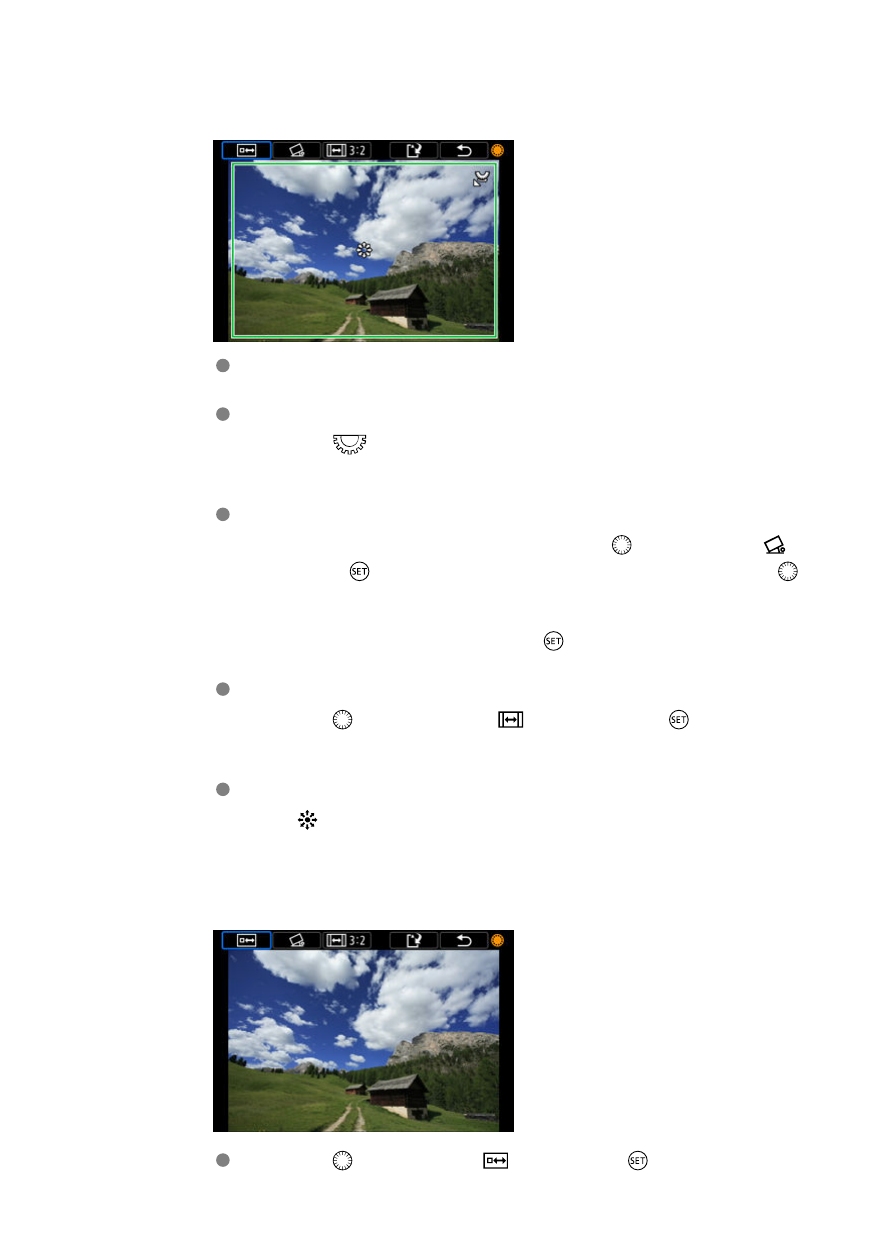
3.
Set the cropping frame.
The image area within the cropping frame will be cropped.
Resizing the cropping frame size
Turn the <
> dial to resize the cropping frame size. The smaller the
cropping frame, the more magnified the cropped image will look.
Correcting tilt
You can correct image tilt by ±10°. Turn the <
> dial to select [
],
then press <
>. While checking tilt relative to the grid, turn the <
>
dial (in 0.1° increments) or tap the left or right arrow (in 0.5°
increments) in the upper left of the screen to correct tilt. After
completing the tilt correction, press <
>.
Changing the cropping frame aspect ratio and orientation
Turn the <
> dial and select [
]. Each press of <
> changes the
cropping frame aspect ratio.
Moving the cropping frame
Use <
> to move the cropping frame vertically or horizontally.
4.
Check the image area to be cropped.
Turn the <
> dial to select [
], then press <
>. The image area
to crop is displayed.
437