ProSoft Technology PTQ-101M User Manual
Page 58
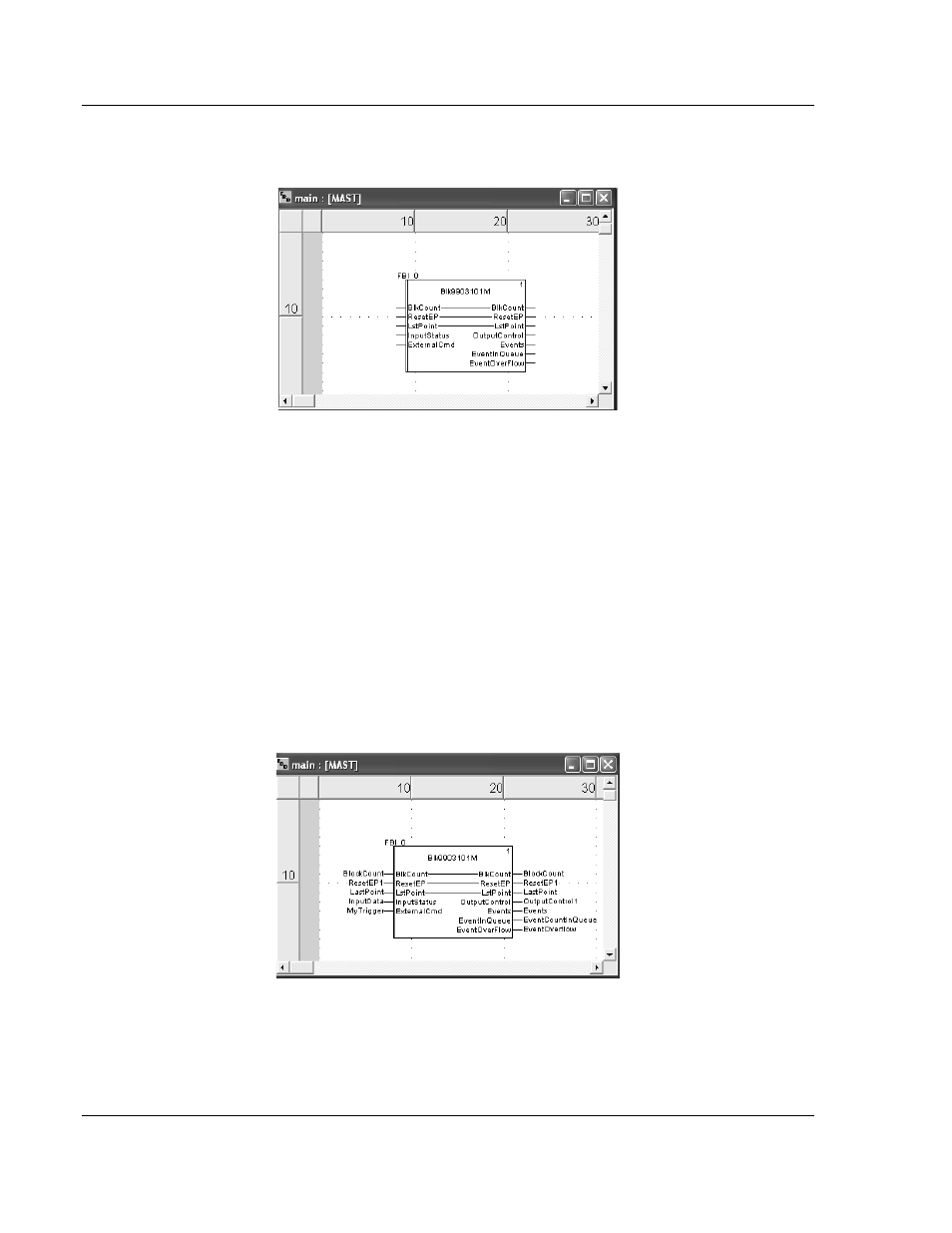
PTQ-101M ♦ Quantum Platform
Configuring the Processor with UnityPro XL
IEC 60870-5-101 Master Communication Module
Page 58 of 181
ProSoft Technology, Inc.
May 14, 2008
13
Click OK to dismiss the Function Input Asistant dialog box. Next, click to
select the Main [Mast] section.
14
The next step is to create variables to associate to the function block PINs.
We will start with the Inputstatus PIN. The variable for this PIN must point to
the same start address where block 9903 will be copied to, referring the
Register Start address entry in the module configuration file.
Register Start : 1 #3x start register where data moved from module to
processor (1 to n)
This implies that the variable associated to PIN Inputstatus must also start at
the same register address (%Iw1 for this example).
As the Inputstatus PIN will start same as 3x, the variable associated with PIN
OutputControl must start at the same register address %MW1
4x Register Start : 1 #4x start register where data moved from
processor to module (1 to n)
You must create user variables that match all PINs on the function block. The
following illustration shows an example.
15
Before you can save the project in UnityProXL, you must validate the
modifications. Open the Edit menu, and then choose Validate. If no errors are
reported, you can save the project.
16
Save the project.
17
Download the project and test the function block