Opening the iec-101 master menu, Viewing version information, Exiting the program – ProSoft Technology PTQ-101M User Manual
Page 97
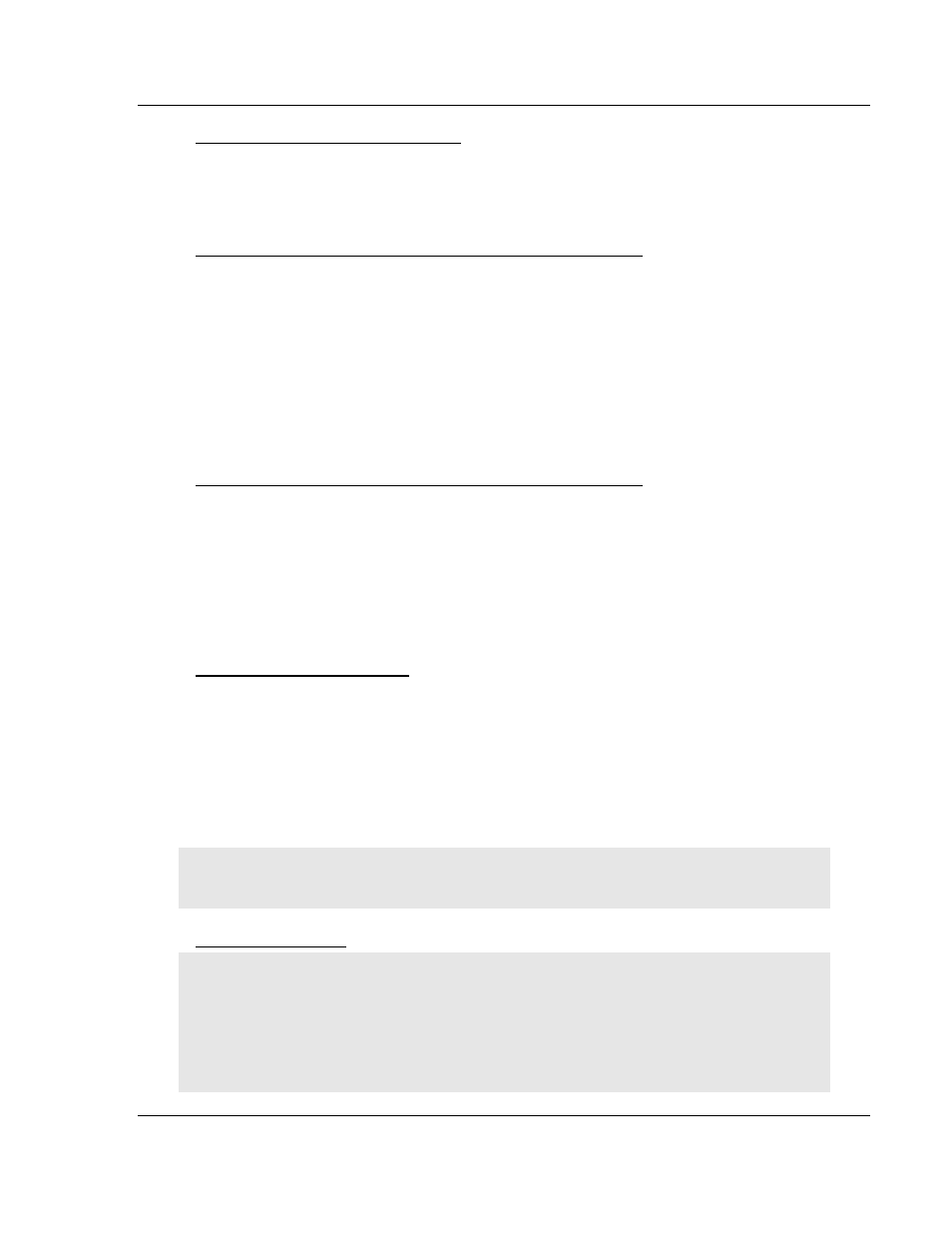
Diagnostics and Troubleshooting
PTQ-101M ♦ Quantum Platform
IEC 60870-5-101 Master Communication Module
ProSoft Technology, Inc.
Page 97 of 181
May 14, 2008
Opening the IEC-101 Master Menu
Press [I] from the Main Menu to open the IEC-870-5-101 Master Driver Menu.
Use this menu command to view detailed configuration information for the
module.
Transferring the Configuration File from PC to PTQ module
Press [R] to send (upload) the configuration file from your PC to the module and
store the file on the module's Compact Flash Disk.
Press [Y] to confirm the file transfer, and then follow the instructions on the
terminal screen to complete the file transfer process.
After the file has been successfully downloaded, the module will restart the
program and load the new configuration information. Review the new
configuration using menu commands [6] and [0] to verify that the module is
configured correctly.
Transferring the Configuration File from PTQ module to PC
Press [S] to receive (download) the configuration file from the module to your
PC.
Press [Y] to confirm the file transfer, and then follow the instructions on the
terminal screen to complete the file transfer process.
After the file has been successfully downloaded, you can open and edit the file to
change the module's configuration.
Viewing Version Information
Press [V] to view Version information for the module.
Use this command to view the current version of the software for the module, as
well as other important values. You may be asked to provide this information
when calling for technical support on the product.
Values at the bottom of the display are important in determining module
operation. The Program Scan Counter value is incremented each time a
module's program cycle is complete.
Tip: Repeat this command at one-second intervals to determine the frequency of program
execution.
Exiting the Program
Caution: Some of the commands available to you from this menu are designed for advanced
debugging and system testing only, and can cause the module to stop communicating with the
processor or with other devices, resulting in potential data loss or other failures. Only use these
commands if you are specifically directed to do so by ProSoft Technology Technical Support staff.
Some of these command keys are not listed on the menu, but are active nevertheless. Please be
careful when pressing keys so that you do not accidentally execute an unwanted command.