Build the project, To build (compile) the project, Build – ProSoft Technology PTQ-101M User Manual
Page 62: Project
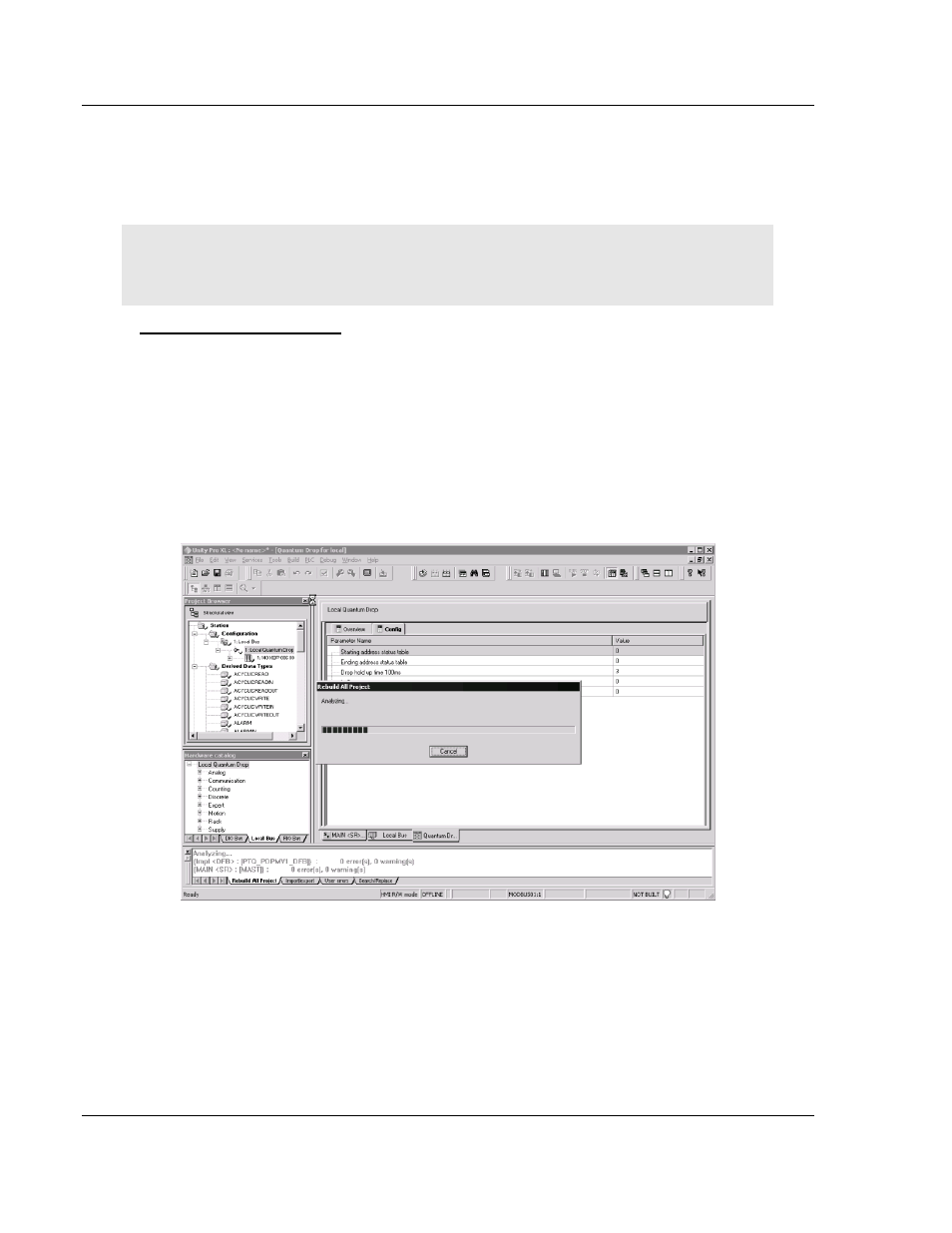
PTQ-101M ♦ Quantum Platform
Configuring the Processor with UnityPro XL
IEC 60870-5-101 Master Communication Module
Page 62 of 181
ProSoft Technology, Inc.
May 14, 2008
4.4 Build
the
Project
Whenever you update the configuration of your PTQ module or the processor,
you must import the changed configuration from the module, and then build
(compile) the project before downloading it to the processor.
Note: The following steps show you how to build the project in Unity Pro XL. This is not intended to
provide detailed information on using Unity Pro XL, or debugging your programs. Refer to the
documentation for your processor and for Unity Pro XL for specialized information.
To build (compile) the project:
1
Review the elements of the project in the Project Browser.
2
When you are satisfied that you are ready to download the project, open the
Build menu, and then choose Rebuild all Project. This action builds
(compiles) the project into a form that the processor can use to execute the
instructions in the project file. This task may take several minutes, depending
on the complexity of the project and the resources available on your PC.
3
As the project is built, Unity Pro XL reports its process in a Progress dialog
box, with details appearing in a pane at the bottom of the window. The
following illustration shows the build process under way.
After the build process is completed successfully, the next step is to download
the compiled project to the processor.