Download the project to the processor, Download, Project – ProSoft Technology PTQ-101M User Manual
Page 65: To the processor
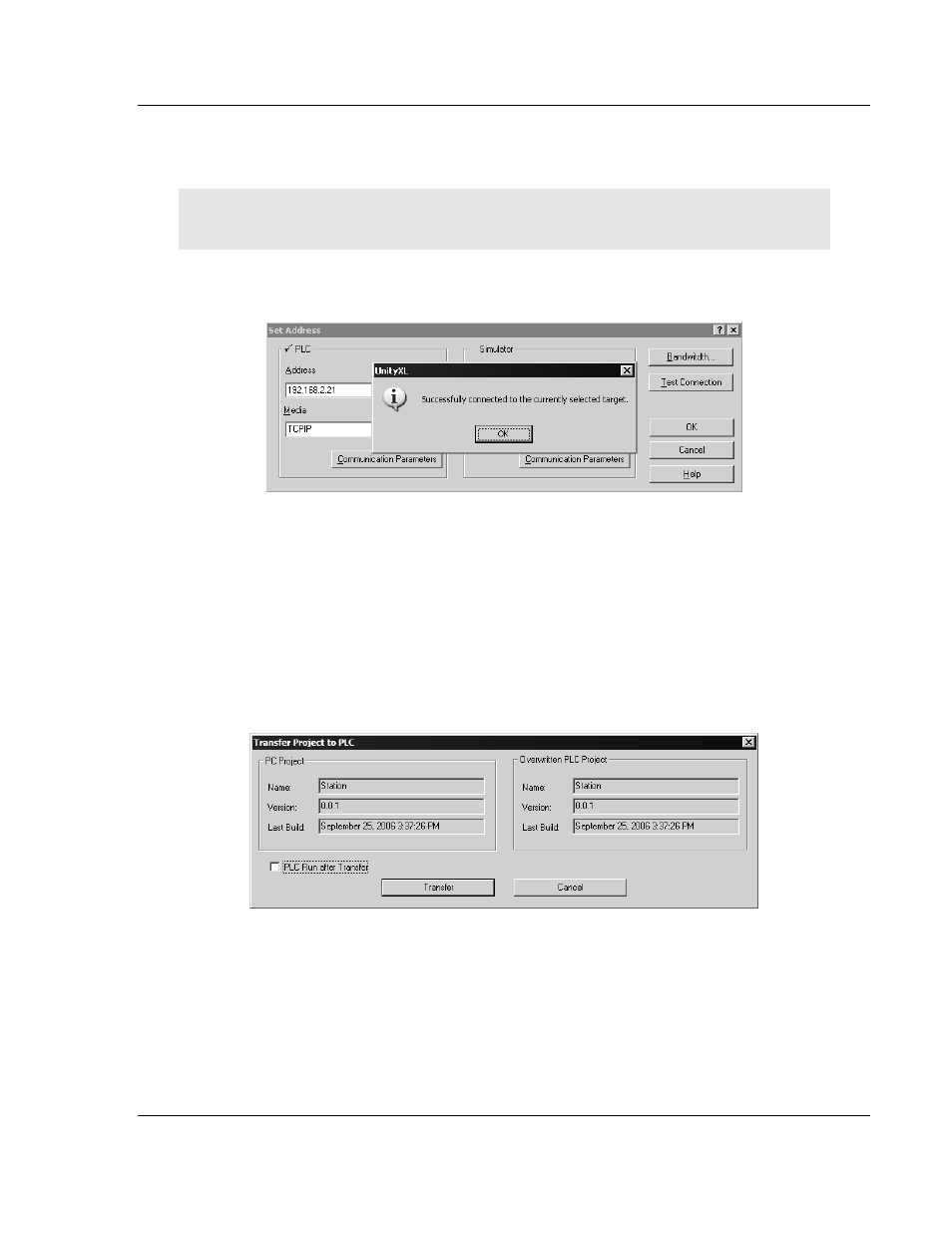
Configuring the Processor with UnityPro XL
PTQ-101M ♦ Quantum Platform
IEC 60870-5-101 Master Communication Module
ProSoft Technology, Inc.
Page 65 of 181
May 14, 2008
1
If you have not already done so, connect your PC and the processor to an
Ethernet hub.
2
Open the PLC menu, and then choose Set address.
Important: Notice that the Set address dialog box is divided into two areas. Enter the address
and media type in the PLC area of the dialog box, not the Simulator area.
3
Enter the IP address in the address field. In the Media dropdown list, choose
TCPIP.
4
Click the Test Connection button to verify that your settings are correct.
The next step is to download the Project to the Processor.
4.6
Download the Project to the Processor
1
Open the PLC menu and then choose Connect. This action opens a
connection between the Unity Pro XL software and the processor, using the
address and media type settings you configured in the previous step.
2
On the PLC menu, choose Transfer Project to PLC. This action opens the
Transfer Project to PLC dialog box. If you would like the PLC to go to "Run"
mode immediately after the transfer is complete, select (check) the PLC Run
after Transfer check box.
3
Click the Transfer button to download the project to the processor. As the
project is transferred, Unity Pro XL reports its process in a Progress dialog
box, with details appearing in a pane at the bottom of the window.
When the transfer is complete, place the processor in Run mode.