Settings for connections to remote cameras, Ip address settings, Remote camera link functions – Panasonic AV-UHS500 12G-SDI/HDMI UHD 4K Compact Live Switcher User Manual
Page 128
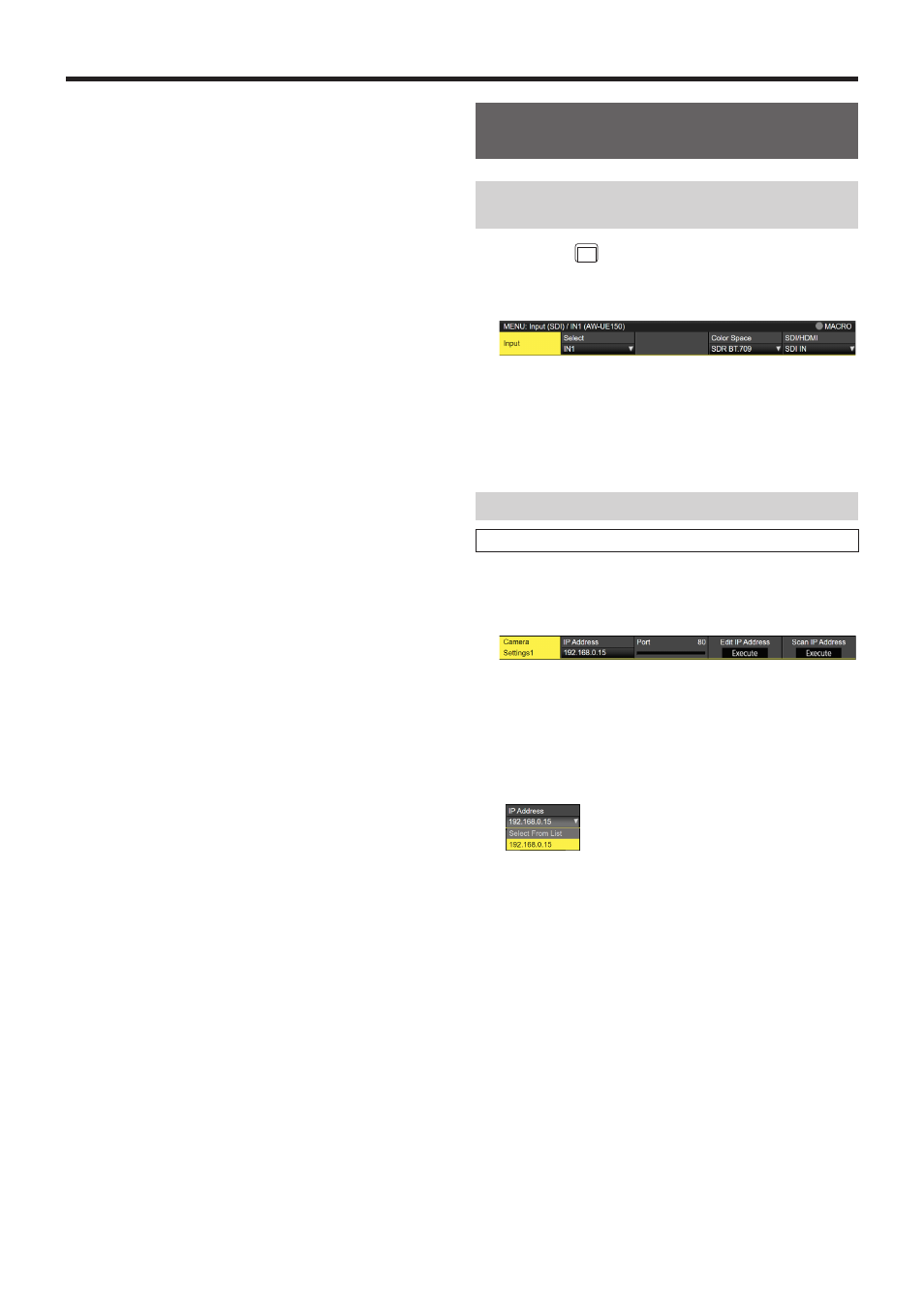
128
Remote camera link functions
The control functions for the remote cameras connected to
this unit are as follows:
p
p
IP address automatic detection
p
p
A maximum of 100 preset memories can be played back
and registered
p
p
Pan and tilt of each connected remote camera can be
controlled with the positioner on this unit
p
p
Zoom of each connected remote camera can be controlled
with the encoders on this unit
p
p
Focus and iris of each connected remote camera can be
controlled with the encoders on this unit
p
p
Control of pan, tilt, zoom, focus, and iris can be individually
disabled
p
p
Images of remote cameras connected to this unit can be
adjusted
White balance/AWB/ABB/Gain/R Gain/B Gain/Pedestal
p
p
On-screen menus of remote cameras connected to this unit
can be displayed and operated
p
p
The remote cameras connected to this unit can be switched
between ON and standby as a group or individually
p
p
It is possible to tally control connected remote cameras
linked to the tally status of this unit
p
p
Errors on remote cameras connected to this unit can be
detected
Settings for connections to remote
cameras
Selecting the terminals for remote camera
connection
1
Press the
IN
OUT
button to light its indicator and display
the Input menu.
2
Use [F1] to display the Input sub menu.
3
Press [F2] and select the input signal to which the
remote camera is connected in the Select item.
p
The following remote camera settings are possible
according to the input to IN1 and 2, SDI IN 3 to 8, IN-A1
to 4, and IN-B1 to 4.
IP address settings
To set automatically
You can scan for the IP addresses set in the connected
remote cameras and set them in this unit.
1
Use [F1] to display the Camera Settings1 sub menu.
2
Use [F5] to execute the Scan IP address item to scan
for the IP addresses of connected remote cameras.
p
The scan results are displayed in the list of the IP
address item.
p
When “Select From List” is displayed, use [F2] and select
the IP address of the connected remote camera in the IP
address item.
p
If the IP address of the remote camera is duplicated,
“Not Detected” is displayed.
p
Modify the IP address of the unit or the remote camera
and set so that there is no duplication.