Key decorations, Basic operations – Panasonic AV-UHS500 12G-SDI/HDMI UHD 4K Compact Live Switcher User Manual
Page 49
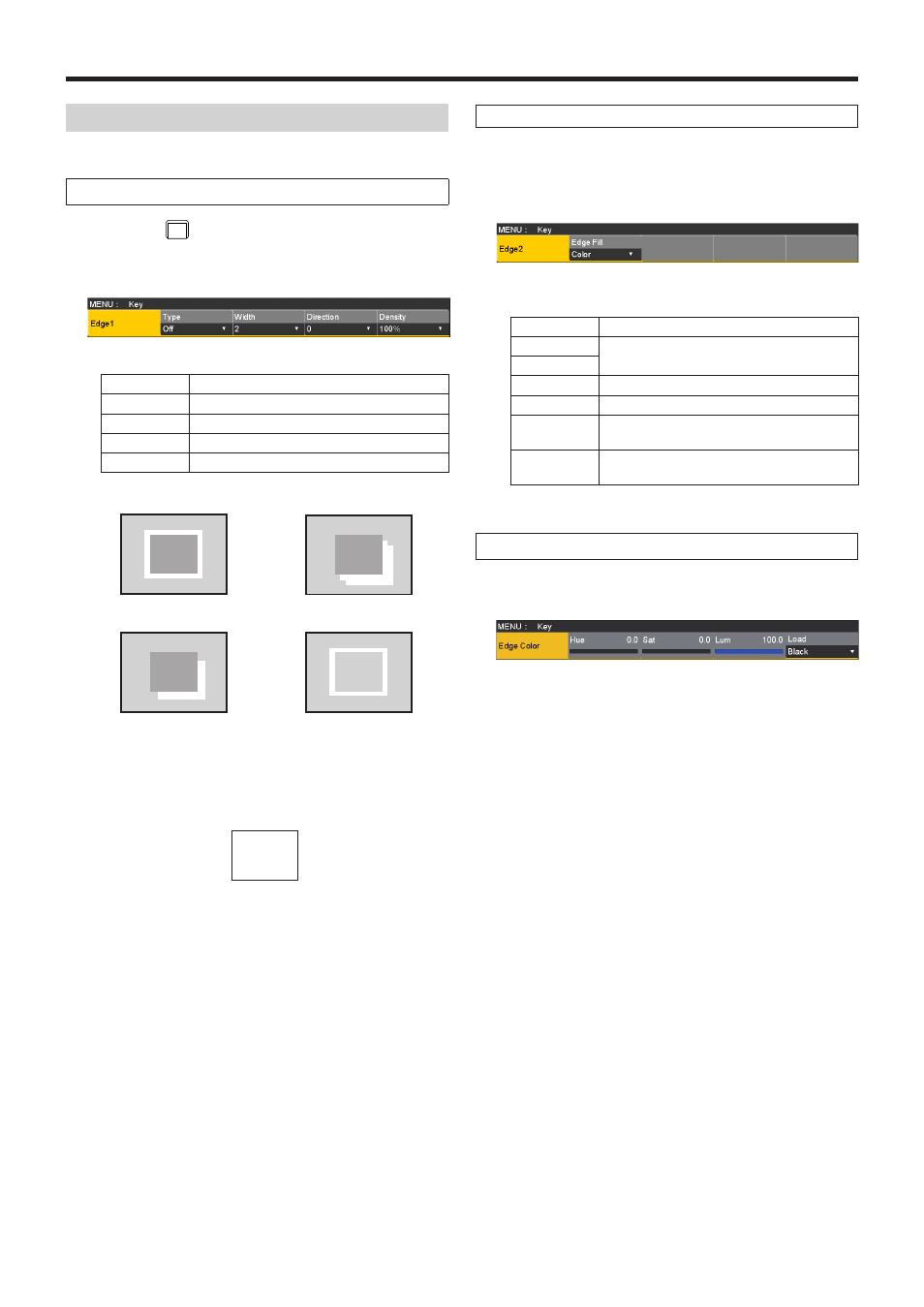
49
Basic operations
Key decorations
A border, shadow or other edge can be added to the key.
Setting the key edge
1
Press the
KEY1
CKEY
button to light its indicator, and display
the Key menu.
2
Use [F1] to display the Edge1 sub menu.
3
Use [F2] to select the edge type.
Off
An edge is not added.
Border
A border is added around the entire edge.
Drop
A diagonal border is added.
Shadow
A shadow is added.
Outline
An outline (only a border with no fill) is added.
Border
Drop
Outline
Shadow
4
Use [F3] to set the edge width.
5
Use [F4] to set the direction (in 45-degree increments)
in which “Drop” and “Shadow” will be added.
(Top)
(Bottom)
(Right)
(Left)
225
180
270
135
315
45
90
0
6
Use [F5] to set the darkness (Density) of the edges.
Selecting the Edge Fill settings
Materials to be inserted as edges can be set.
1
On the Key menu, use [F1] to display the Edge2 sub
menu.
2
Use [F2] to select the edge material using the Edge Fill
items.
Color
The color set using Edge Color is used.
CBGD1
The color background is used.
CBGD2
Still1
The still image video memory (Still1) is used.
Still2
The still image video memory (Still2) is used.
Clip1
The moving image video memory (Clip1) is
used.
Clip2
The moving image video memory (Clip2) is
used.
p
Still2 and Clip2 cannot be selected in 4K mode.
Setting the edge color
1
On the Key menu, use [F1] to display the Edge Color
sub menu.
2
Use [F2], [F3] and [F4] to adjust the Hue, Sat and Lum
of the edge color.
w
To call the preset color
Use [F5] to select the preset color using the Load item,
and press the [F5].
p
When [F5] is pressed, what has been set so far is
canceled and replaced with the preset color values.
p
To save the values that were set before calling the preset
color, refer to “Memory”.