Remote camera port settings, Remote camera authentication settings, Checking the remote camera connection status – Panasonic AV-UHS500 12G-SDI/HDMI UHD 4K Compact Live Switcher User Manual
Page 129: Remote camera link functions
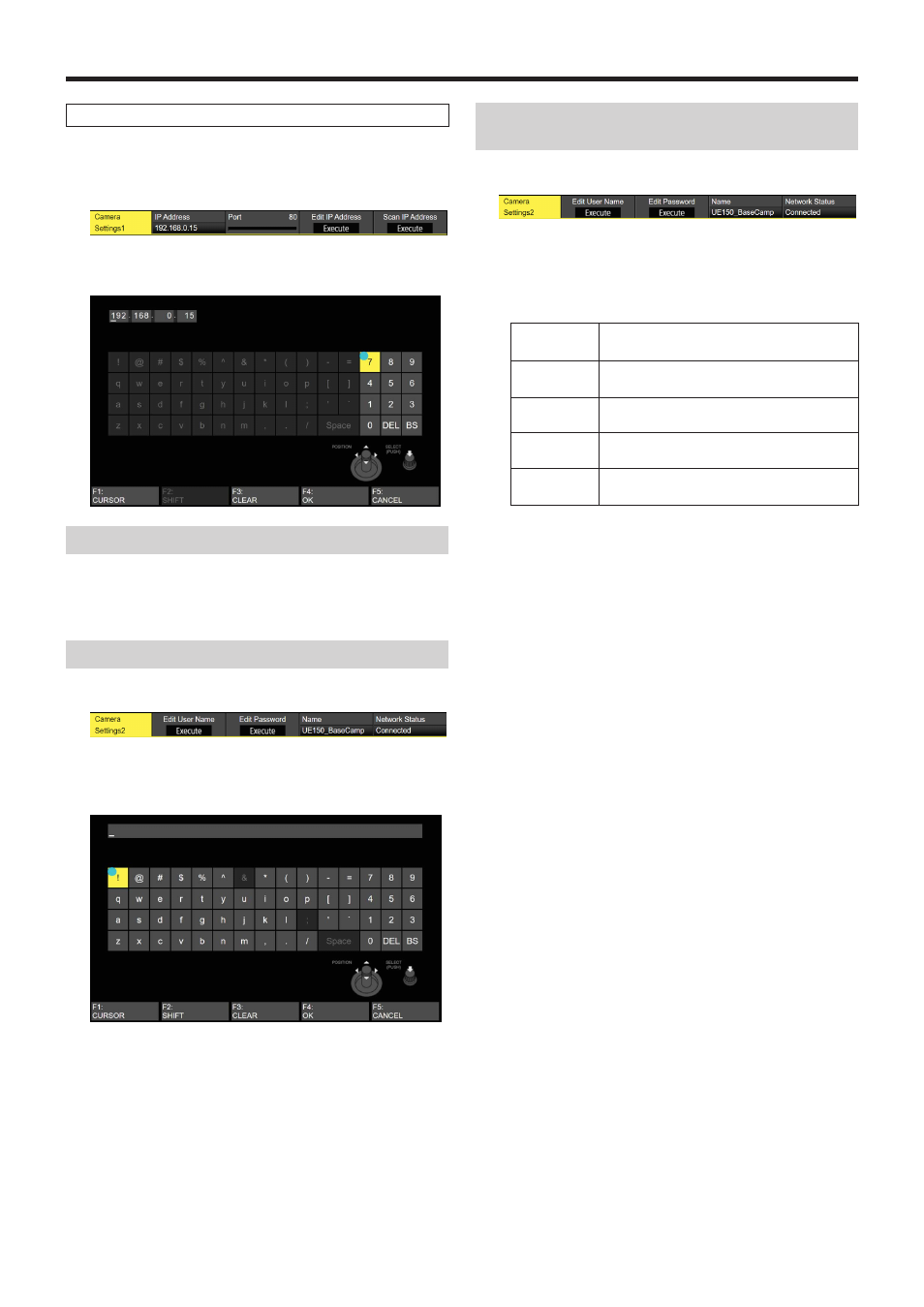
129
Remote camera link functions
To set manually
You can directly set the IP addresses set in the connected
remote cameras in this unit.
1
Use [F1] to display the Camera Settings1 sub menu.
2
Use [F4] to execute the Edit IP address item, then enter
the IP addresses of connected remote cameras.
Remote camera port settings
3
From the Camera Settings1 sub menu, use [F3] to set
the port to which the remote camera is connected in the
Port item.
Remote camera authentication settings
1
Use [F1] to display the Camera Settings2 sub menu.
2
Use [F2] to execute the Edit User Name item and set
the user name used for authentication with the remote
camera.
3
Use [F3] to execute the Edit Password item, then set
the password used for authentication with the remote
camera.
Checking the remote camera connection
status
1
Use [F1] to display the Camera Settings2 sub menu.
2
The camera name set on the remote camera is
displayed in the Name item.
3
The IP connection status of the unit and the remote
cameras is displayed in the Network Status item.
No IP
Address
The IP address of the camera has not been
entered in the Input menu.
Now
Checking…
The unit and the remote camera are
communicating.
Connected
The unit and the remote camera are
connected.
Unauthorized Authentication information has not been
entered or is incorrect.
Not
Connected
There is a communication error.