Pinp decorations, Basic operations – Panasonic AV-UHS500 12G-SDI/HDMI UHD 4K Compact Live Switcher User Manual
Page 54
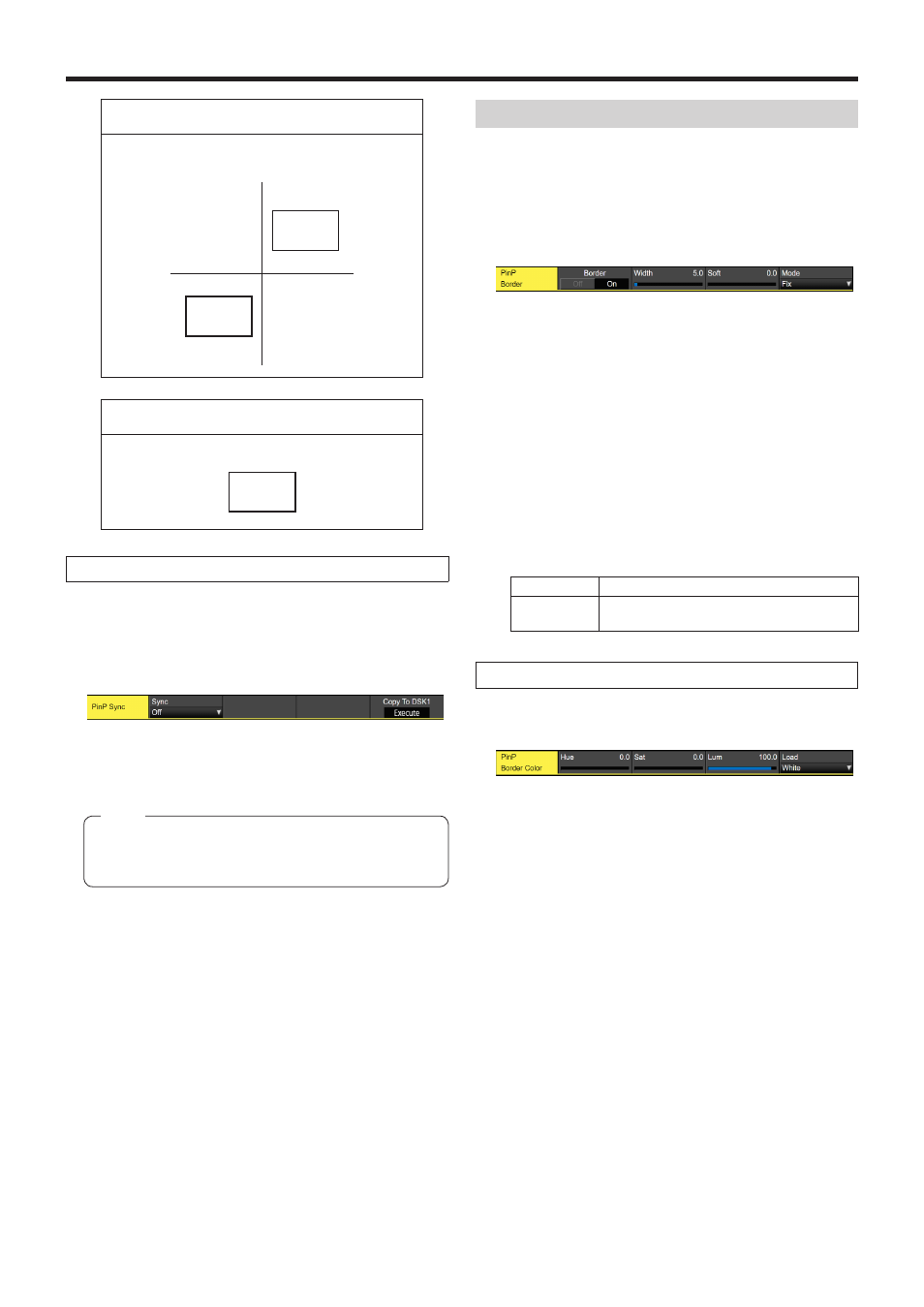
54
Basic operations
When “Center” has been selected as the Symmetry
setting
The coordinates and rotation angle are made
symmetrical to the center.
When “Same” has been selected as the Symmetry
setting
The coordinates are the same.
Copying the settings
The Key PinP settings can be copied to DSK PinP and,
similarly, the DSK PinP settings can be copied to Key PinP.
1
On the PinP menu, use [F1] to display the PinP Sync
sub menu.
2
Use [F2] to select “Off” using the Sync item.
3
When [F5] is pressed, the Key PinP (or DSK PinP)
settings are copied and set in DSK PinP (or Key PinP).
The following settings are not copied.
p
PinP Trim sub menu items
p
PinP sub menu items
Note
PinP decorations
A border or soft effect can be added to PinP.
1
Press the [Key2] button (2K/HD mode) or [Key1] button
(in 4K mode or when there is no 4K DVE unit) to light
the button and display the PinP menu.
2
Use [F1] to display the PinP Border sub menu.
3
Use [F2] to set On (or Off) for the border using the
Border item.
4
Use [F3] to set the width of the border using the Width
item.
5
Use [F4] to set the amount of soft effect using the Soft
item. The soft effect is OFF if 0.0 is set.
When “On” has been selected as the Border item
setting, the ratio of the soft effect to the border width is
indicated as the amount of soft effect.
When only the soft effect is to be added to PinP, select
“Off” as the Border item setting.
6
Use [F5] to set the change in the border width using the
Mode item.
Fix
The border width is kept constant.
Variable
The border width changes to suit the PinP
size.
Setting the border color
1
On the PinP menu, use [F1] to display the PinP Border
Color sub menu.
2
Use [F2], [F3] and [F4] to adjust the Hue, Sat and Lum
of the border color.
w
To call the preset color
Use [F5] to select the preset color using the Load item,
and press the [F5].
p
When [F5] is pressed, what has been set so far is
canceled and replaced with the preset color values.
p
To save the values that were set before calling the preset
color, refer to “Memory”.