Memory preview, Basic operations – Panasonic AV-UHS500 12G-SDI/HDMI UHD 4K Compact Live Switcher User Manual
Page 70
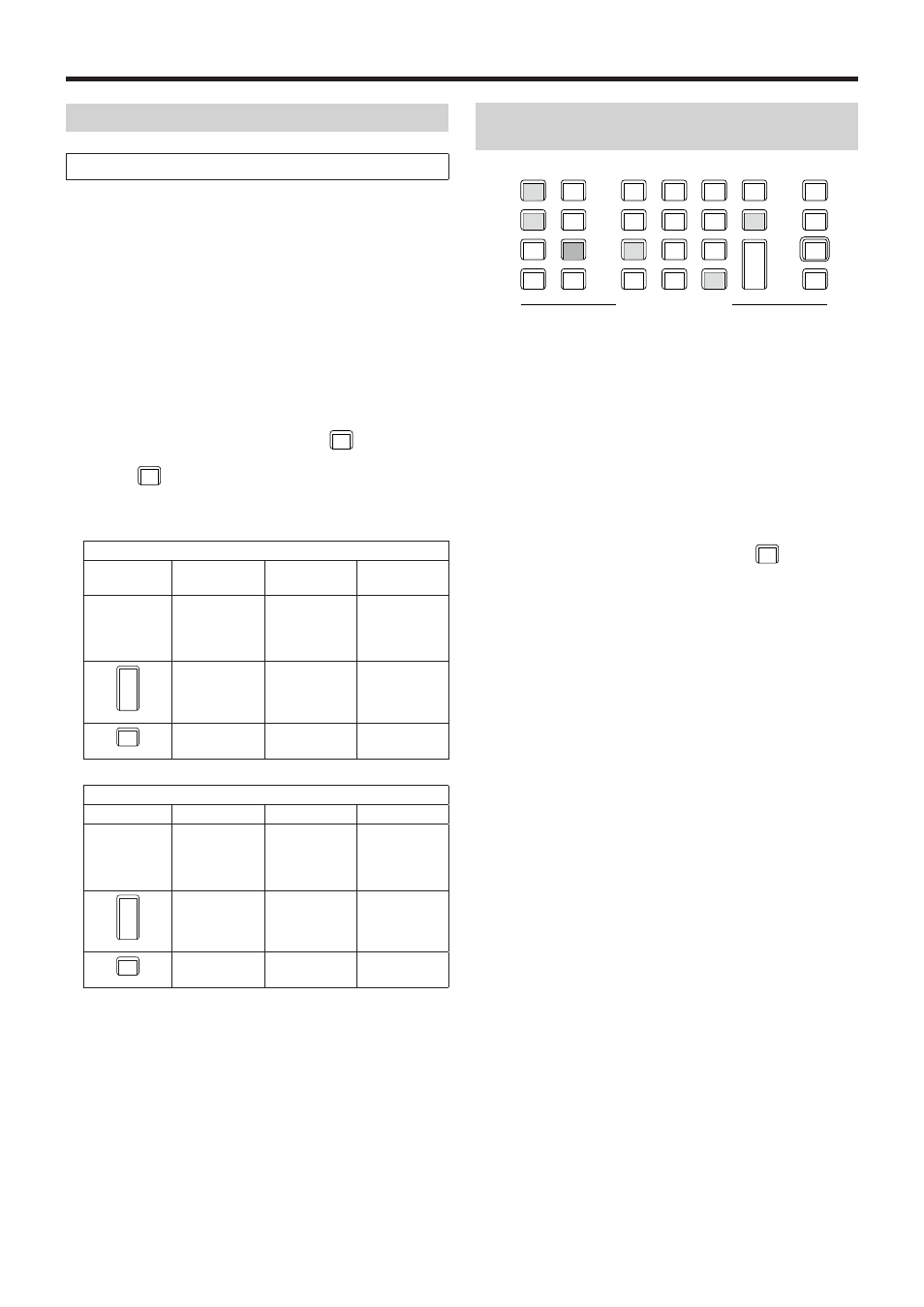
70
Basic operations
Memory preview
Program output (output to the program signals)
8
For program output, press the [TAKE/ENTER] button.
p
During output, the [TAKE/ENTER] button indicator
blinks in green.
p
In the case of an event memory which contains a
PAUSE event, the output pauses at that event, and
the [TAKE/ENTER] button indicator blinks in amber.
To resume the output, press the [TAKE/ENTER]
button.
Each time the [TAKE/ENTER] button is pressed,
output or pause is selected alternately, and this
selection is repeated.
p
When output is completed, the [TAKE/ENTER] button
indicators lights in amber.
9
When program output is started, the
C
UNDO
button takes
effect, and its indicator lights up.
If the
C
UNDO
button is pressed during output, playback is
terminated.
<Button lighting statuses>
During preview playback
Button
During
playback
Pause
Stop
Number key
corresponding
to memory
numbers
Blinks
(in green)
Blinks
(in amber)
Lights
(in amber)
TAKE
ENTER
PLAY
—
—
Lights
(in amber)
C
UNDO
TRIM OFF
—
—
—
During program output
Button
During output
Pause
Stop
Number key
corresponding
to memory
numbers
Blinks
(in green)
Blinks
(in amber)
Lights
(in amber)
TAKE
ENTER
PLAY
Blinks
(in green)
Blinks
(in amber)
Lights
(in amber)
C
UNDO
TRIM OFF
Lights
(in amber)
—
—
Deleting the operations stored in the memory
(Delete)
STORE
DEL
VMEM
MACRO
EDIT
SHOT
MEM
BKGD
PATT
XPT
DSBL
TAKE
ENTER
7
NEW
8
COPY
9
PASTE
4
INS
5
DEL
6
MOD
1
<
2
>
3
REV
0/10
<<
.
>>
C
UNDO
CAM
PMEM
CAM
CONT
EVENT
MEM
KEY
PATT
-/+
PAGE
RE
CALL
MEMORY / WIPE PATTERN / 10 KEY
STILL 1
STILL 2
TRIM IN
REC
CLIP 1
CLIP 2
TRIM OUT
<
>
REV
<<
>>
TRIM OFF
PLAY
STOP
1
Press the [SHOT MEM] or [EVENT MEM] button of the
memory whose operations are to be deleted to select
the memory.
The selected button lights in amber.
Depending on the operation that was performed last,
the [STORE] button, [RECALL] button, [DEL] button or
[EDIT] button lights.
2
Press the [DEL] button.
The [DEL] button lights in red.
The button of the number key containing the stored
operations lights in green.
p
To change a page number, press the
-/+
PAGE
button, and
press the number key (1 to 10) corresponding to the
page number.
Next, press the number key (1 to 10) corresponding
to the number of the memory whose operations are to
be deleted.
3
Hold down (for 2 seconds or so) the number key (1 to
10) corresponding to the number of the memory whose
operations are to be deleted.
The button of the pressed number key goes off.