Remote camera lens control settings, Remote camera image adjustment settings, Remote camera link functions – Panasonic AV-UHS500 12G-SDI/HDMI UHD 4K Compact Live Switcher User Manual
Page 135
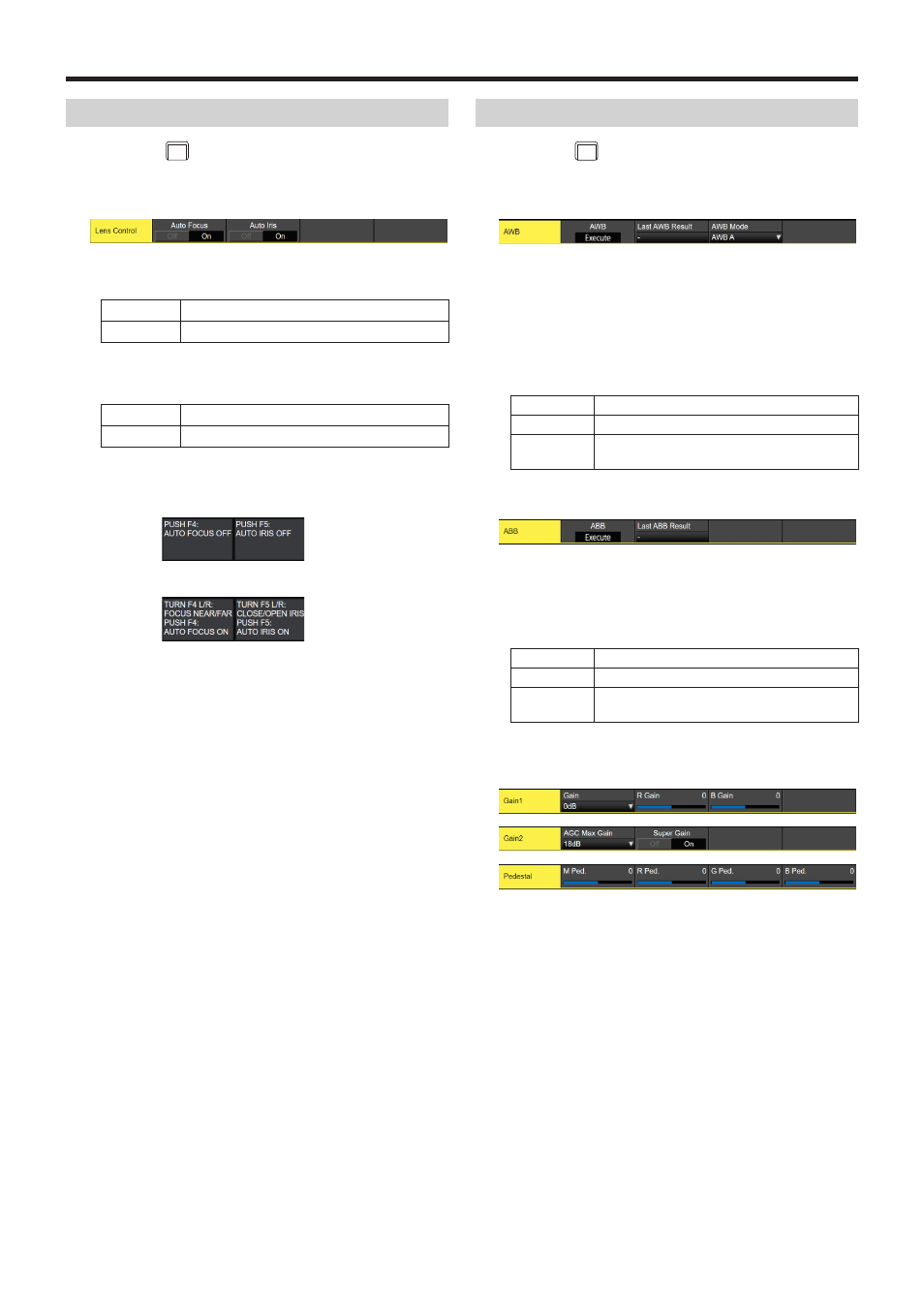
135
Remote camera link functions
Remote camera lens control settings
1
Press the
CAM
CONT
button to light its indicator and display
the Camera menu.
2
Use [F1] to display the Lens Control sub menu.
3
Use [F2] to set the auto focus of the remote camera in
the Auto Focus item.
On
Auto Focus
Off
Manual Focus
4
Use [F3] to set the auto iris of the remote camera in the
Auto Iris item.
On
Auto Iris
Off
Manual Iris
p
The operation explanation on the camera control screen
is as follows.
When Auto Focus/Auto Iris is “Off”:
When Auto Focus/Auto Iris is “On”:
Remote camera image adjustment settings
1
Press the
CAM
CONT
button to light its indicator and display
the Camera menu.
2
Use [F1] to display the AWB sub menu.
3
Use [F4] to set the automatic white balance adjustment
mode in the AWB Mode item.
4
Use [F2] to execute the automatic white balance
adjustments.
5
The result of the adjustment is displayed in the Last
AWB Result item.
Successful
Successful.
Fail
Failed.
—
When this unit is starting up or the input signal
has been changed
6
Use [F1] to display the ABB sub menu.
7
Use [F2] to execute the automatic black balance
adjustments.
8
The result of the adjustment is displayed in the Last
ABB Result item.
Successful
Successful.
Fail
Failed.
—
When this unit is starting up or the input signal
has been changed
9
Use [F1] to display the Gain1/Gain2/Pedestal sub
menus.
Use [F2] to [F5] to set each of the items.
p
Refer to the operating instructions for the connected
remote camera for details about the setting values.