Set up the hardware, Copy the design files to your working directory, Set up the hardware -23 – Altera DisplayPort MegaCore Function User Manual
Page 84
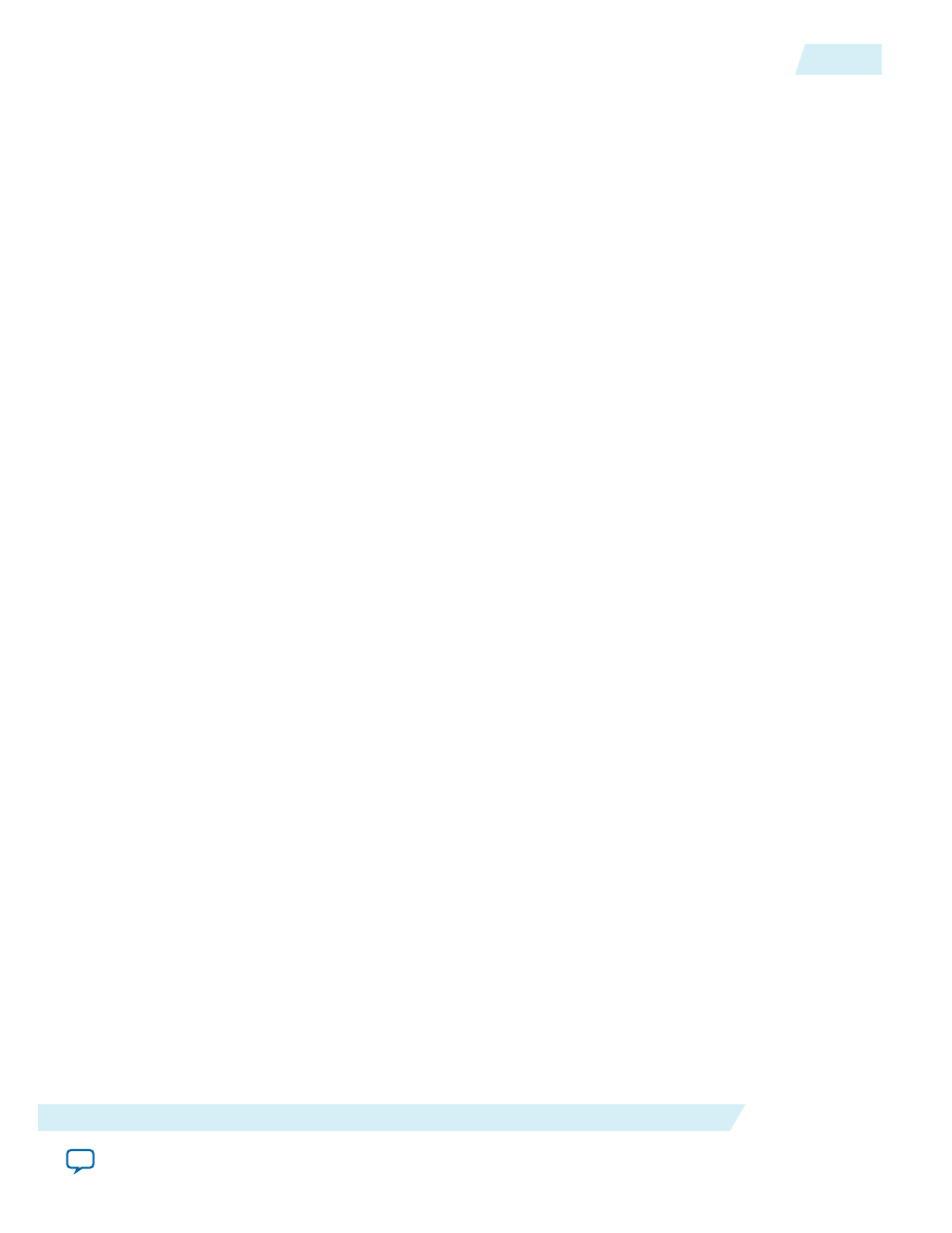
Set Up the Hardware
Set up the hardware using the following steps:
1. Connect the Bitec daughter card to the FPGA development board.
2. Connect the development board to your PC using a USB cable.
Note: The FPGA development board has an On-Board USB-Blaster
™
II connection. If your version of
the board does not have this connection, you can use an external USB-Blaster cable. Refer to the
documentation for your board for more information.
3. Connect a DisplayPort cable from the DisplayPort TX on the Bitec HSMC daughter card to a Display‐
Port monitor (do not power up the monitor).
4. Power-up the development board.
5. Connect one end of a DisplayPort cable to your PC (do not connect the other end to anything).
Copy the Design Files to Your Working Directory
In this step, you copy the hardware demonstration files to your working directory.
Copy the files using the command:
cp
-r
<IP root directory>
/
altera
/
altera_dp
/
hw_demo
/
<device_board> <working directory>
where <device_board> is
av_sk_4k
for Arria V GX starter kit,
cv
for Cyclone V GT development kit, and
sv
for Stratix V development kit.
Your working directory should contain the files shown in the following table.
UG-01131
2015.05.04
Set Up the Hardware
6-23
DisplayPort IP Core Hardware Demonstration
Altera Corporation