Recording, Recording type, Recording setup – Rugged Cams Premier DVR User Manual
Page 44: Viewing the recording status
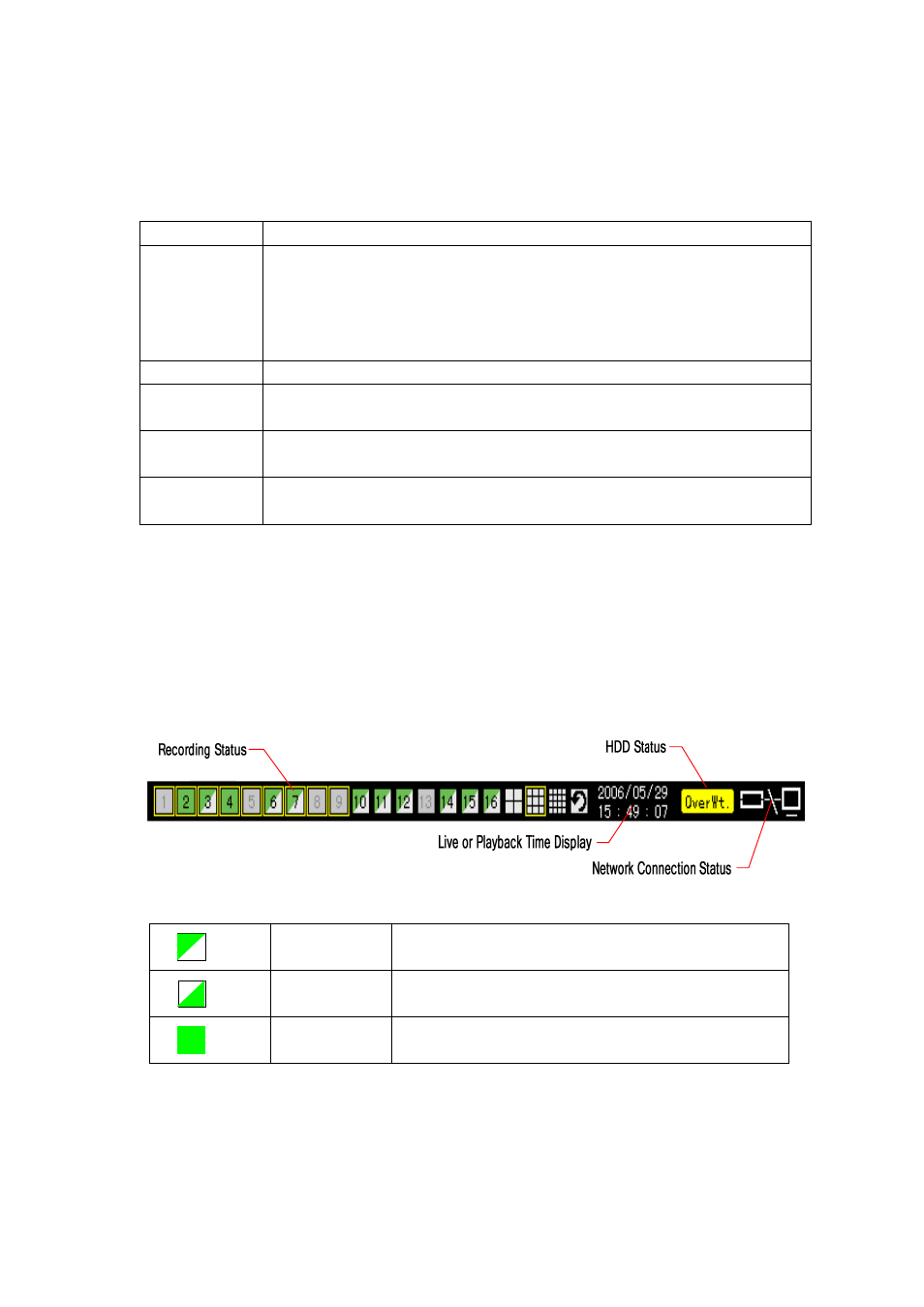
43
- Recording
- -
Recording type
Premier 480/240 support various recording types as in the following table.
Record type
Description
Auto
With having event record frames and normal record frames distinguished,
records images by selecting the record type automatically depending on each
setting.
The event record frame is used when a movement, sensor or sound is detected,
and the normal frame is used otherwise.
Continuous
Records images always depending on the value of normal frame.
Motion
When there is a movement, records images depending on the value of the event
frame.
Sensor
When an input signal is received from an external sensor, records images
depending on the value of event frame.
Sound
When a sound is detected, records images depending on the value of event
frame.
- -
Recording setup
The recording setup is done with the {Main setup} → {Data setup} menu, and please refer to {5-1-2
Recording data setup} for more information.
- -
Viewing the recording status
With the STATUS OSD on the bottom of the monitoring screen, you can see the recording status of each
channel during real time monitoring.
Recording status depending on the shape
Triangle
Only an image is being recorded.
Triangle
Only audio is being recorded.
Rectangle
Both audio and image are being recorded.