Ptz camera control, Prerequisites for ptz function, Going to ptz mode – Rugged Cams Premier DVR User Manual
Page 72: Ptz control
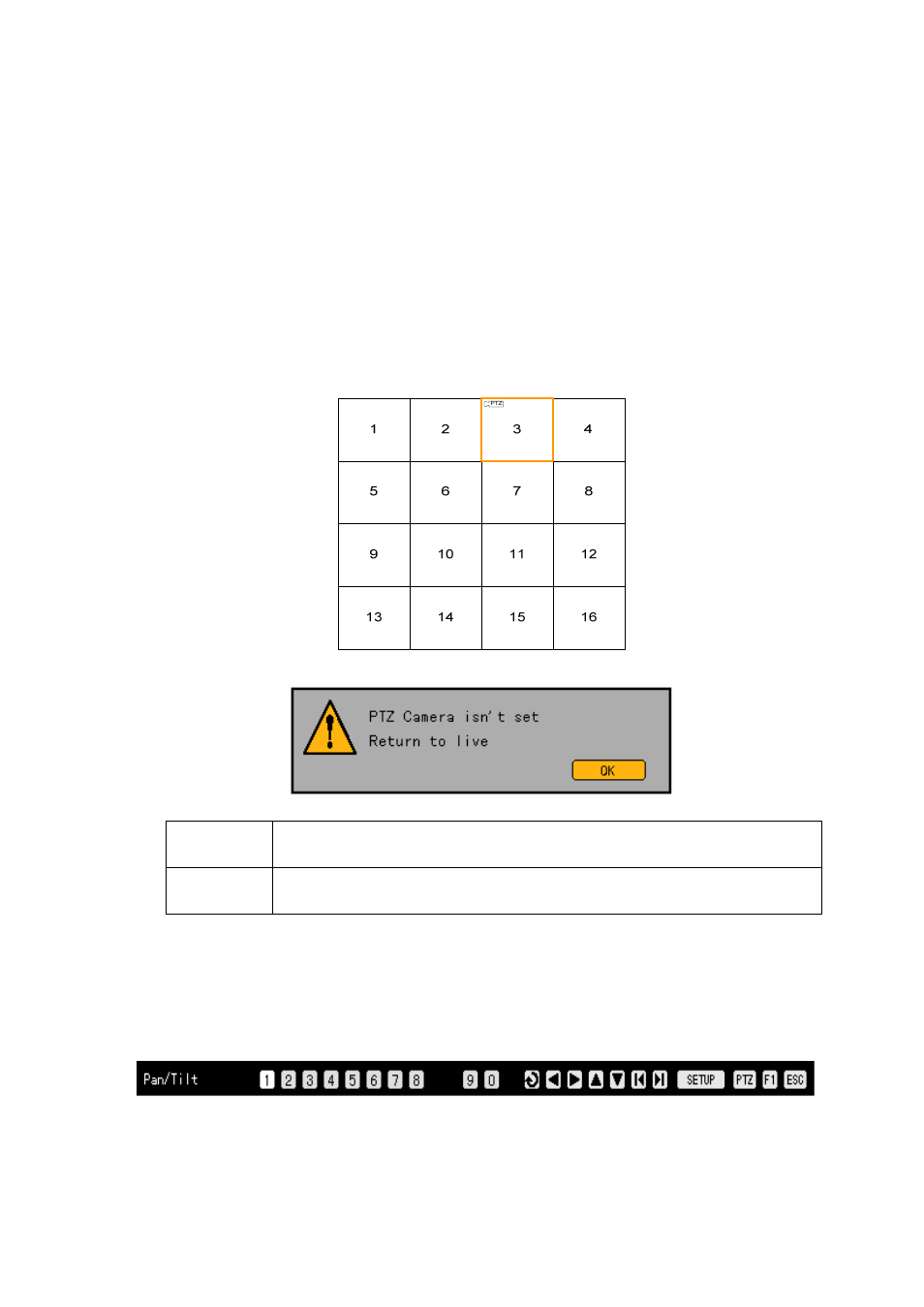
71
-
PTZ camera control
-
-
Prerequisites for PTZ function
The PTZ camera should be linked to the system.
Settings for the PTZ camera should be completed properly in the {APP. Setup} → {PTZ Setup}.
-For more information on the setup of the PTZ cameras, please refer to the {APP. Setup} → {PTZ Setup}.
-
-
Going to PTZ mode
In the real time monitoring mode, press the PTZ button on the remote control.
The channel where the PTZ camera is set, as in the following figure, is indicated with an icon, and
the channel selection window is displayed.
If you have no PTZ camera set, the following message window is displayed.
Channel selection window
Activation
mode
The channel selection window is movable and the frame boundary of the channel
screen is set to orange color.
Selection
mode
The channel has been selected, and the frame boundary of the channel screen is
indicated with the blue color.
-
-
PTZ control
(1) Left-right/Up-down rotation
Select one of the channels where the PTZ camera is set to control the PTZ by moving the channel
selection window displayed on the monitoring screen in the {PTZ} mode.
Once a channel is selected, left-right/up-down rotation mode comes up as in the following figure.