Matrox MXO2 PCIe Host Adapter User Manual
Page 100
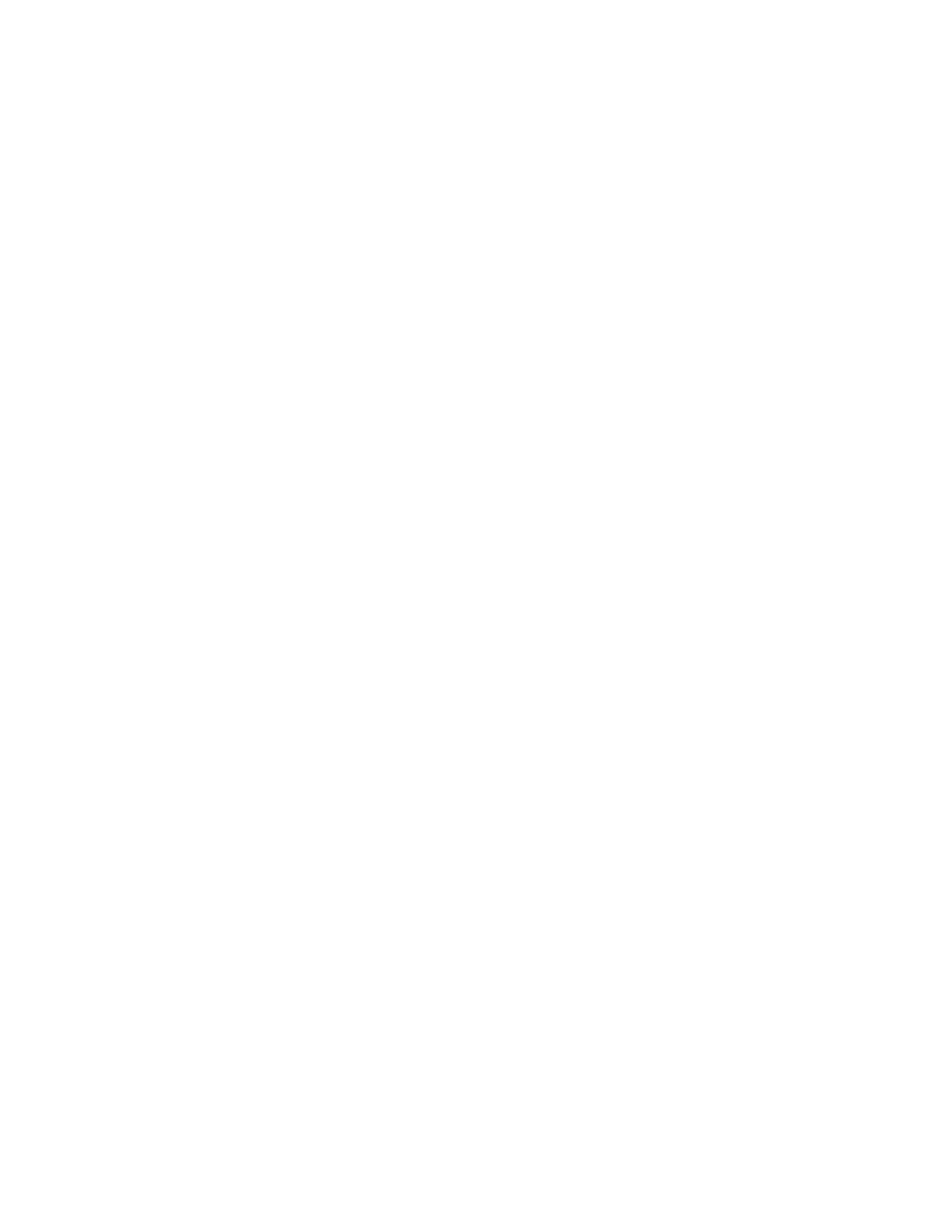
76
Chapter 8, Using Matrox MXO2 with Adobe Premiere Pro
files depending on the type of audio being captured). Select
None
for the
particular
.wav
files you don’t want to be created, or click the
D
(default)
button for each
Filename
list if you want to capture only channels 1 and
2. When Matrox MXO2 saves each
.wav
file, it assigns a
.Stereo.wav
or
.Mono.wav
suffix to the base name you gave for the associated video file.
For example, if you’ve named your video file
MyFile.avi
, the associated
stereo audio files would be named
MyFile.Stereo1.wav
,
MyFile.Stereo2.wav
, etc.
Remarks
$
The channels that you choose to save to the first stereo
.wav
file or first
two mono
.wav
files will be embedded in the associated
.avi
file. When
you import your
.avi
file to the
Project
panel, the clip’s separate
.wav
files
will also be imported, and the embedded audio in the
.avi
file will be
ignored. The clip’s .
avi
file and first associated
.wav
file, however, will
appear as a single Movie clip in your project. The embedded audio in the
.avi
file will be used only if the
.avi
file does not have any associated
.wav
files. Therefore, if you perform audio post processing on your
.avi
files,
make sure you delete the associated
.wav
files so that only the embedded
audio in the
.avi
files will be used in your project.
$
When performing an audio-only capture, Matrox MXO2 supports capture
of only one stereo pair. Your first stereo or first two mono channels will be
saved to a single stereo
.wav
file (any other channels will be ignored).
When MXO2 saves the
.wav
file of an audio-only capture, it does not
assign the .
Stereo.wav
suffix to the filename.
9
Click
OK
to save your settings.