Matrox MXO2 PCIe Host Adapter User Manual
Page 183
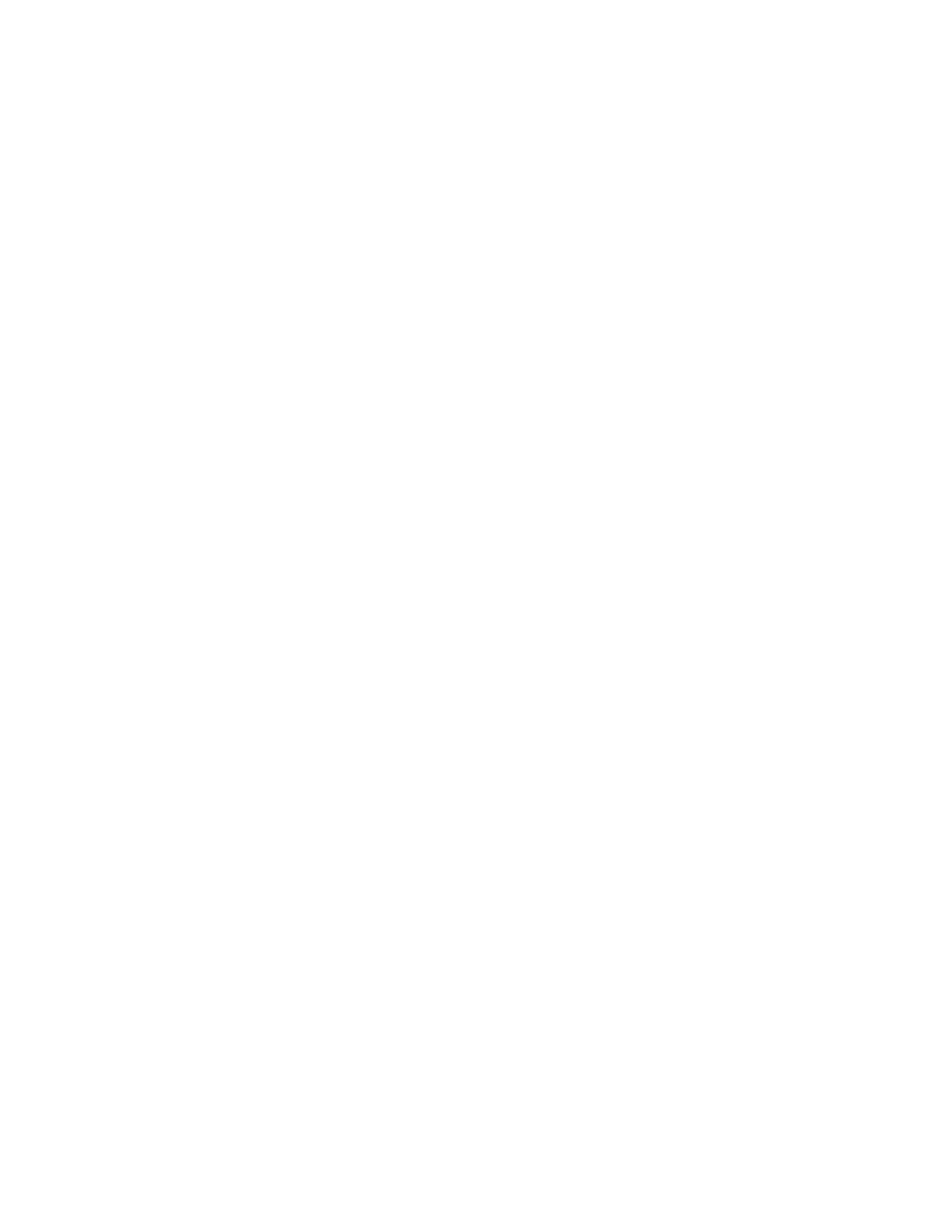
159
Defining your playback settings
$
SDI
,
Composite
,
Component
,
S-Video
, and
HDMI Input
Genlock to
your SDI, composite, component, S-Video, or HDMI video source
connected to the video input on MXO2.
Remarks
•
The status of your genlock source will be displayed, such as
Locked
or
Not Locked
, to indicate whether or not MXO2 is presently locked to
your selected genlock source. When you change the genlock source,
distorted video and silent audio will be output until MXO2 locks to the
new genlock source.
•
If MXO2 is unable to lock to your genlock source, it will automatically
lock to the internal reference. However, if MXO2 is unable to do this,
you’ll need to manually set the genlock to
Internal
or select a different
genlock source.
4
Under
Genlock Video Format
, select your external genlock source’s video
format. When the genlock source is set to
Internal
, the genlock video format
is set to your main video output format.
¡ Important
To ensure good output results, make sure that your genlock
source’s video format is compatible with the MXO2 video output format.
5
Under
Advanced Settings
, drag the
Horizontal Delay
and
Vertical Delay
sliders to adjust the horizontal and vertical timing of your video outputs with
respect to your genlock source. This lets you compensate for cable delays
within your system.
6
Click
OK
to save your settings.