Matrox MXO2 PCIe Host Adapter User Manual
Page 240
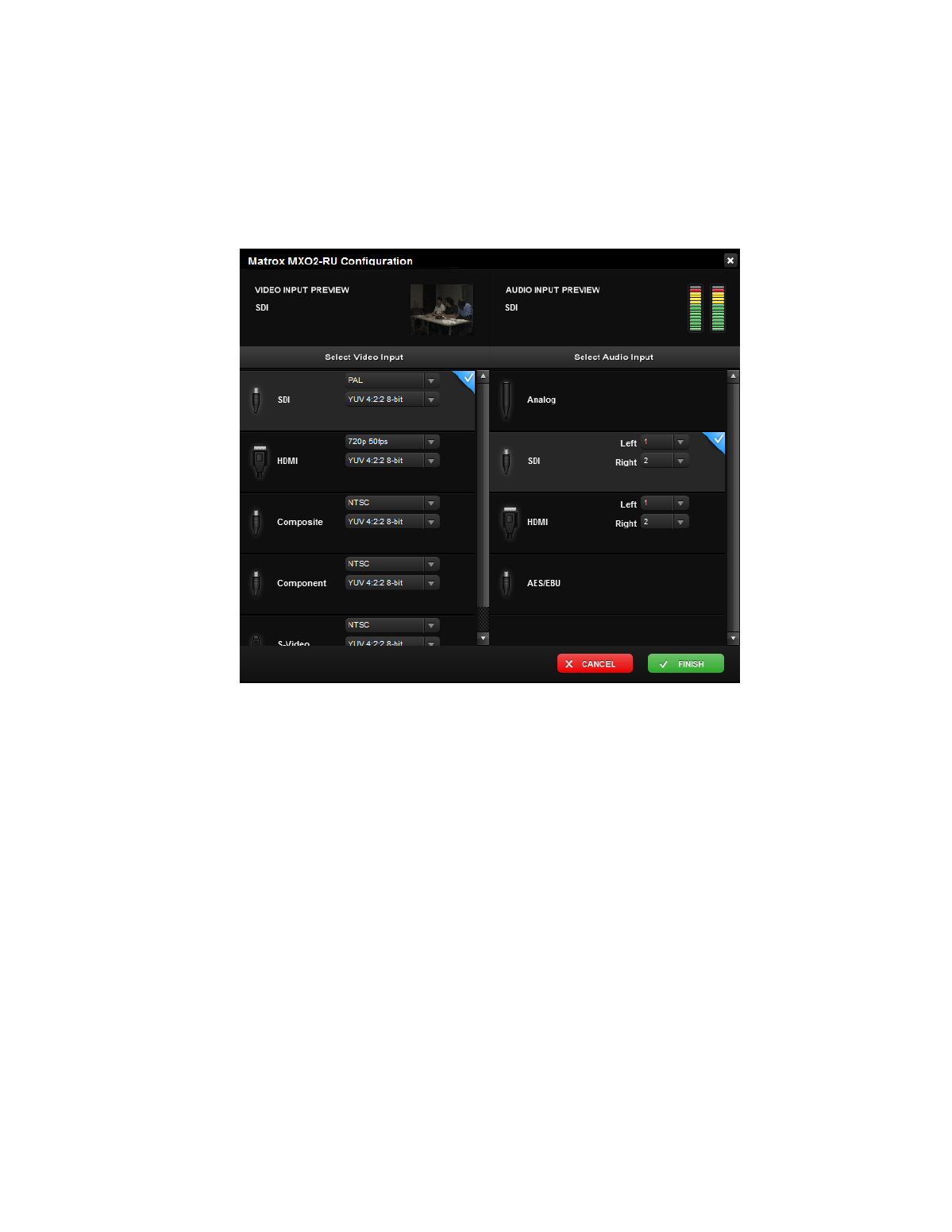
216
Chapter 15, Using Matrox MXO2 with Livestream Procaster
4
Click
Input Source
to display the input source page, similar to the
following example:
¦
Note
The available video and audio inputs depend on your Matrox MXO2
hardware.
5
Under
Select Video Input
, select the video input source and format that
match your source video. You should see a preview of your selected video
source play back at the top of the page. If you don’t see your source video,
check that your Matrox MXO2 hardware and selected video source are
properly connected. For a list of the video input formats supported on the
various MXO2 inputs, see
.
6
Under
Select Audio Input
, select the audio input that you want to stream.
You can stream stereo audio only (two input channels). The levels for your
audio input should appear at the top of the page.
7
Click
Finish
and select your desired encoding settings as explained in your
Procaster documentation.
8
Click the
GO LIVE
button to start the streaming.