Matrox MXO2 PCIe Host Adapter User Manual
Page 235
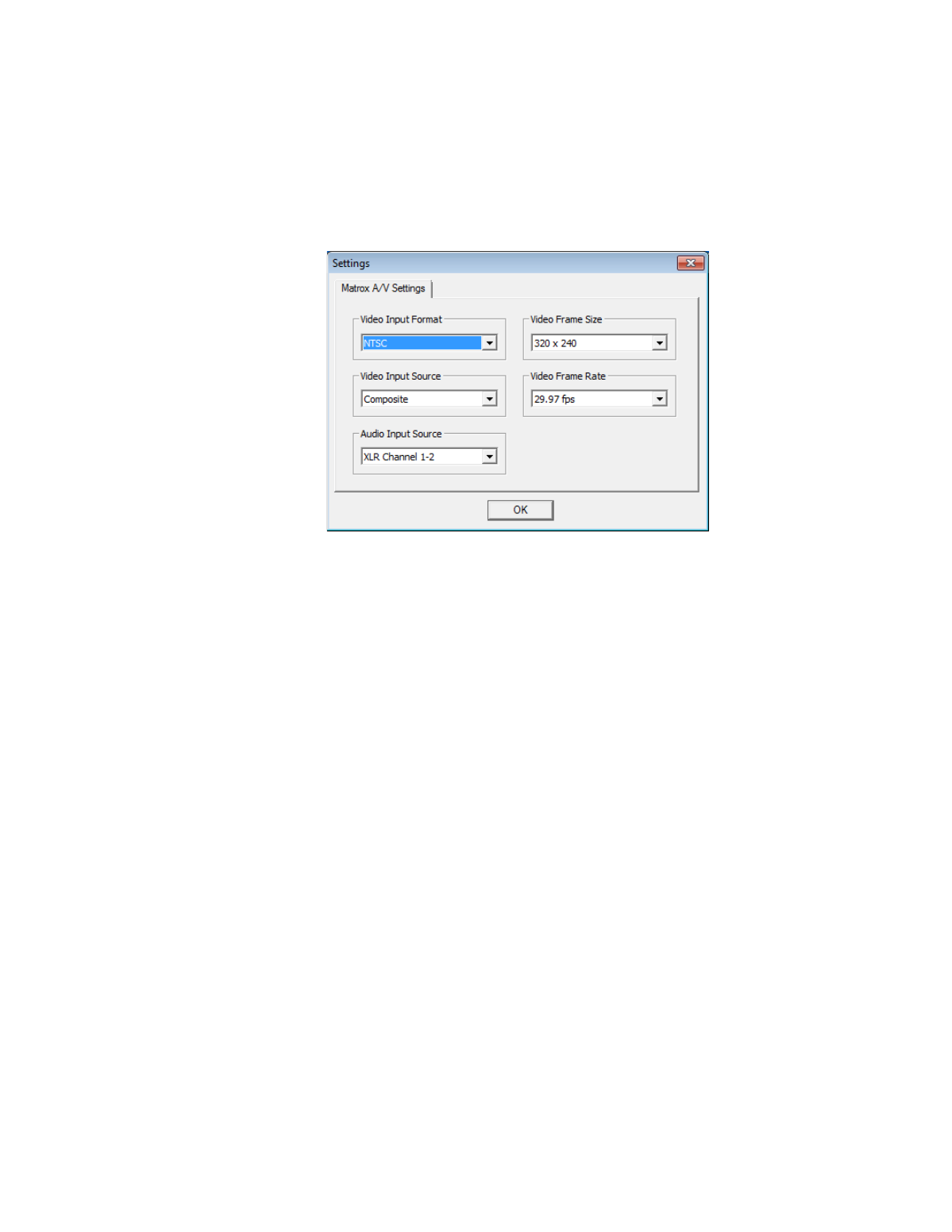
211
Specifying your settings for media streaming
source video device settings only). This displays a dialog box similar to the
following:
4
From the
Video
Input Format
list, select the video format that matches
your source video. For a list of the video input formats supported on the
various MXO2 inputs, see
5
From the
Video
Input Source
list, select the type of video input you want
to stream. For example, to stream video from your composite source, select
Composite
. The available video input sources depend on your selected
video input format.
6
From the
Audio
Input Source
list, select your audio source. For example, if
you want to stream channels 1 and 2 of your XLR (balanced analog) audio
input, select
XLR Channel 1-2
. The available audio input sources depend on
your selected video input source. You can stream stereo audio only (two
input channels).
¦
Note
When streaming HDMI embedded audio, only uncompressed
embedded audio is supported.
7
From the
Video Frame Size
list, select the frame size you want for your
streaming video. If required, your source video will be scaled to your
selected frame size for use with your media encoding application.
8
From the
Video Frame Rate
list, select the frame rate that you want for
your streaming video. The available frame rates depend on your selected
video input format. For example, if your source video’s frame rate is 29.97,
you can select a frame rate of 14.98 or 29.97.
¡ Important
To avoid having your media encoding application perform
additional scaling or frame rate conversions, make sure that the video frame