Matrox MXO2 PCIe Host Adapter User Manual
Page 261
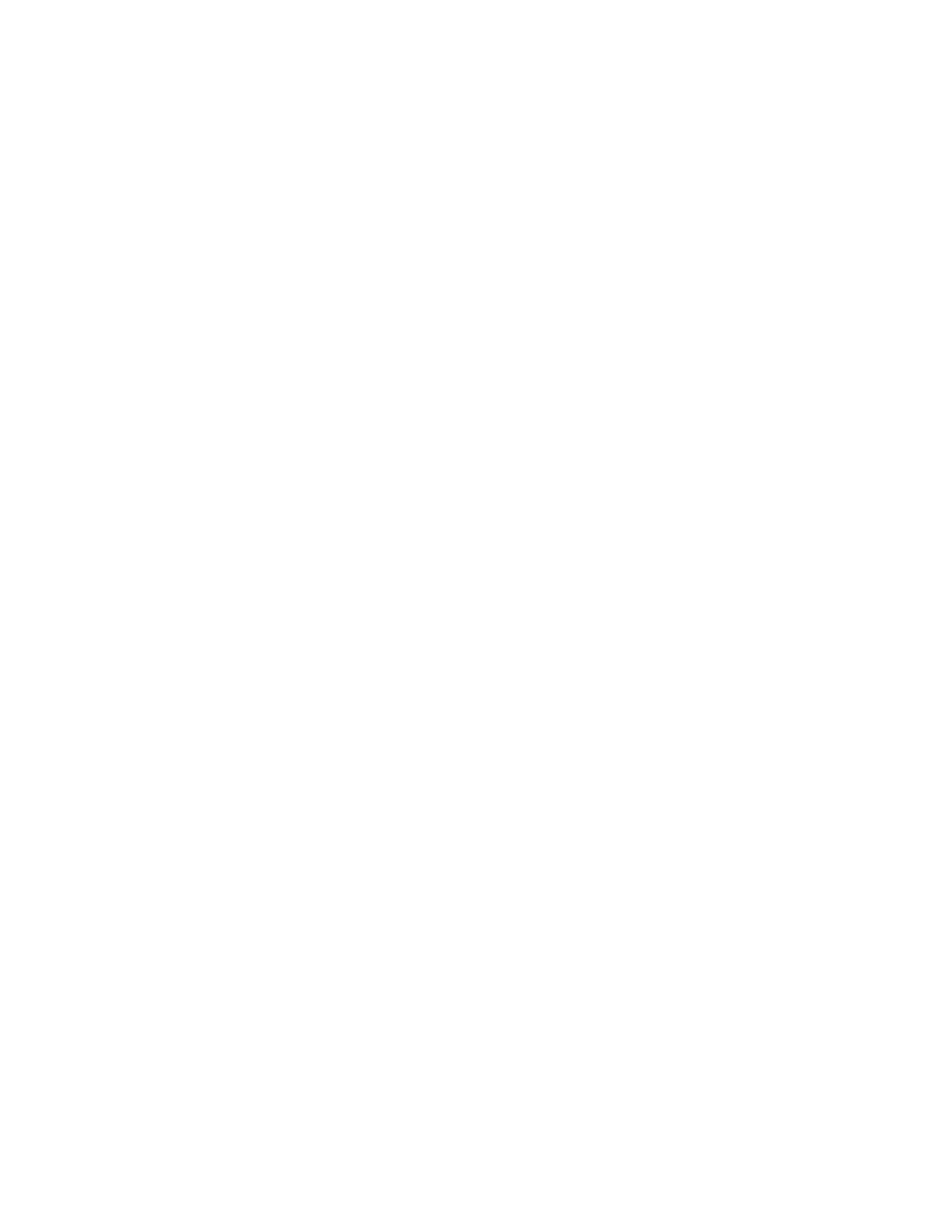
237
Specifying your settings for media streaming
6
From the
System
list, select your source video’s frame rate. For example, if
your source video is interlaced at 29.97 fps, select
NTSC 59.94i or 29.97p
.
7
From the
Input
list, select the type of video that you want to stream. For
example, to stream video from your HDMI source, select
HDMI
.
8
Under
Audio Device
, select
Matrox A/V Input
.
9
Under
Audio Input
, select the audio input that you want to stream, such as
HDMI
to stream the embedded audio from your HDMI source. You can
stream stereo audio only (two input channels).
¦
Note
When streaming HDMI embedded audio, only uncompressed
embedded audio is supported.
10
Click
OK
to apply your changes (all other settings on the
Capture
tab can be
left at their default settings). You should see a preview of your selected video
source play back in the
Matrox A/V Input
preview window. If you don’t see
your source video, check that your Matrox MXO2 hardware and selected
video source are properly connected.
11
Click the
Streaming
button on the Input Bar to specify the settings you
want for streaming to a live streaming service as explained in your vMix
documentation.