How to capture clips – Matrox MXO2 PCIe Host Adapter User Manual
Page 289
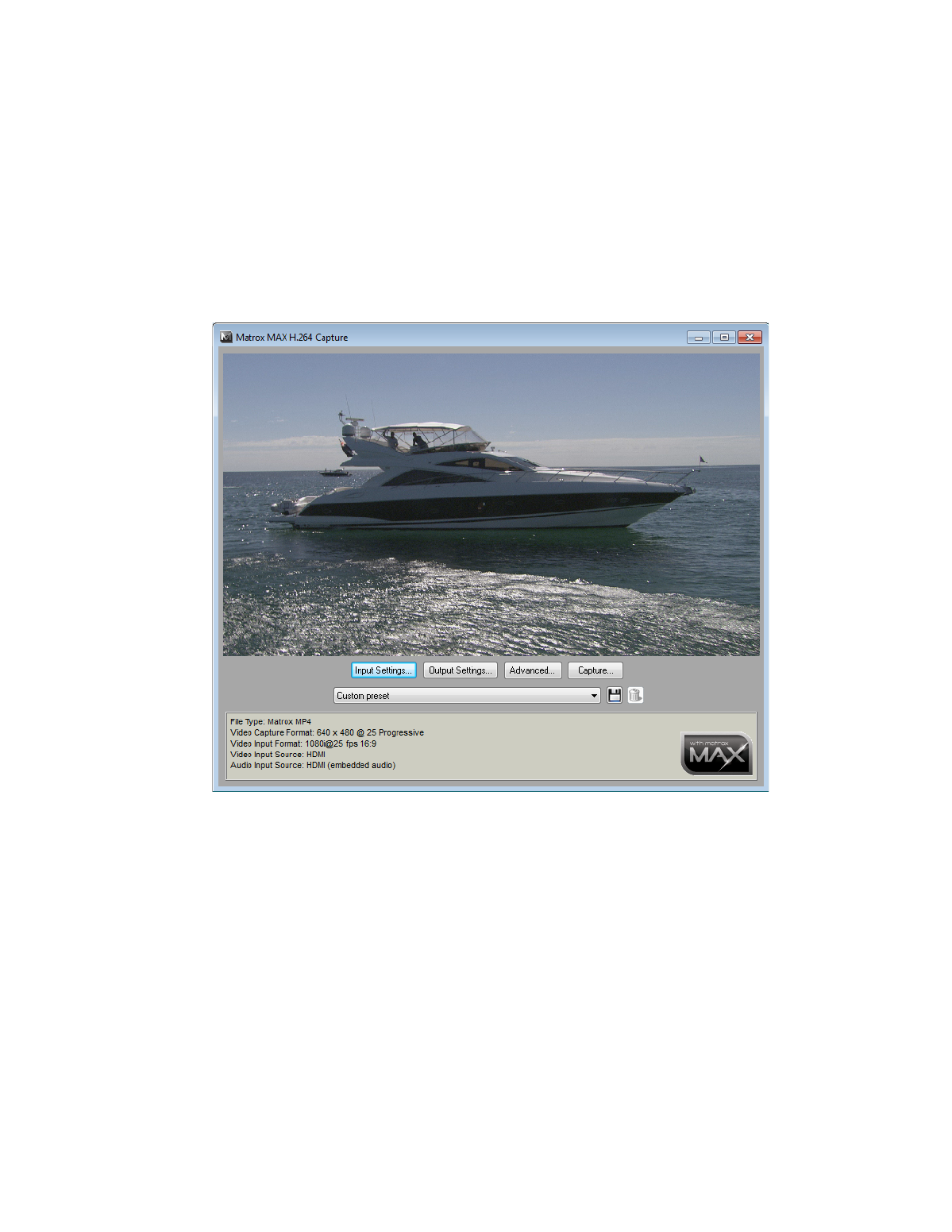
265
How to capture clips
How to capture clips
1
Connect the video and audio input sources from which you want to capture
clips to the corresponding inputs on your MXO2 hardware.
2
Choose
Start
>
Programs > Matrox Mtx.utils> Matrox MAX H.264
Capture
.
3
Click
Input Settings
to select your video and audio input settings for
capturing clips as explained in
“Specifying your input settings”
4
Click
Output Settings
to select your video and audio output settings for
monitoring the source material that you’re capturing as explained in
“Specifying your output settings”
.
5
Select a preset for the type of clips that you want to capture. The Matrox
presets available depend on the frame rate of your video input source.
6
Click the
Advanced
button to review the settings provided by your selected
preset and make any required changes as explained in
.