Matrox MXO2 PCIe Host Adapter User Manual
Page 280
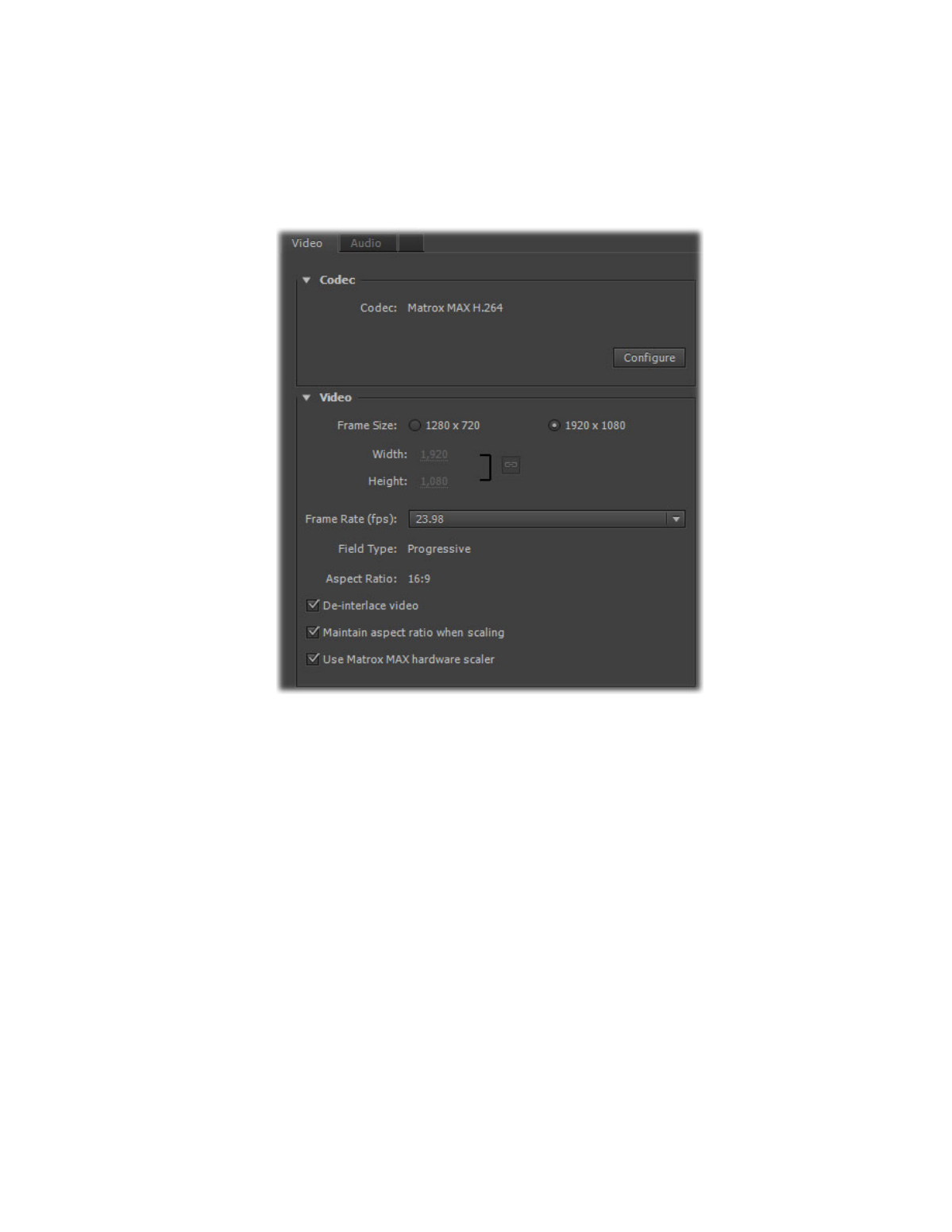
256
Chapter 19, Using the Matrox MAX H.264 Codec with Adobe Software
4
Click the
Video
tab to display the settings for your transcoded video.
5
Under
Codec
, click
Configure
to customize your Matrox MAX H.264
codec settings as explained in
“Specifying your Matrox MAX H.264
¥ Tip
You can check the
Estimated File Size
at the bottom of the dialog
box to determine the approximate file size of your transcoded material based
on your currently selected settings. If needed, you can change your Matrox
MAX H.264 settings to better meet your file size requirements, such as by
selecting a different encoding type and lower data rate.
6
Under
Video
, you can customize the settings that you want for your
transcoded video:
$
Frame Size
Sets the width and height for your transcoded video.
$
Frame Rate
Sets the frame rate for your transcoded video.
$
Field Type
Indicates the order in which the video fields are displayed,
such as
Upper First
for interlaced HD video, or
Progressive
for all
progressive video formats.