Matrox MXO2 PCIe Host Adapter User Manual
Page 274
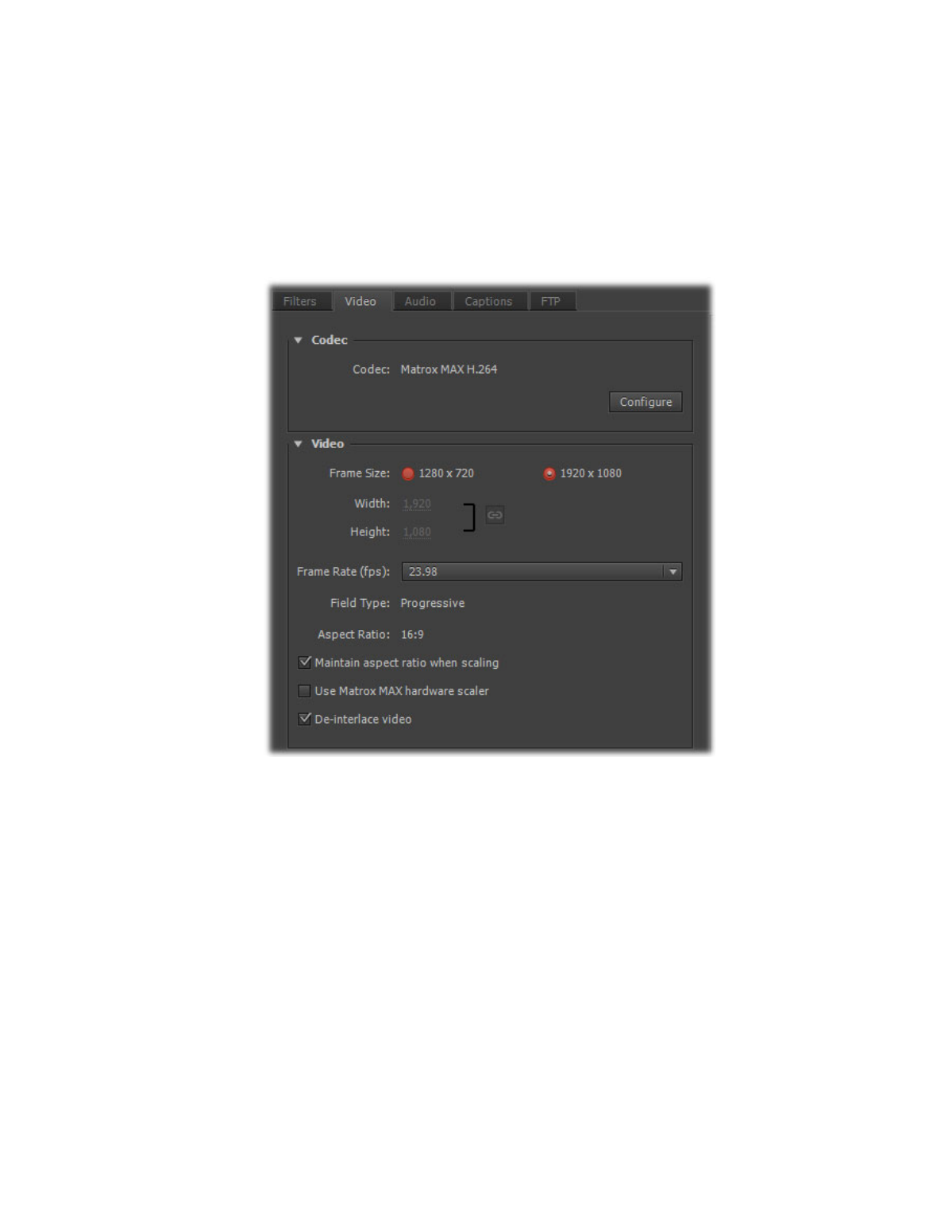
250
Chapter 19, Using the Matrox MAX H.264 Codec with Adobe Software
4
Select
Export Video
and
Export Audio
if you want to export both video
and audio.
5
Click the
Video
tab to display the settings for your exported video.
6
Under
Codec
, click
Configure
to customize your Matrox MAX H.264
codec settings as explained in
“Specifying your Matrox MAX H.264
¥ Tip
You can check the
Estimated File Size
at the bottom of the dialog
box to determine the approximate file size of your exported material based
on your currently selected settings. If needed, you can change your Matrox
MAX H.264 settings to better meet your file size requirements, such as by
selecting a different encoding type and lower data rate.
7
Under
Video
, you can customize the settings that you want for your
exported video:
$
Frame Size
Sets the width and height for your exported video. When
exporting to a Matrox
.264
file, the available frame sizes are
1920 x 1080
and
1280 x 720
. When exporting to a Matrox
.mp4
file, you can select a