Matrox MXO2 PCIe Host Adapter User Manual
Page 73
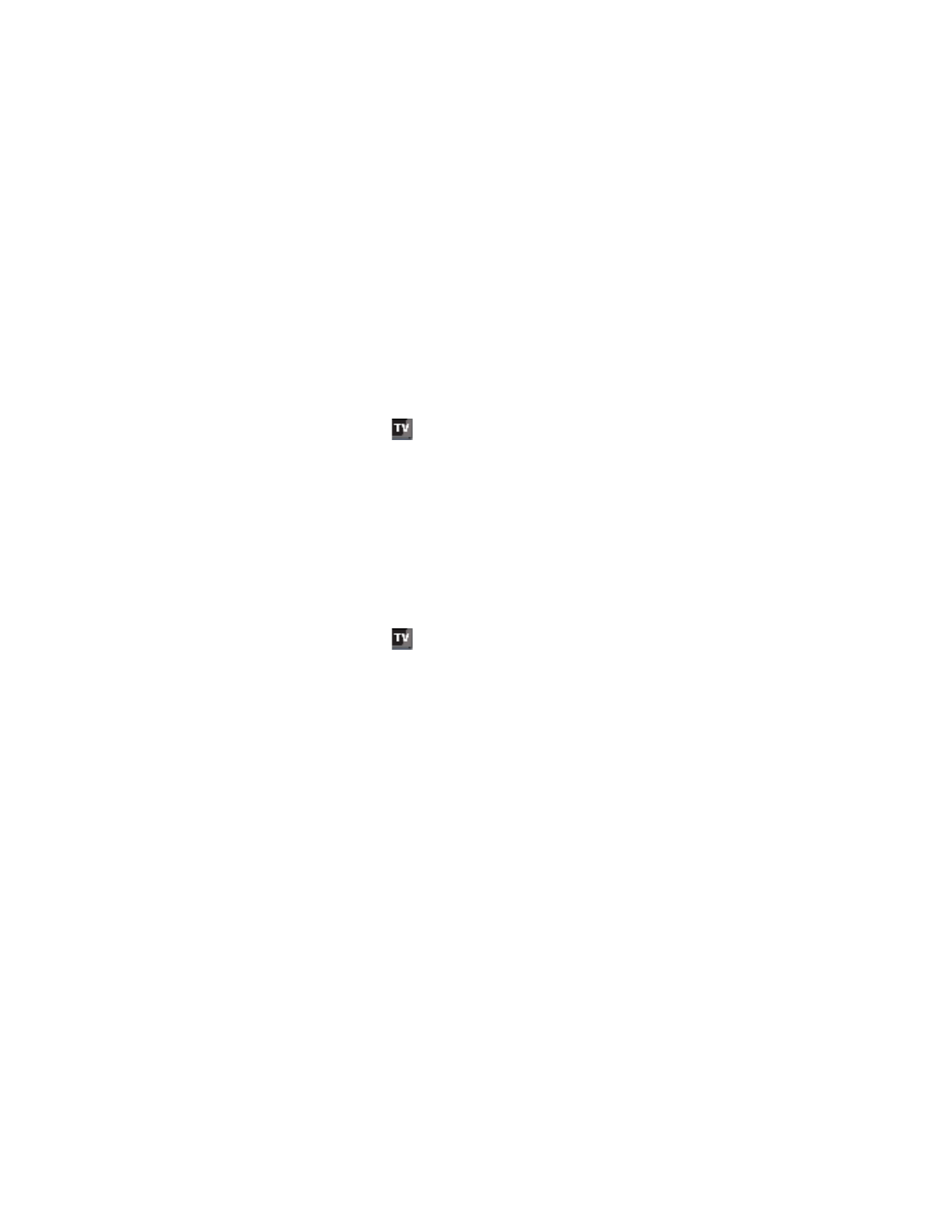
49
Calibrating your HDMI monitor
Matrox WYSIWYG Control Panel, see
“Configuring the Matrox WYSIWYG
.
¡ Important
When running the Matrox HDMI Calibration Utility, make sure
that you don’t run any other application that uses your Matrox MXO2 hardware,
such as Matrox A/V Tools, or another application that displays Matrox
WYSIWYG output.
°
To run the Matrox HDMI Calibration Utility:
1
Ensure that your HDMI monitor is connected to the HDMI output on your
MXO2, turn the HDMI monitor on, and allow it to warm up for about 20 or
30 minutes.
2
Right-click the
icon on your Windows taskbar and configure your
Matrox WYSIWYG output settings as follows:
$
Enable WYSIWYG Output
must be selected.
$
Choose
Output Configuration
and on the
Video Output
page, set the
HDMI output to
RGB - calibrated
. This is required in order to run the
Matrox HDMI Calibration Utility and output the adjusted RGB HDMI
video to your HDMI monitor.
$
All other required Matrox WYSIWYG output settings will be
automatically set by the HDMI Calibration Utility.
3
Click
OK
to save your video output settings.
4
Right-click the
icon on your Windows taskbar, and choose
Matrox
HDMI Calibration Utility
.
5
Follow the onscreen instructions to calibrate your HDMI monitor.
6
When prompted at the end of the calibration process, save your calibration
settings to a file anywhere on your system. Once saved, your settings are
automatically loaded as your system’s current HDMI calibration settings.
You can later choose to enable or disable the loaded calibration settings (see
“Enabling and disabling the Matrox HDMI calibration settings”
).
¦
Note
The calibration settings file is saved as an
.mtx
file. If you cancel the
HDMI calibration, or close the utility at any time before saving the calibration
settings, the current calibration settings will be lost.