Exporting to a matrox .avi file – Matrox MXO2 PCIe Host Adapter User Manual
Page 109
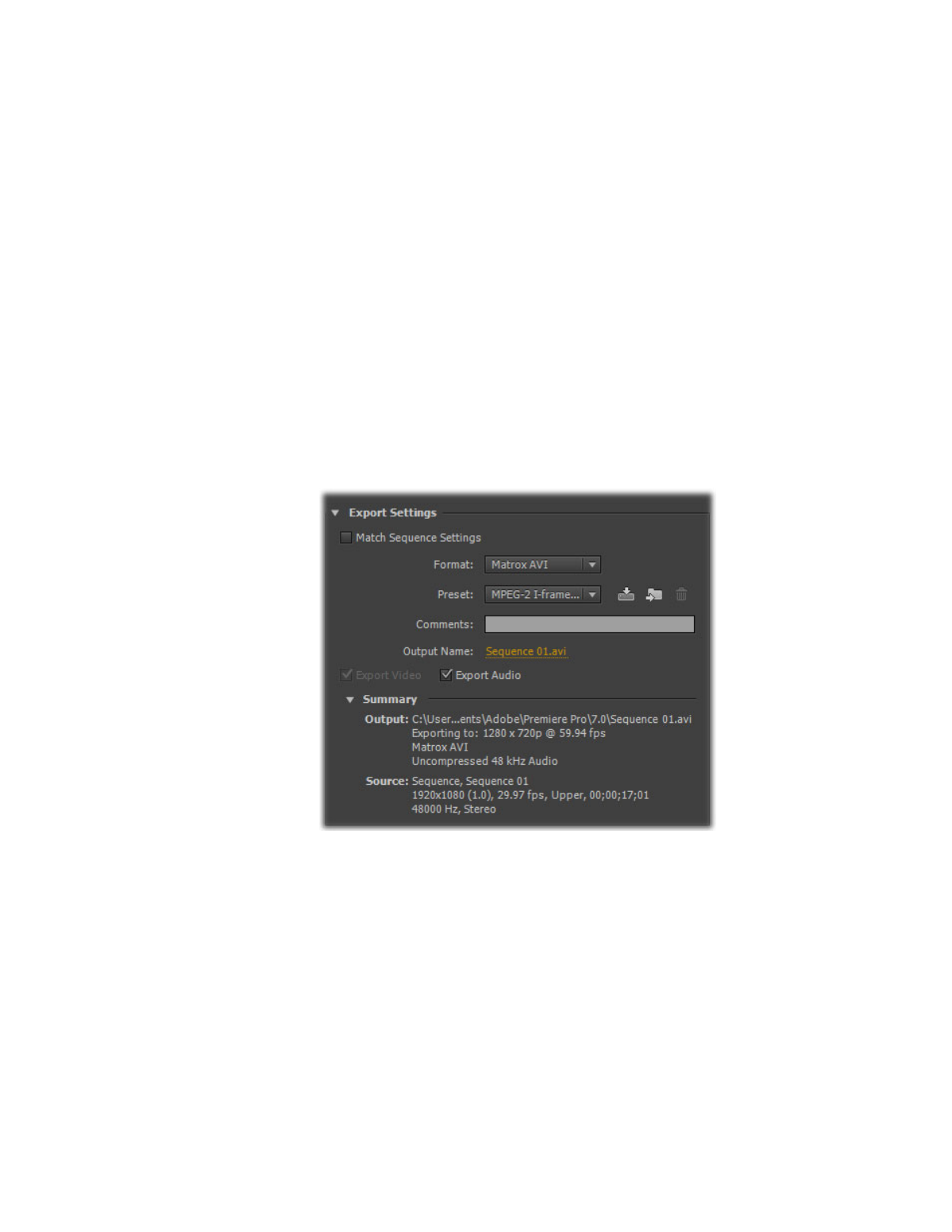
85
Exporting to a Matrox .avi file
Exporting to a Matrox .avi file
Several software codecs are included with Adobe Premiere Pro so that you can
export your video to different formats. Your Matrox MXO2 system adds several
Matrox codecs to the ones included with Premiere Pro to allow you to export
your sequence to a Matrox
.avi
file.
If you have a Matrox MXO2 product with MAX technology, you can also export
your sequence to a Matrox MAX H.264 file as explained in
the Matrox MAX H.264 Codec with Adobe Software
.”
°
To export your sequence to a Matrox
.avi file:
1
Unless you want to export your entire sequence, position the work area bar
over the section of the sequence you want to export.
2
Choose
File > Export > Media
. This opens the
Export Settings
dialog
box.
3
From the
Format
list, select
Matrox AVI
.
¦
Note
Although the
AVI
format also lets you export your sequence to a
Matrox
.avi
file using Matrox codecs, it uses Video for Windows (VFW)
codecs only. To obtain the best performance when exporting material from
Adobe Premiere Pro to a Matrox
.avi
file, you must select the
Matrox AVI
format for your exports.
4
From the
Preset
list, select the video format you want for your exported file.
5
Select
Export Audio
if you want to export both video and audio (
Export
Video
is always selected.)